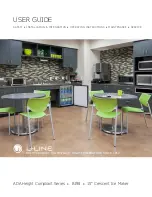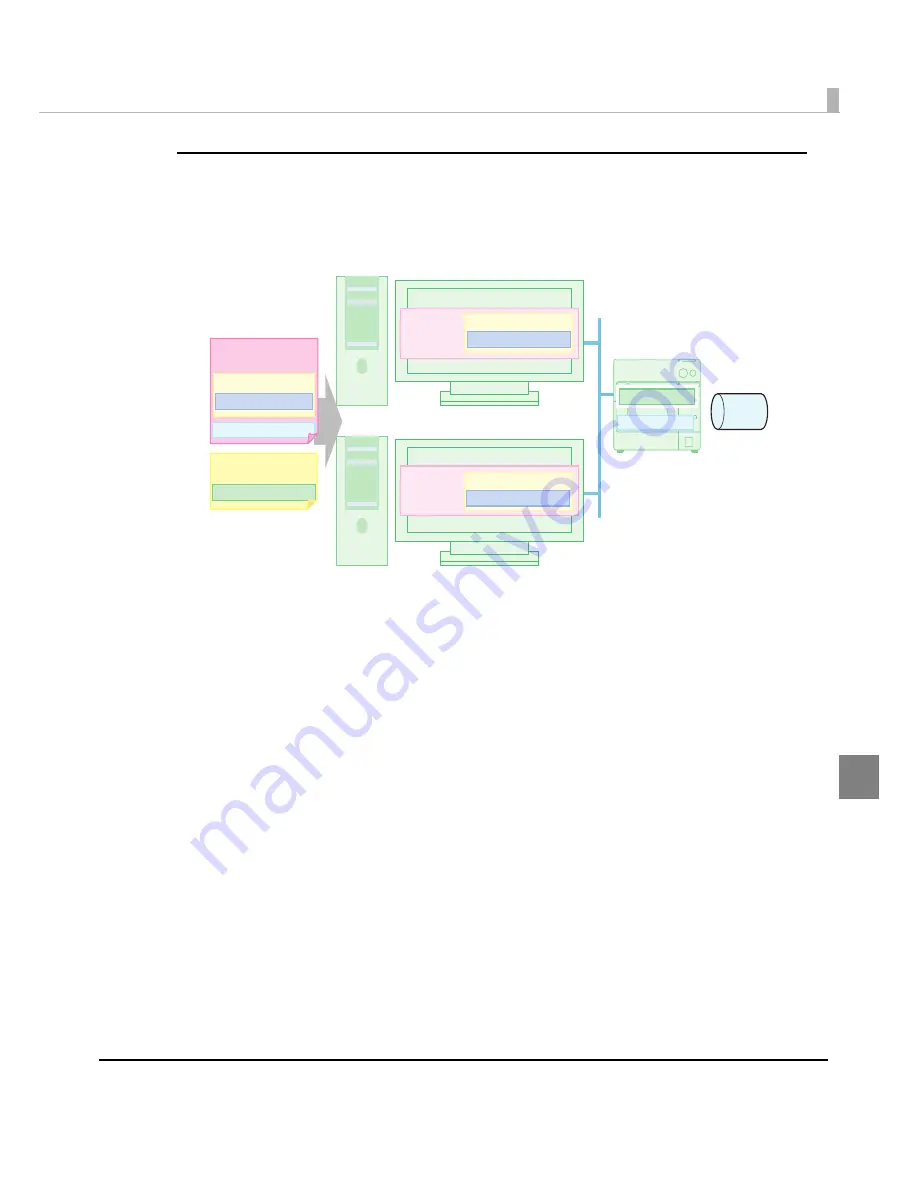
Chapter 5 Maintenance of the TM-C3400
231
5
Ethernet Interface Model
Case 3:
Connect one printer to two client computers.
Prepara
ti
o
n
: I
n
s
t
all
t
he I
n
s
t
all Ass
i
s
t
a
nt
,
t
he Pr
int
er Se
tting
, a
n
d
t
he pr
int
er dr
i
ver o
n
t
he
adm
ini
s
t
ra
t
or’s comp
ut
er, a
n
d follow
t
he s
t
eps below.
➀
Make
t
he pr
int
er dr
i
ver se
tting
. (Se
t
Med
i
aA
in
t
he “Favor
it
e Se
tting
” l
i
s
t
.)
➁
Crea
t
e
t
he BSF f
i
le. (Dr
i
ver se
tting
.BSF)
➂
Impor
t
t
he dr
i
ver se
tting
f
i
le “. BSF” w
it
h
t
he I
n
s
t
all Ass
i
s
t
a
nt
, se
t
t
he pr
int
er IP
Address-1, a
n
d crea
t
e
t
he
in
s
t
all packa
g
e.
➃
Crea
t
e
t
he se
tting
f
i
le of
t
he pr
int
er (Pr
int
er se
tting
f
i
le A) w
it
h
t
he Pr
int
er Se
tting
.
D
i
s
t
r
i
b
uti
o
n
:
➀
Prepare
t
he cl
i
e
nt
comp
ut
ers,
t
he pr
int
er, a
n
d
t
he adm
ini
s
t
ra
t
or’s comp
ut
er for
n
e
t
work comm
uni
ca
ti
o
n
(poss
i
ble
t
o
u
se also as a cl
i
e
nt
comp
ut
er).
➁
Co
nn
ec
t
t
he pr
int
er
t
o
t
he
n
e
t
work.
➂
Se
t
IP Address-1
t
o
t
he pr
int
er
u
s
ing
t
he Epso
n
Ne
t
Co
n
f
ig
o
n
t
he adm
ini
s
t
ra
t
or’s
comp
ut
er.
➃
Copy
t
he
in
s
t
all packa
g
e o
n
Cl
i
e
nt
Comp
ut
er-1, a
n
d do
u
ble cl
i
ck
it
s
i
co
n
. The pr
int
er
dr
i
ver
i
s a
ut
oma
ti
cally
in
s
t
alled a
n
d se
t
.
➄
Copy
t
he
in
s
t
all packa
g
e o
n
Cl
i
e
nt
Comp
ut
er-2, a
n
d do
u
ble cl
i
ck
it
s
i
co
n
. The pr
int
er
dr
i
ver
i
s a
ut
oma
ti
cally
in
s
t
alled a
n
d se
t
.
➅
Make
t
he se
tting
s
t
o Pr
int
er-1 w
it
h
t
he Pr
int
er Se
tting
o
n
t
he adm
ini
s
t
ra
t
or’s
comp
ut
er
u
s
ing
t
he pr
int
er se
tting
f
i
le A.
Printer-1
MediaA
IP Address-1
Client Computer-1
Client Computer-2
Driver
Driver
Favorite
Favorite
IP Address-1
Favorite
Install Package-1
User Definition A
Printer setting A
Printer
setting file A
Printer setting A
User Definition A
User Definition A
Summary of Contents for SecurColor TM-C3400
Page 86: ...86 7 Lock the paper ejection guide 8 Close the roll paper cover ...
Page 91: ...Chapter 2 Setup 91 2 For fanfold paper 1 Open the fanfold paper cover 2 Remove the paper left ...
Page 98: ...98 4 Close the fanfold paper cover This is the end of loading of the fanfold paper ...
Page 100: ...100 3 Slide the bottom tray to align it with the paper length 4 Lock the paper ejection tray ...
Page 130: ...130 ...