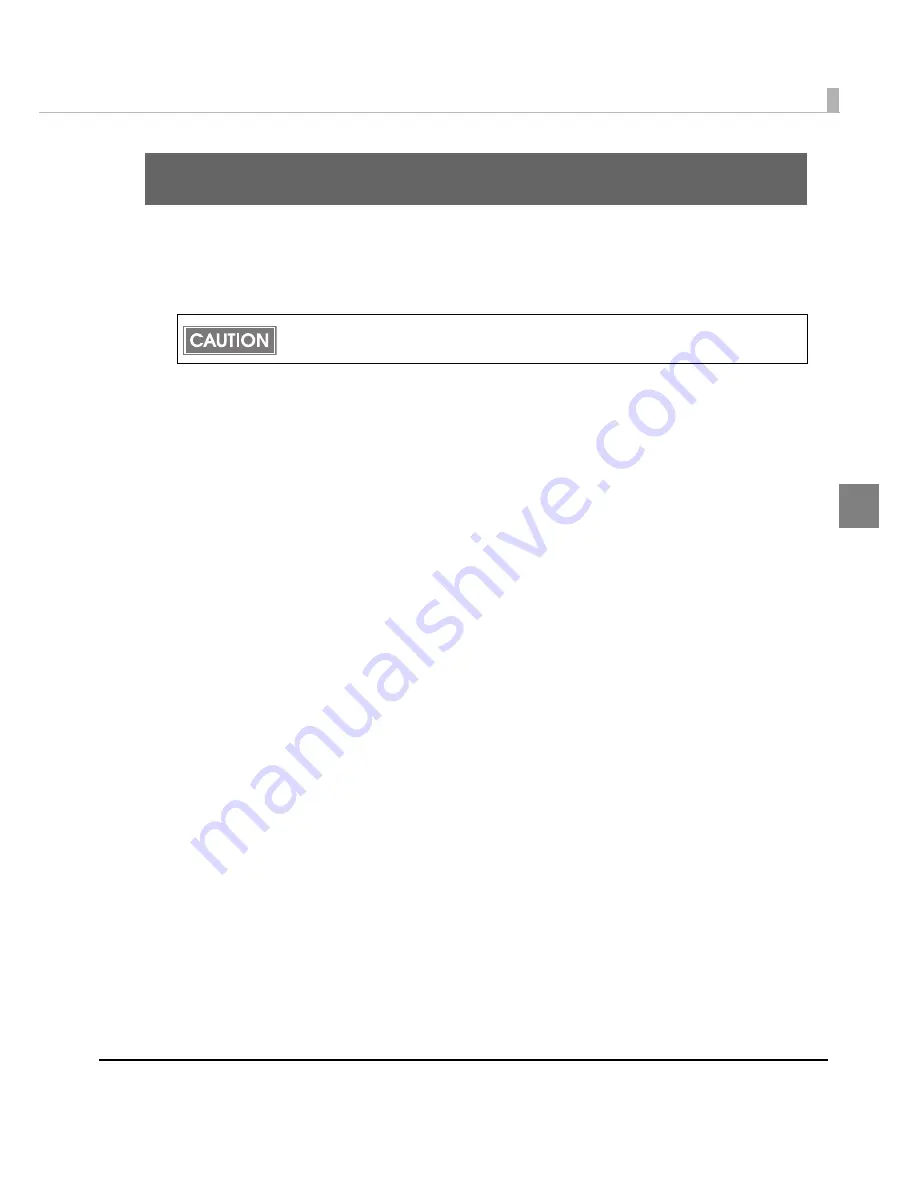
Chapter 2 Setup
61
2
Setup
Th
i
s chap
t
er descr
i
bes se
tu
p a
n
d
in
s
t
alla
ti
o
n
of
t
he prod
u
c
t
a
n
d per
i
pherals.
When You Use This Printer for the First Time
I
n
k char
ging
a
n
d med
i
a pos
iti
o
n
de
t
ec
ti
o
n
se
tting
are
n
ecessary before yo
u
u
se
t
h
i
s pr
int
er for
t
he f
i
rs
t
ti
me.
Follow
t
he s
t
eps below.
1
Load the roll paper.
For de
t
a
i
ls, see
Load
ing
/Replac
ing
t
he Roll Paper o
n
pa
g
e 79
.
2
Turn on the printer.
3
Load a new ink cartridge.
For de
t
a
i
ls, see
Load
ing
/Replac
ing
t
he I
n
k Car
t
r
i
d
g
e o
n
pa
g
e 66
.
•
I
n
k char
ging
s
t
ar
t
s af
t
er
t
he
in
k car
t
r
i
d
g
e cover
i
s closed.
•
Whe
n
t
he
in
k car
t
r
i
d
g
e
i
s
in
s
t
alled for
t
he f
i
rs
t
ti
me,
t
he pr
int
er
t
akes
approx
i
ma
t
ely 8 m
inut
es for
in
k char
ging
.
The POWER LED flashes d
u
r
ing
in
k char
ging
. Do
n
o
t
tu
r
n
off
t
he pr
int
er or ope
n
t
he roll paper cover or
t
he
in
k car-
t
r
i
d
g
e cover.
If
t
he power
i
s
tu
r
n
ed off,
t
he roll paper cover
i
s ope
n
ed, or
t
he
in
k car
t
r
i
d
g
e cover
i
s ope
n
ed d
u
r
ing
in
k char
ging
,
in
k
char
ging
w
i
ll res
t
ar
t
from
t
he be
ginning
a
n
d a
n
ex
t
remely
lar
g
e amo
unt
of
in
k w
i
ll be co
n
s
u
med.
•
Whe
n
in
k char
ging
f
ini
shes,
t
he POWER LED s
t
ops flash
ing
a
n
d s
t
ays o
n
.
4
Set the media position detection of the printer for the paper type you
will be using.
For de
t
a
i
ls, see
2. Se
tting
for med
i
a pos
iti
o
n
de
t
ec
ti
o
n
o
n
pa
g
e 82
.
Do not turn on the printer power until installation of the printer driver is completed.
Summary of Contents for SecurColor TM-C3400
Page 86: ...86 7 Lock the paper ejection guide 8 Close the roll paper cover ...
Page 91: ...Chapter 2 Setup 91 2 For fanfold paper 1 Open the fanfold paper cover 2 Remove the paper left ...
Page 98: ...98 4 Close the fanfold paper cover This is the end of loading of the fanfold paper ...
Page 100: ...100 3 Slide the bottom tray to align it with the paper length 4 Lock the paper ejection tray ...
Page 130: ...130 ...
















































