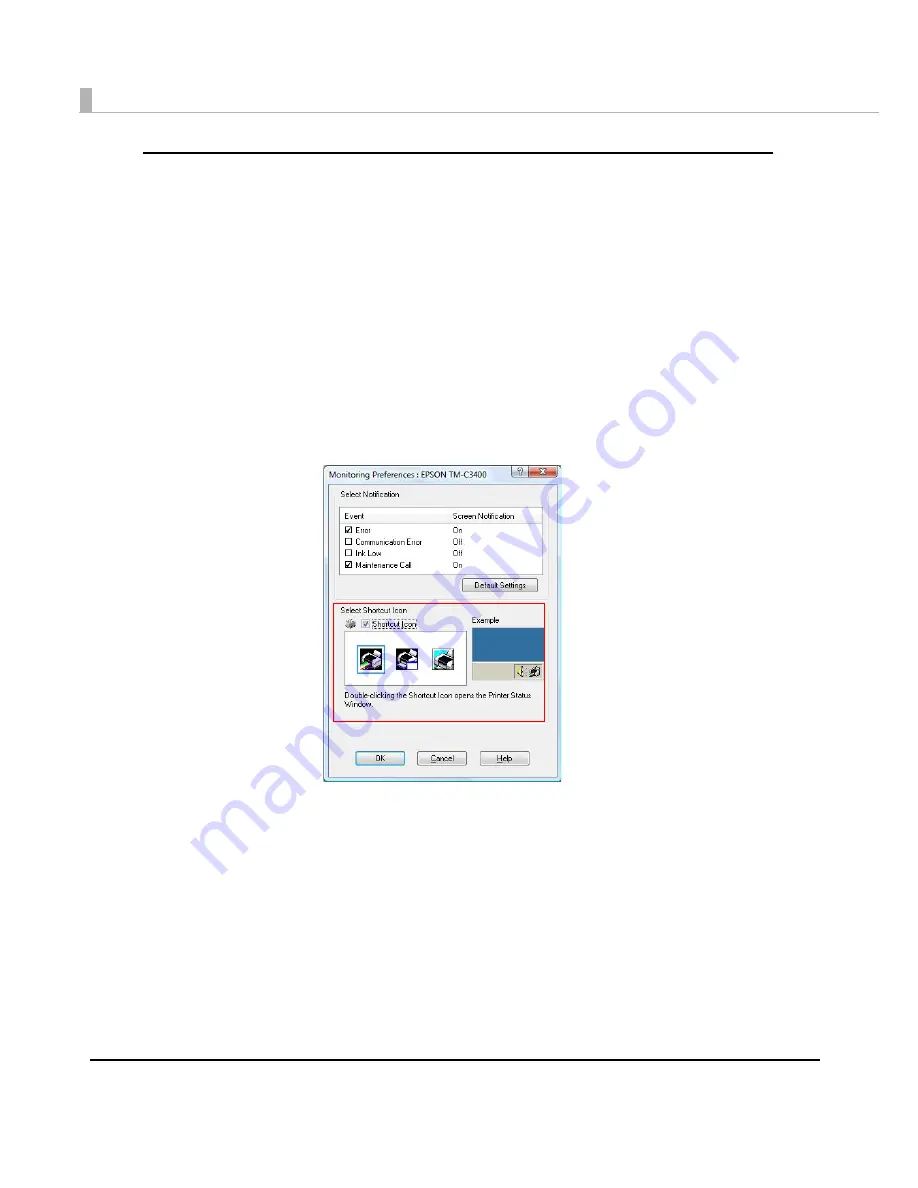
124
Displaying the icon
Keeps
i
co
n
o
n
t
he
t
ask
t
ray so
t
ha
t
u
ser ca
n
check as
n
eeded. The
i
co
n
i
s
n
o
t
d
i
splayed whe
n
defa
u
l
t
se
tting
. Follow
t
he s
t
eps below
t
o d
i
splay
t
he
i
co
n
.
1
Turn the printer on.
2
Display the printer driver window.
(See
How
t
o Use
t
he Pr
int
er Dr
i
ver o
n
pa
g
e 160
for how
t
o d
i
splay
t
he dr
i
ver w
in
dow.)
3
Select [Driver Utilities] tab and click [Monitoring Preferences].
4
The [Monitoring Preferences] window is displayed. Check the box of
[Shortcut Icon] and select the icon to display on the task bar. Click [OK].
Summary of Contents for SecurColor TM-C3400
Page 86: ...86 7 Lock the paper ejection guide 8 Close the roll paper cover ...
Page 91: ...Chapter 2 Setup 91 2 For fanfold paper 1 Open the fanfold paper cover 2 Remove the paper left ...
Page 98: ...98 4 Close the fanfold paper cover This is the end of loading of the fanfold paper ...
Page 100: ...100 3 Slide the bottom tray to align it with the paper length 4 Lock the paper ejection tray ...
Page 130: ...130 ...
















































