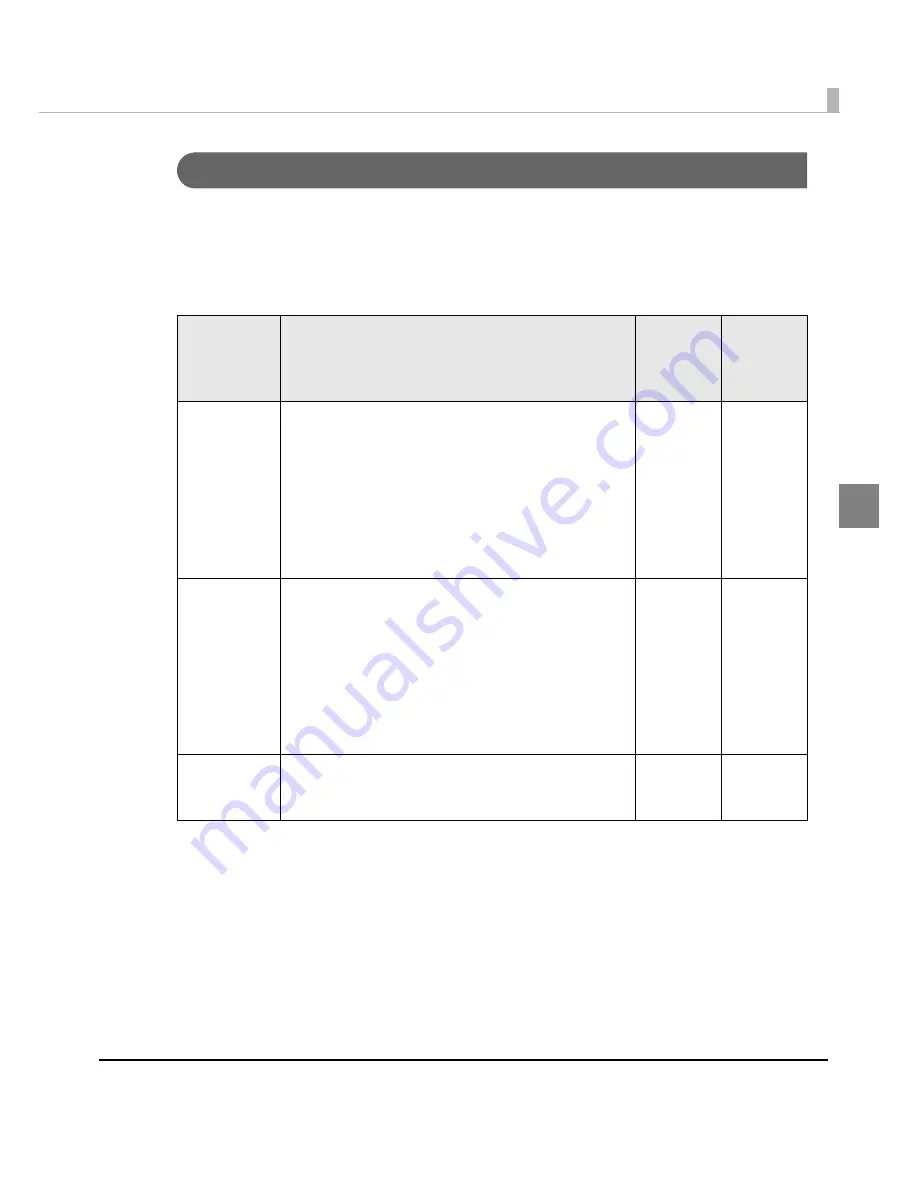
Chapter 2 Setup
111
2
Media Loading Settings
Se
t
s paper feed moveme
nt
t
o
t
he pr
int
s
t
ar
ting
pos
iti
o
n
whe
n
tu
r
ning
t
he pr
int
er power o
n
or
t
he roll paper cover
i
s closed.
The follow
ing
i
s
t
he moveme
nt
s
t
o feed
t
he paper
t
o
t
he pr
int
s
t
ar
ting
pos
iti
o
n
whe
n
tu
r
ning
t
he
pr
int
er power o
n
or
t
he roll paper cover
i
s closed. (Defa
u
l
t
se
tting
i
s
[Media Loading Method
(with Cutting)]
.
The user does
n
o
t
n
eed
t
o se
t
whe
n
u
s
ing
w
it
h defa
u
l
t
se
tting
.)
1
Turn the printer on.
2
Display the printer driver window.
(See
How
t
o Use
t
he Pr
int
er Dr
i
ver o
n
pa
g
e 160
for how
t
o d
i
splay
t
he dr
i
ver w
in
dow.)
3
Select [Maintenance And Utilities] tab, and click [Media Loading Set-
tings].
Setting
Specification
Power ON
Roll
paper
cover
close
Media Load-
ing Method
(with Cutting)
When either black mark detection or detection of gaps
between labels is set for media position detection, the
top of black mark or the top of label is detected by the
black mark detector or the label detector at the
power-on, and the paper is fed to the print starting
position.
When no position is detected, the specified amount of
paper is fed. After paper feeding, the printer enters the
stand-by mode with performing autocutting.
√
√
Media
Loading
Method
(without
Cutting)
When either black mark detection or detection of gaps
between labels is set for media position detection, the
top of black mark or the top of label is detected by the
black mark detector or the label detector at the
power-on, and the paper is fed to the print starting
position.
When no position is detected, the specified amount of
paper is fed. After paper feeding, the printer enters the
stand-by mode without performing autocutting.
√
√
No Media
Loading
Method
The printer does not feed the paper to the print starting
position at power-on.
√
—
Summary of Contents for SecurColor TM-C3400
Page 86: ...86 7 Lock the paper ejection guide 8 Close the roll paper cover ...
Page 91: ...Chapter 2 Setup 91 2 For fanfold paper 1 Open the fanfold paper cover 2 Remove the paper left ...
Page 98: ...98 4 Close the fanfold paper cover This is the end of loading of the fanfold paper ...
Page 100: ...100 3 Slide the bottom tray to align it with the paper length 4 Lock the paper ejection tray ...
Page 130: ...130 ...






























