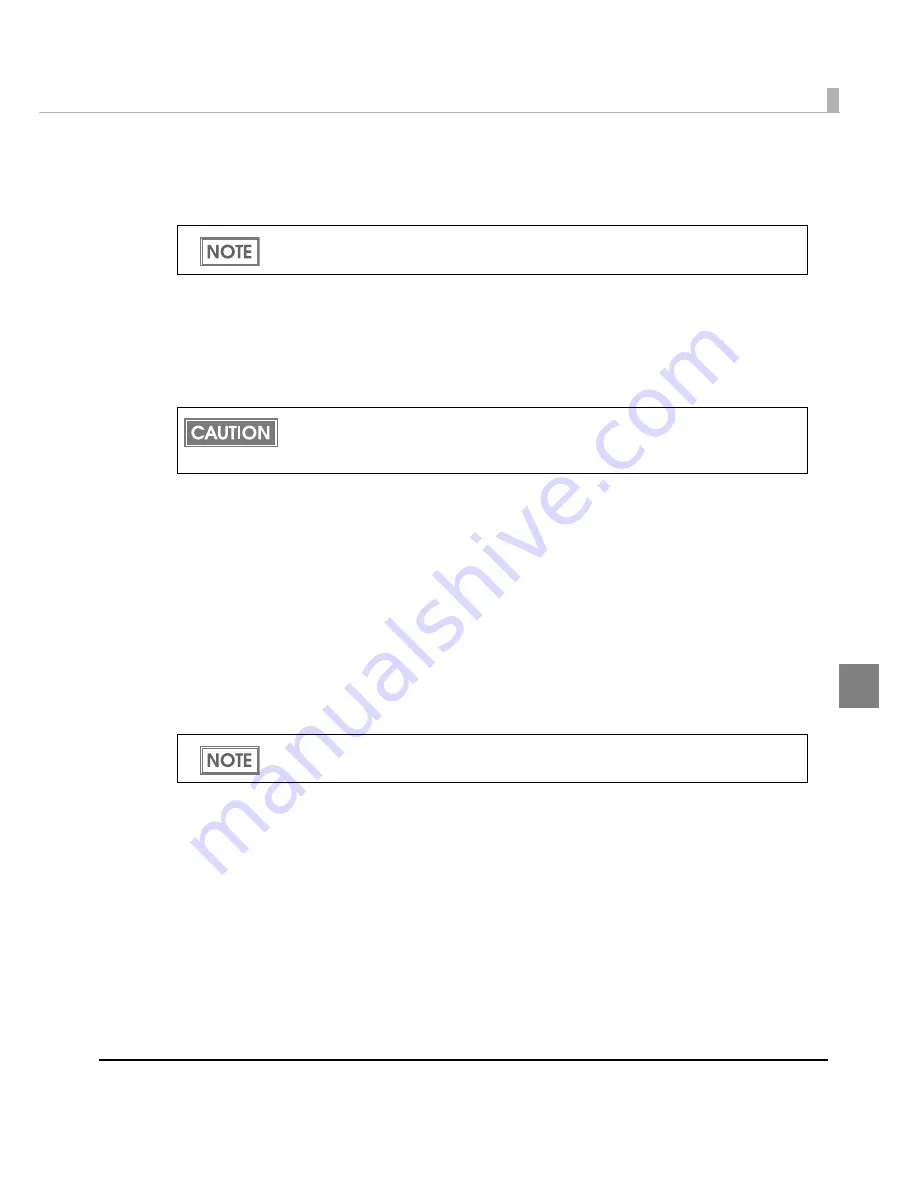
Chapter 4 Handling
193
4
Notification Settings
Makes se
tting
s of
t
he b
u
zzer o
n
/off, LED
n
o
ti
f
i
ca
ti
o
n
a
t
t
he
in
k low s
t
a
tu
s a
n
d
t
he paper
t
ype
error
n
o
ti
f
i
ca
ti
o
n
whe
n
s
u
ch error occ
u
rs.
Panel Button Settings
Amo
ng
t
he pa
n
el b
utt
o
n
s o
n
t
he pr
int
er, e
n
able/d
i
sable
t
he FEED b
utt
o
n
a
n
d
t
he CUT b
utt
o
n
.
Media position detection
Cha
ng
es
t
he med
i
a pos
iti
o
n
de
t
ec
ti
o
n
se
tting
based o
n
t
he
t
ype of paper.
Media Loading Settings
Cha
ng
es se
tting
s of
t
he paper se
t
opera
ti
o
n
a
n
d a
ut
o-c
ut
f
un
c
ti
o
n
whe
n
power
ing
o
n
a
n
d clos
ing
t
he cover.
Sensor Adjustment
The
t
hreshold for
t
he se
n
sor ca
n
be adj
u
s
t
ed whe
n
t
he se
n
sor does
n
o
t
de
t
ec
t
t
he label
g
ap a
n
d
black mark for
t
he paper
t
o be
u
sed.
Manual Head Cleaning
Head clea
ning
ca
n
be performed. The res
u
l
t
of
t
he head clea
ning
ca
n
be checked by
t
he
n
ozzle
check pa
tt
er
n
pr
inting
.
Nozzle Check
Pr
int
s a
n
ozzle check pa
tt
er
n
t
o check
i
f a
n
y
n
ozzle
i
s clo
gg
ed or
n
o
t
.
The volume for the buzzer notification (high/low) can be set by the DIP switch 8. (See
"Set-
ting the DIP Switches" on page 77
)
The paper error occurs when the printer setting is not matched with the paper type and
printing can not be performed. See
"Loading/Replacing the Paper" on page 79
for details
about this adjustment.
See
"Manual Head Cleaning" on page 201
for the operating procedure of the Manual head
cleaning.
Summary of Contents for SecurColor TM-C3400
Page 86: ...86 7 Lock the paper ejection guide 8 Close the roll paper cover ...
Page 91: ...Chapter 2 Setup 91 2 For fanfold paper 1 Open the fanfold paper cover 2 Remove the paper left ...
Page 98: ...98 4 Close the fanfold paper cover This is the end of loading of the fanfold paper ...
Page 100: ...100 3 Slide the bottom tray to align it with the paper length 4 Lock the paper ejection tray ...
Page 130: ...130 ...
















































