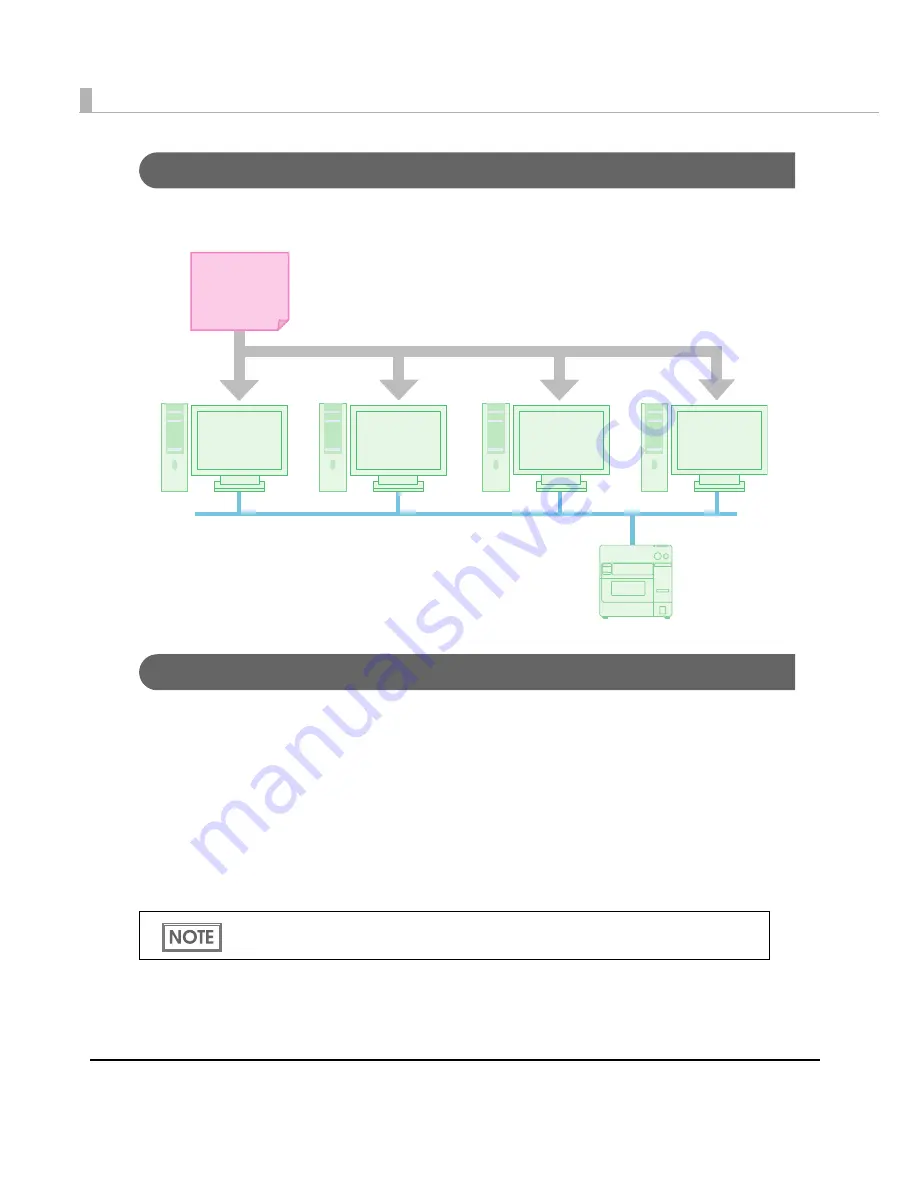
218
Using One Network Printer with Multiple Client Computers
To
u
se o
n
e
n
e
t
work pr
int
er w
it
h m
u
l
ti
ple cl
i
e
nt
comp
ut
ers, crea
t
e a
n
I
n
s
t
all Packa
g
e for
t
he pr
int
er,
a
n
d
in
s
t
all
it
t
o
t
he cl
i
e
nt
comp
ut
ers.
Upgrading the Printer Driver
Whe
n
t
he pr
int
er dr
i
ver
i
s
u
p
g
raded
t
o a h
ig
her vers
i
o
n
,
t
he pr
int
er dr
i
ver se
tting
s rever
t
t
o
t
he
defa
u
l
t
se
tting
s a
n
d
t
he ex
i
s
ting
se
tting
s are los
t
. Follow
t
he s
t
eps below re
t
a
in
t
he ex
i
s
ting
se
tting
s.
1
Save the existing printer driver settings to a BSF file. (
page 210
)
2
Upgrade the printer driver. Execute the package file of the new printer
driver to upgrade the printer driver.
3
Import the settings in the BSF file into the printer driver. (
page 210
)
If the BSF file has been previously saved, import the BSF file again after upgrading the
printer driver. (
page 210
)
Install
Package
Client
Computer
Client
Computer
Client
Computer
Client
Computer
Printer
Summary of Contents for SecurColor TM-C3400
Page 86: ...86 7 Lock the paper ejection guide 8 Close the roll paper cover ...
Page 91: ...Chapter 2 Setup 91 2 For fanfold paper 1 Open the fanfold paper cover 2 Remove the paper left ...
Page 98: ...98 4 Close the fanfold paper cover This is the end of loading of the fanfold paper ...
Page 100: ...100 3 Slide the bottom tray to align it with the paper length 4 Lock the paper ejection tray ...
Page 130: ...130 ...






























