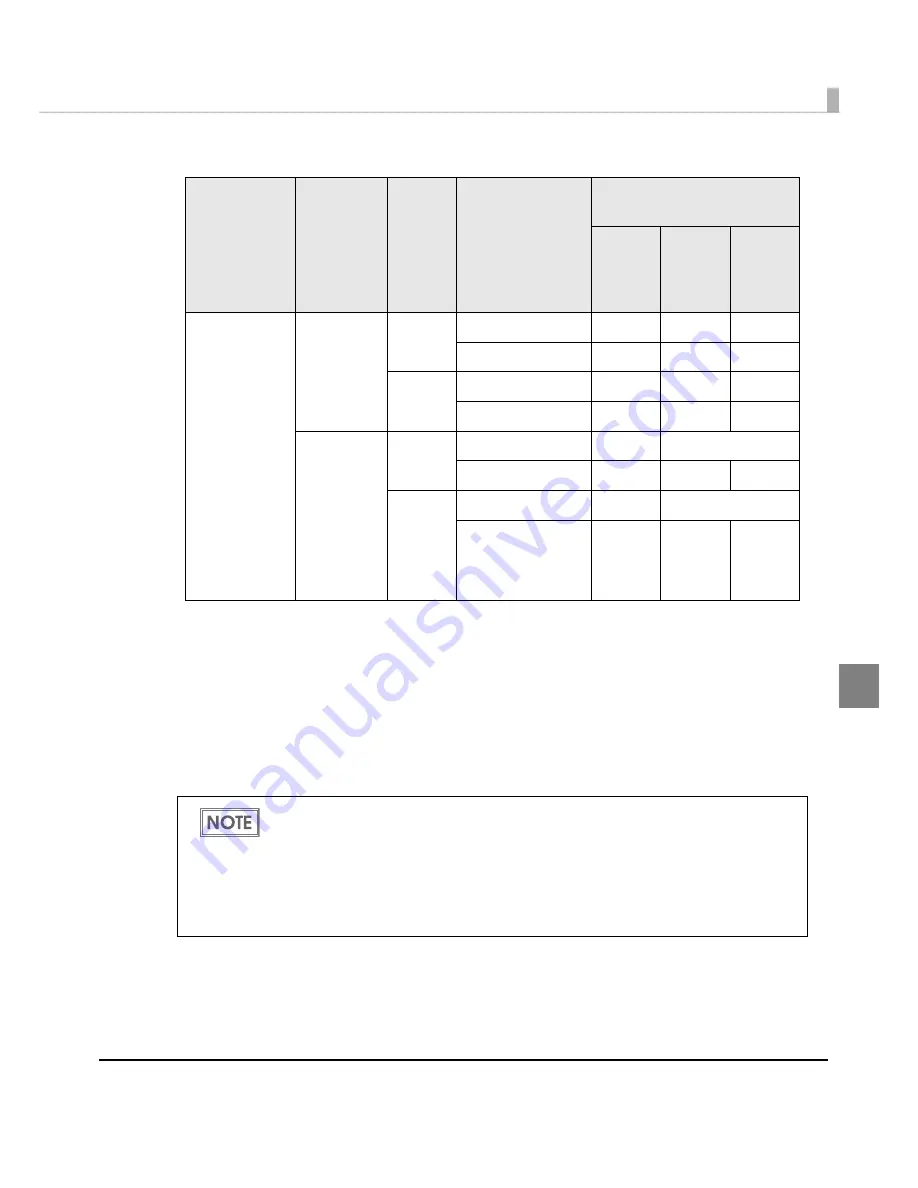
Chapter 4 Handling
183
4
• Recomme
n
ded val
u
e for se
tting
t
he barcode/2D symbol fo
nt
(2D symbol of ma
t
r
i
x
t
ype)
- :
No
t
s
u
ppor
t
ed.
*
1 :
Whe
t
her paper feed
i
s performed d
u
r
ing
pr
inting
2D symbol ca
n
be checked
in
[
Display
Media Feed Position
] - [
Display Print Preview
]
in
t
he Pr
int
Prev
i
ew f
un
c
ti
o
n
. For
t
h
i
s
f
un
c
ti
o
n
, see
"Pr
int
Prev
i
ew" o
n
pa
g
e 189
.
*2:
O
n
ly QRCode
i
s co
n
f
i
rmed.
3
Click [
Add
].
The selec
t
ed 2D symbol fo
nt
i
s saved a
n
d
t
he fo
nt
n
ame
i
s added
t
o
t
he fo
nt
l
i
s
t
.
Symbol
Category
Quality
Print Status
(*1)
Minimum Cell Size
[by 360 dpi]
ANSI
Grade
D or
higher
ANSI
Grade
C or
higher
ANSI
Grade
B or
higher
AztecCode
QRCode
Plain
Media,
Plain Media
Label
Speed
No Paper feed
6 dot
-
-
With Paper feed
8 dot
-
-
Quality
No Paper feed
6 dot
-
-
With Paper feed
8 dot
-
-
Fine Media,
Fine Media
Label,
Synthetic
Media
Label,
PET Film,
Wrist Band
Speed
No Paper feed
5 dot
6 dot (*2)
With Paper feed
6 dot
7 dot
-
Quality
No Paper feed
5 dot
6 dot (*2)
With Paper feed
6 dot
7 dot
-
•
The 2D symbol font can be registered up to 30.
•
The 2D symbol font setting can be overwritten by clicking [Save] after selecting the font
name from the font list and changing the setting.
•
The 2D symbol font setting can be deleted by clicking [Delete] after selecting the font
name from the font list.
•
Test print is executed according to the setting by clicking [Print] after inputting the text in
the box.
Summary of Contents for SecurColor TM-C3400
Page 86: ...86 7 Lock the paper ejection guide 8 Close the roll paper cover ...
Page 91: ...Chapter 2 Setup 91 2 For fanfold paper 1 Open the fanfold paper cover 2 Remove the paper left ...
Page 98: ...98 4 Close the fanfold paper cover This is the end of loading of the fanfold paper ...
Page 100: ...100 3 Slide the bottom tray to align it with the paper length 4 Lock the paper ejection tray ...
Page 130: ...130 ...
















































