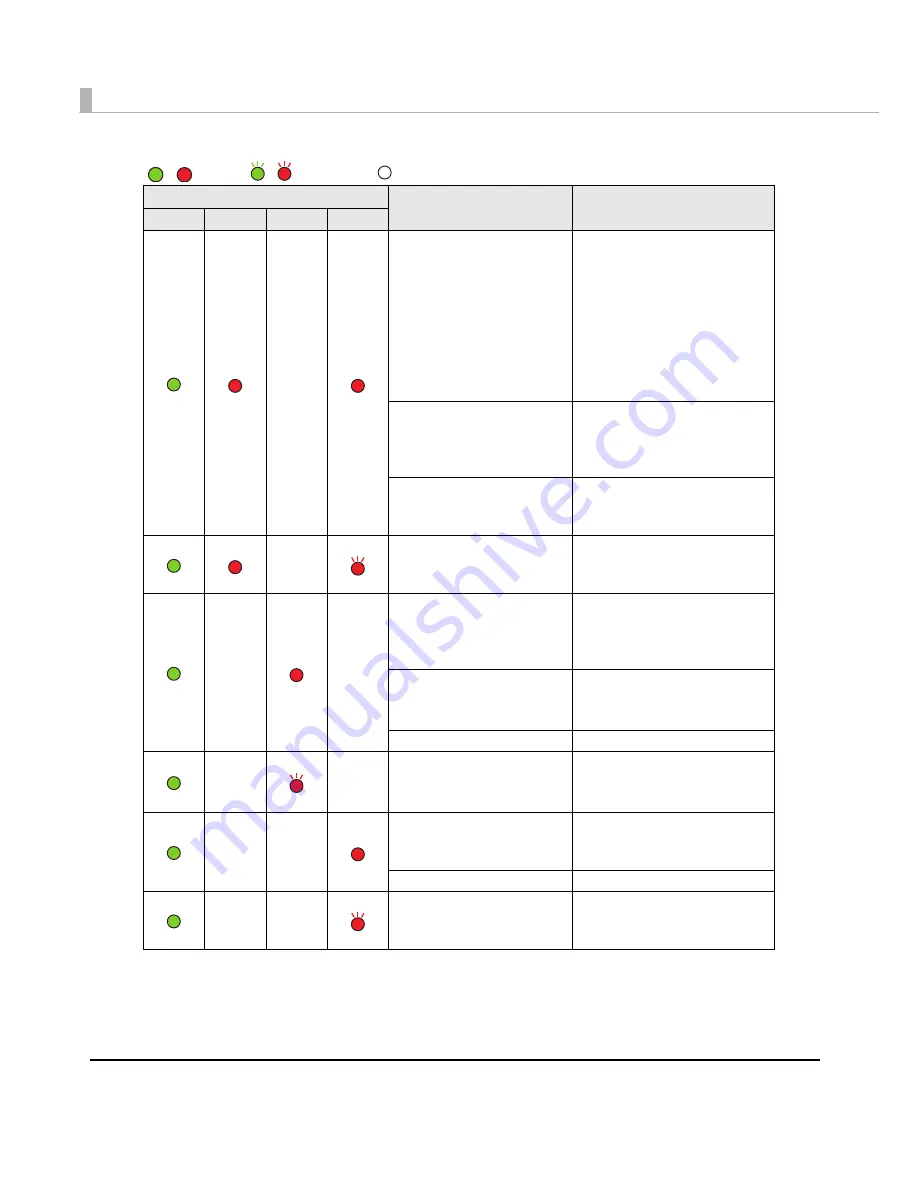
20
—
Paper size error
Set specified papers. (See
"Loading/Replacing the
Paper" on page 79
.)
When the specified paper is
not available, cancel the print
job from the spooler. If no print
job is in the spooler, turn off
and on the printer to recover
from the error.
Paper path error
Set DIP switch 3 setting to
paper feeding method in the
printer driver. (See
"Setting the
DIP Switches" on page 77
)
Paper jam error
Remove the jammed paper.
(See
"Removing Jammed
Paper" on page 157.
)
—
Paper type error
Set specified papers. (See
"Loading/Replacing the
Paper" on page 79
.)
—
—
Ink end
Waste ink cartridge is full
Replace the ink cartridge with
a new one. (See
"Replacing
the Ink Cartridge" on page
149.
)
Ink cartridge is not loaded
Ink cartridge is not loaded
correctly
Load the ink cartridge
correctly. (See
"Replacing the
Ink Cartridge" on page 149
.)
Ink cartridge cover is open
Close the ink cartridge cover.
—
—
Ink cartridge is low
Waste ink cartridge is
nearly full
The time to replace the ink
cartridge is close. Prepare a
new ink cartridge.
—
—
Paper empty
Paper out error
Set the papers. (See
"Replacing the Paper" on
page 151
.)
Roll paper cover is open
Close the roll paper cover.
—
—
Paper removal error
Remove the fanfold paper
remaining. (See
"For Fanfold
Paper" on page 158
)
LED
Status
Remedy
Power
Error
Ink
Paper
/ : L
ig
h
t
s / : Flashes : Off
—
: No cha
ng
e
Summary of Contents for SecurColor TM-C3400
Page 86: ...86 7 Lock the paper ejection guide 8 Close the roll paper cover ...
Page 91: ...Chapter 2 Setup 91 2 For fanfold paper 1 Open the fanfold paper cover 2 Remove the paper left ...
Page 98: ...98 4 Close the fanfold paper cover This is the end of loading of the fanfold paper ...
Page 100: ...100 3 Slide the bottom tray to align it with the paper length 4 Lock the paper ejection tray ...
Page 130: ...130 ...
















































