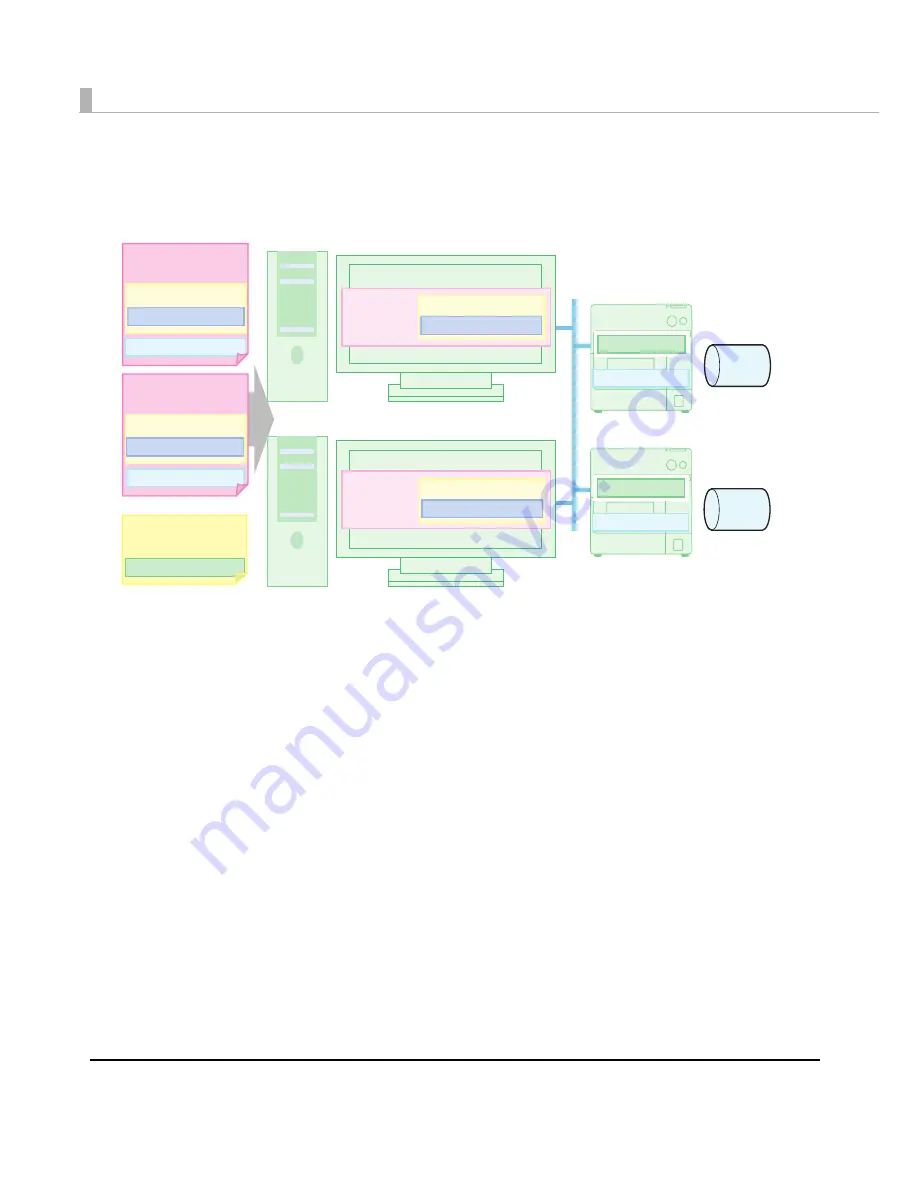
232
Case 4:
Connect two Ethernet model printers to two client computers and print on
the same media.
Prepara
ti
o
n
: I
n
s
t
all
t
he I
n
s
t
all Ass
i
s
t
a
nt
,
t
he Pr
int
er Se
tting
, a
n
d
t
he pr
int
er dr
i
ver
t
o
t
he
adm
ini
s
t
ra
t
or’s comp
ut
er a
n
d follow
t
he s
t
eps below.
➀
Make
t
he pr
int
er dr
i
ver se
tting
. (Se
t
Med
i
aA
in
t
he “Favor
it
e Se
tting
” l
i
s
t
.)
➁
Crea
t
e
t
he BSF f
i
le. (Dr
i
ver se
tting
.BSF)
➂
Impor
t
t
he dr
i
ver se
tting
f
i
le “. BSF” w
it
h
t
he I
n
s
t
all Ass
i
s
t
a
nt
, se
t
t
he pr
int
er IP
Address-1, a
n
d crea
t
e
t
he
in
s
t
all packa
g
e (I
n
s
t
all Packa
g
e-1).
➃
Impor
t
t
he dr
i
ver se
tting
f
i
le “. BSF” w
it
h
t
he I
n
s
t
all Ass
i
s
t
a
nt
, se
t
t
he pr
int
er IP
Address-2, a
n
d crea
t
e
t
he
in
s
t
all packa
g
e (I
n
s
t
all Packa
g
e-2).
➄
Crea
t
e
t
he se
tting
f
i
le of
t
he pr
int
er (Pr
int
er se
tting
f
i
le A) w
it
h
t
he Pr
int
er Se
tting
.
Printer-1
MediaA
IP Address-1
Client Computer -1
Client Computer-2
Driver
Driver
Favorite
Favorite
Printer-2
MediaA
IP Address-2
Favorite
Favorite
Install Package-1
Install Package-2
IP Address-1
IP Address-2
User Definition A
User Definition A
User Definition A
User Definition A
Printer setting A
Printer setting A
Printer setting A
Printer
setting file A
Summary of Contents for SecurColor TM-C3400
Page 86: ...86 7 Lock the paper ejection guide 8 Close the roll paper cover ...
Page 91: ...Chapter 2 Setup 91 2 For fanfold paper 1 Open the fanfold paper cover 2 Remove the paper left ...
Page 98: ...98 4 Close the fanfold paper cover This is the end of loading of the fanfold paper ...
Page 100: ...100 3 Slide the bottom tray to align it with the paper length 4 Lock the paper ejection tray ...
Page 130: ...130 ...











































