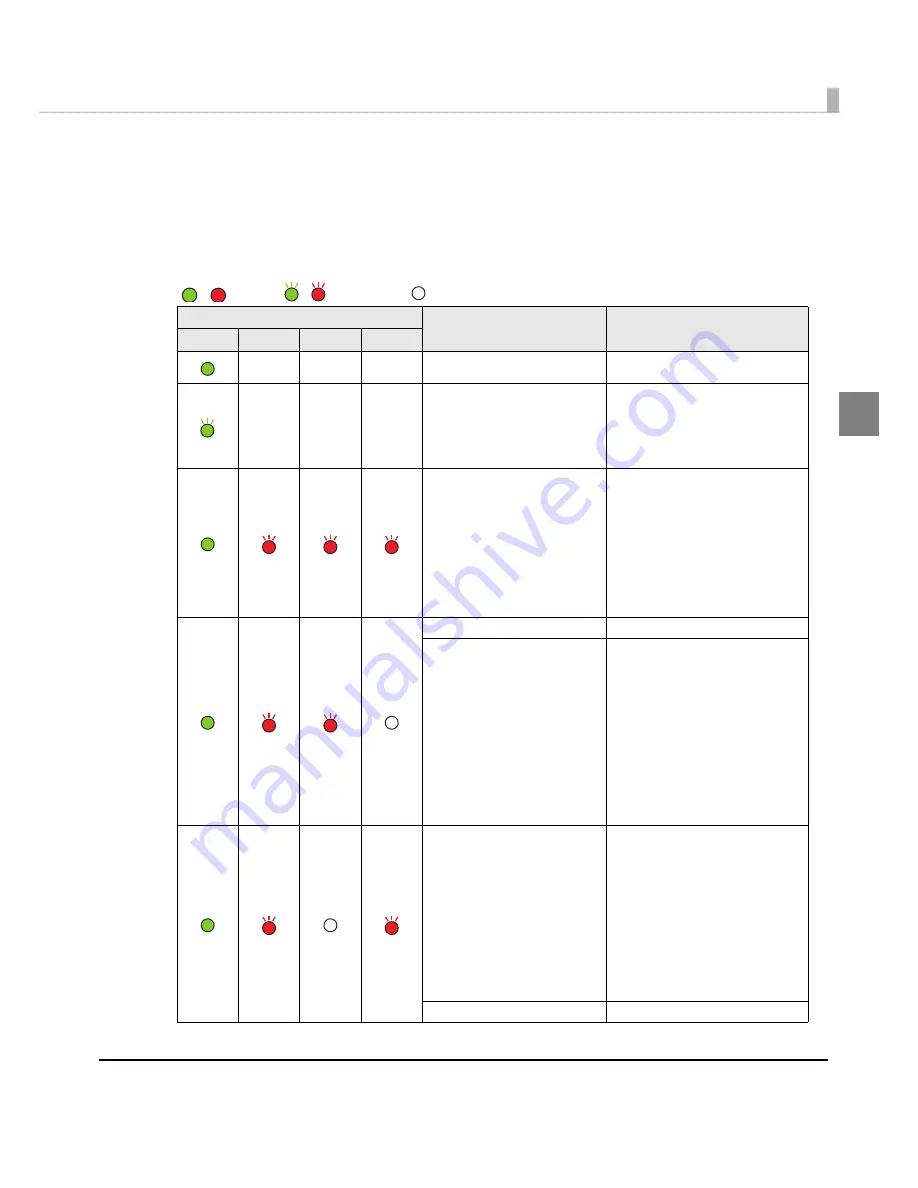
Chapter 1 Product Overview
19
1
Status/Error Indications
The pr
int
er s
t
a
tu
s
i
s d
i
splayed w
it
h comb
in
a
ti
o
n
of l
ig
h
ting
a
n
d flash
ing
of LEDs.
Whe
n
a
n
error occ
u
rs, yo
u
ca
n
f
in
d o
ut
t
he ca
u
se a
n
d
t
he remedy from
t
he LED
in
d
i
ca
ti
o
n
for
t
he error.
LED
Status
Remedy
Power
Error
Ink
Paper
—
—
—
Power on
—
—
—
—
Powering off
Charging ink
Closing roll paper cover
Saving or printing data
—
AID temperature error
The ambient temperature
may be too low or too high.
Make sure that the ambient
temperature between 10
°
C
and 35
°
C, turn off the printer
and then turn it back on. (See
"Environmental Conditions" on
page 56.
)
Maintenance requirement
The printer needs repair.
Unrecoverable nozzle
clogging error
(Missing Dot Acceptable
Print Mode)
This condition occurs when
turning on the printer after a
fatal error resulting from
unrecoverable nozzle
clogging. In this mode,
printing is performed even
with a missing dot. The printer
needs repair. (See
"When an
Unrecoverable Missing Dot
Occurs" on page 24.
)
Fatal error
1. Turn the power off.
2. Open the roll paper cover
and remove the jammed
paper if any. (See
"Removing
Jammed Paper" on page
157.
)
3. Turn the power on.
If the same error persists, the
printer needs repair.
Cutter error
—
/ : L
ig
h
t
s / : Flashes : Off
—
: No cha
ng
e
Summary of Contents for SecurColor TM-C3400
Page 86: ...86 7 Lock the paper ejection guide 8 Close the roll paper cover ...
Page 91: ...Chapter 2 Setup 91 2 For fanfold paper 1 Open the fanfold paper cover 2 Remove the paper left ...
Page 98: ...98 4 Close the fanfold paper cover This is the end of loading of the fanfold paper ...
Page 100: ...100 3 Slide the bottom tray to align it with the paper length 4 Lock the paper ejection tray ...
Page 130: ...130 ...
















































