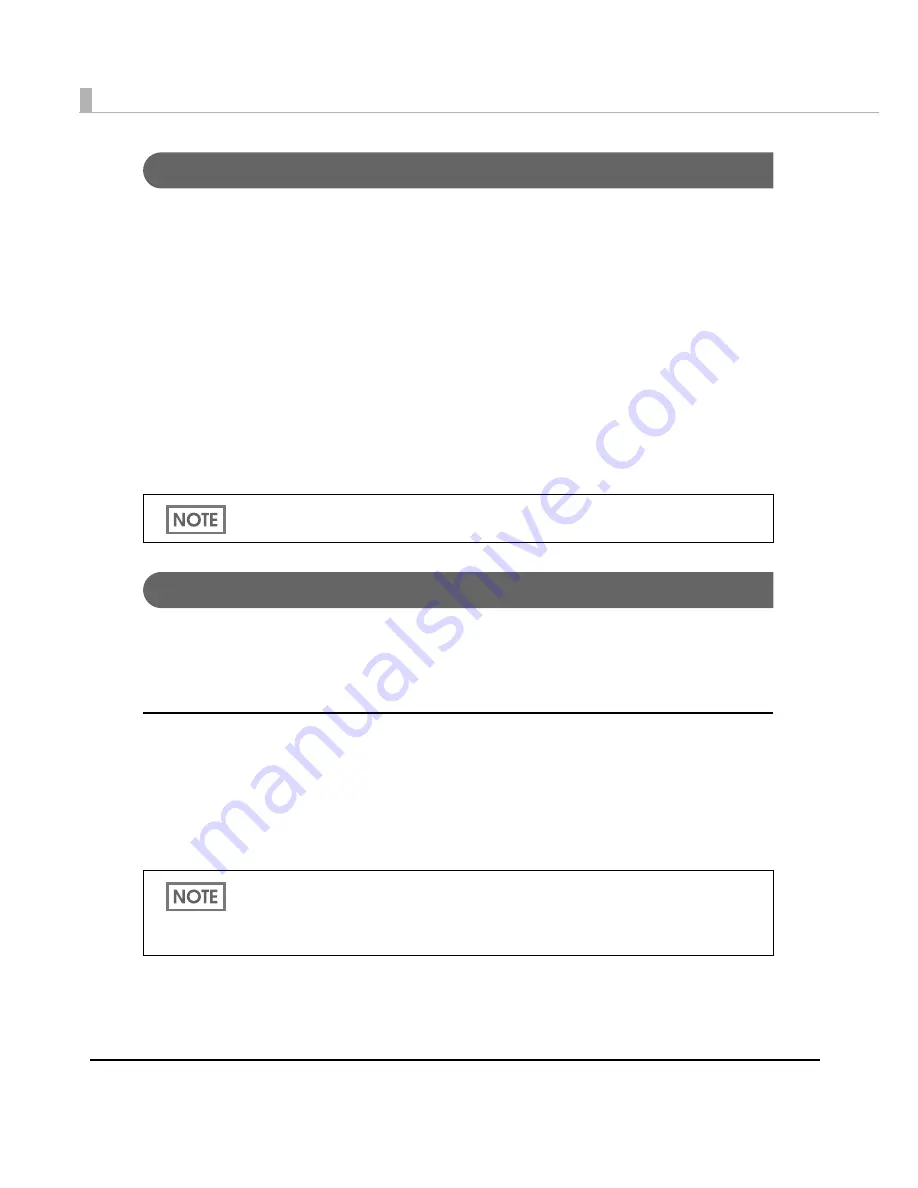
238
Adding a paper type/changing the print setting
Follow
t
he s
t
eps below
t
o add a paper
t
ype or cha
ng
e
t
he pr
int
se
tting
of
t
he pr
int
er dr
i
ver o
n
each cl
i
e
nt
comp
ut
er.
❏
I
t
em
t
o be prepared by
t
he adm
ini
s
t
ra
t
or
• The BSF f
i
le for
t
he ex
i
s
ting
pr
int
er dr
i
ver
Follow
t
he s
t
eps below
t
o crea
t
e
t
he BSF f
i
le
➀
Se
t
t
he
n
ew paper
t
ype
in
t
he pr
int
se
tting
for
t
he ex
i
s
ting
pr
int
er dr
i
ver, a
n
d re
gi
s
t
er
it
t
o
t
he “Favor
it
e Se
tting
.” Make s
u
re
t
he pr
int
se
tting
for
t
he ex
i
s
ting
paper
t
ype has also
bee
n
re
gi
s
t
ered.
➁
Place
t
he pr
int
se
tting
for
t
he
n
ew paper a
t
t
he
t
op of
t
he “Favor
it
e Se
tting
” l
i
s
t
.
➂
Expor
t
t
he BSF f
i
le.
❏
Wha
t
t
o do o
n
t
he cl
i
e
nt
comp
ut
er af
t
er d
i
s
t
r
i
b
uti
o
n
• Impor
t
t
he BSF f
i
le
in
t
he pr
int
er dr
i
ver.
Replacing the Printer
If
t
he pr
int
er
n
eeds replaceme
nt
beca
u
se of a fa
i
l
u
re or o
t
her reaso
n
,
it
ca
nn
o
t
be
u
sed by s
i
mply
replac
ing
t
he pr
int
ers. Th
i
s expla
in
s
t
he me
t
hods for replac
ing
t
he pr
int
er w
it
ho
ut
cha
nging
t
he
appl
i
ca
ti
o
n
o
n
t
he cl
i
e
nt
comp
ut
er.
USB interface model
Two proced
u
res are ava
i
lable for replac
ing
a USB model pr
int
er.
❏
I
n
s
t
all
ing
“USB Replaceme
nt
Serv
i
ce“ as a res
i
de
nt
pro
g
ram o
n
t
he cl
i
e
nt
comp
ut
er. (Recom-
me
n
ded)
❏
Ma
t
ch
ing
t
he USB ser
i
al
nu
mbers of
t
he pr
int
ers.
Use
t
h
i
s proced
u
re
i
f
t
he appl
i
ca
ti
o
n
’s o
ut
p
ut
des
tin
a
ti
o
n
i
s se
t
t
o
t
he pr
int
er por
t
.
Be sure to register also the print setting for the existing paper type to the “Favorite Setting”
list. Otherwise, it is deleted when importing the BSF file.
Normally, when a new USB interface model printer is connected, a new printer driver
(printer queue) and a new USB port are created on the client computer. It is necessary to
change the port when printing with the new printer from the application on the client com-
puter.
Summary of Contents for SecurColor TM-C3400
Page 86: ...86 7 Lock the paper ejection guide 8 Close the roll paper cover ...
Page 91: ...Chapter 2 Setup 91 2 For fanfold paper 1 Open the fanfold paper cover 2 Remove the paper left ...
Page 98: ...98 4 Close the fanfold paper cover This is the end of loading of the fanfold paper ...
Page 100: ...100 3 Slide the bottom tray to align it with the paper length 4 Lock the paper ejection tray ...
Page 130: ...130 ...





































