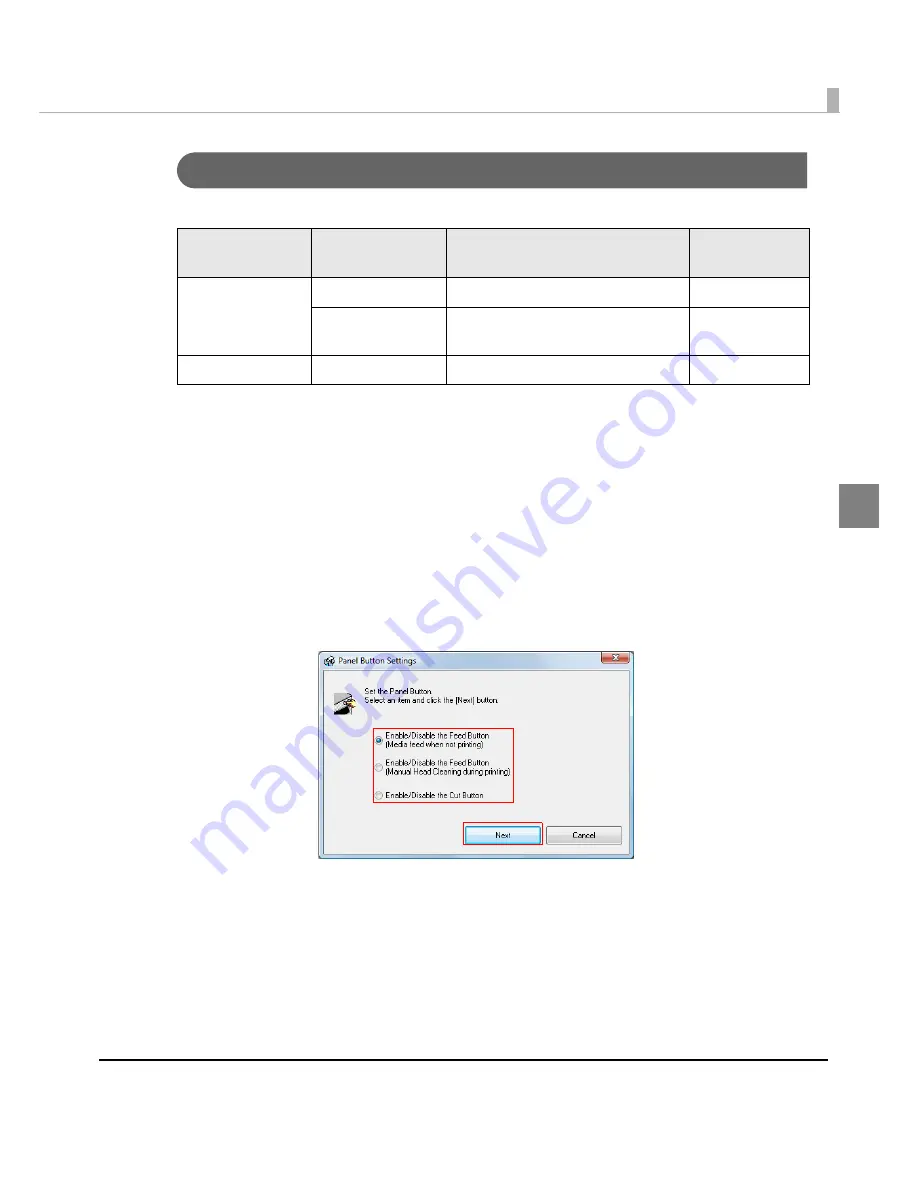
Chapter 2 Setup
115
2
Panel Button Settings
E
n
able/d
i
sable
t
he pa
n
el b
utt
o
n
s of
t
h
i
s pr
int
er.
Follow
t
he s
t
eps below
t
o make
t
he se
tting
.
1
Turn the printer on.
2
Display the printer driver window.
(See
How
t
o Use
t
he Pr
int
er Dr
i
ver o
n
pa
g
e 160
for how
t
o d
i
splay
t
he dr
i
ver w
in
dow.)
3
Select [Maintenance And Utilities] tab, and click [Panel Button Settings].
4
The [Panel Button Settings] window is displayed. Select your choice and
click [Next].
Panel Button
Printer Operating
Operation Caused
by Panel Button
Settings
Feed Button
Not printing
Paper feed
Enable / Disable
Printing
M a n u a l H e a d C l e a n i n g d u r i n g
printing
Enable / Disable
Cut Button
-
Paper cut
Enable / Disable
Summary of Contents for SecurColor TM-C3400
Page 86: ...86 7 Lock the paper ejection guide 8 Close the roll paper cover ...
Page 91: ...Chapter 2 Setup 91 2 For fanfold paper 1 Open the fanfold paper cover 2 Remove the paper left ...
Page 98: ...98 4 Close the fanfold paper cover This is the end of loading of the fanfold paper ...
Page 100: ...100 3 Slide the bottom tray to align it with the paper length 4 Lock the paper ejection tray ...
Page 130: ...130 ...






























