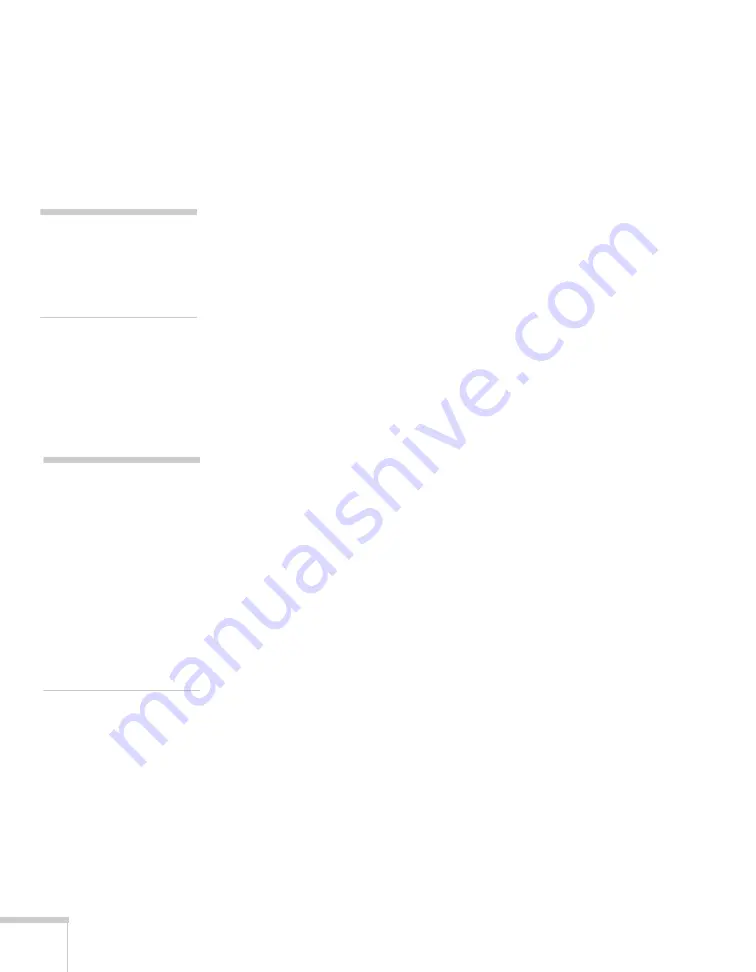
92
Presenting Through a Wireless Network
Solving Connection Problems
If you don’t see your projector, check the following:
1. Make sure your wireless signal is strong enough to establish a
connection. If you have a Mac, check the AirPort icon on the Mac
menu bar. For Windows, see the documentation for your access
point or wireless network card or adapter.
2. Make sure you’re trying to connect to the right network. In
Windows, verify that you’ve enabled your computer’s connection
to the access point or that your wireless card or adapter is enabled,
and that its SSID matches the projector’s SSID (or ESSID). On a
Macintosh, check the AirPort status menu (click the AirPort icon
on your menu bar) to make sure AirPort is turned on and the
projector’s SSID or your AirPort network is selected.
3. Make sure you aren’t projecting one of the EasyMP configuration
screens. (You should see a message that the projector is ready to
connect.) If you have to exit a configuration screen, restart NS
Connection.
4. Make sure the SSID for your projector matches the SSID for your
wireless card, adapter, or access point. If you have an AirPort base
station, make sure the projector’s SSID matches the AirPort
network name. Remember that the SSID is case-sensitive.
5. Check the IP address for both your projector and your wireless
card, adapter, access point, or AirPort base station. The first three
segments of the IP address should be identical. The last segment
of the projector’s IP address should be close, but not identical, to
the last segment of the IP address for your wireless interface,
access point, or base station.
6. Restart your computer and start NS Connection again.
7. If you still don’t see your projector, follow the instructions in
“Connecting in Advanced Connection Mode” on page 94 to
connect to the projector.
note
If none of these suggestions
work, see the troubleshooting
information beginning on
page 191.
note
The AirPort network name
may be different than the
AirPort base station name.
To check the network name,
start the AirPort Admin
utility, select your base
station, and click
Configure
. Then click
Show All Settings
. The
network name appears on
the AirPort tab.
Summary of Contents for PowerLite 1825
Page 1: ...PowerLite 1825 Multimedia Projector User sGuide ...
Page 14: ...14 Welcome ...
Page 38: ...38 Presenting With the Remote Control ...
Page 56: ...56 Connecting to Computers Cameras and Other Equipment ...
Page 110: ...110 Presenting Through a Wireless Network ...
Page 152: ...152 Fine Tuning the Projector ...
Page 210: ...210 Technical Specifications ...
Page 222: ......
















































