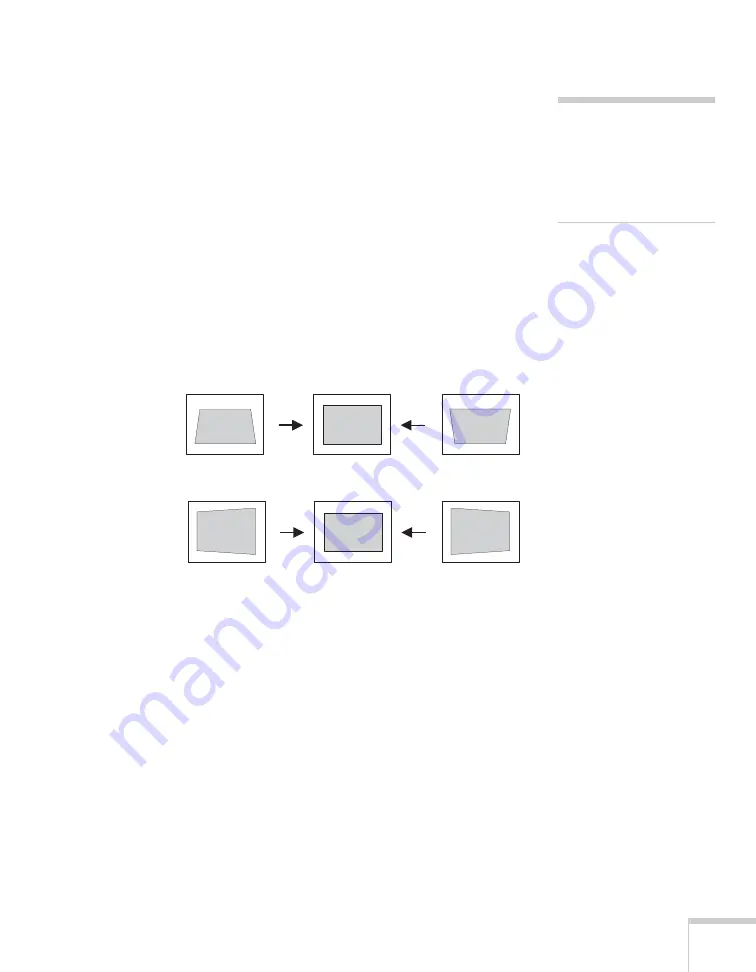
Displaying and Adjusting the Image
27
You can manually adjust the shape of the image to compensate for
vertical and horizontal keystone distortion. First make sure the
Keystone setting in the projector’s menu system is set to
H-Keystone
or
V-Keystone
:
1. Press the
Menu
button on the remote control (or on the
projector’s control panel).
2. Select the
Settings
menu and press
Enter
.
3. From the Settings menu, select
Keystone
and press
Enter
.
4. Select
H/V-Keystone
and press
Enter
.
5. Select
H-Keystone
(for horizontal adjustment) or
V-Keystone
(for vertical adjustment) and use the
l
and
r
arrow buttons to
adjust the shape of the image.
If the image becomes smaller, use the zoom ring to enlarge the image
so it fits the screen. If the image contains faint lines or a gridlike
pattern, decrease the sharpness setting (see page 139).
note
The projector’s arrow
buttons may already be in
Keystone correction mode if
you haven’t used Quick
Setup or Quick Corner.
Vertical
keystone
adjustment
Horizontal
keystone
adjustment
Summary of Contents for PowerLite 1825
Page 1: ...PowerLite 1825 Multimedia Projector User sGuide ...
Page 14: ...14 Welcome ...
Page 38: ...38 Presenting With the Remote Control ...
Page 56: ...56 Connecting to Computers Cameras and Other Equipment ...
Page 110: ...110 Presenting Through a Wireless Network ...
Page 152: ...152 Fine Tuning the Projector ...
Page 210: ...210 Technical Specifications ...
Page 222: ......






























