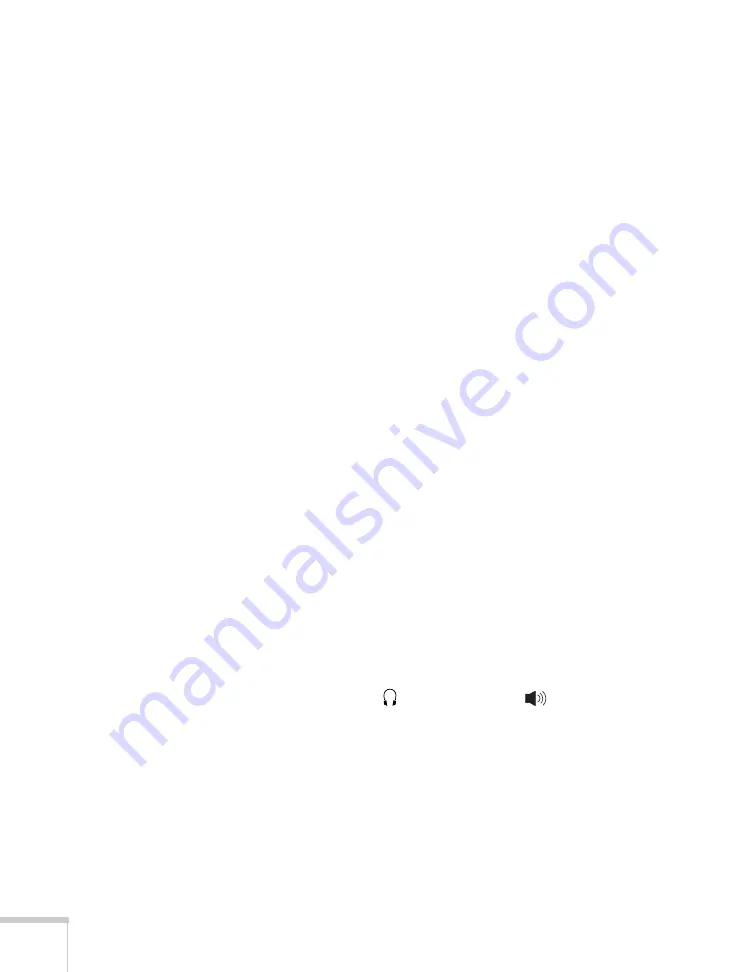
190
Solving Problems
■
Try adjusting the
Brightness
and
Contrast
settings on the Image
menu.
■
Check your computer display settings to correct the color balance.
■
The projector’s lamp may need to be replaced. See page 174 for
instructions.
■
Make sure the correct input signal is selected in the Signal menu
(see page 142).
There is no sound, or the sound is not loud enough.
■
Use the
Volume
buttons on the remote control to adjust the
volume, or adjust the
Volume
setting in the Settings menu (see
■
Make sure A/V Mute is not enabled. (The
A/V Mute
button may
have been pressed.)
■
Make sure the A/V mute slide (lens cover) is open.
■
If your presentation includes computer audio, make sure the
volume control on your computer is not turned all the way down
or muted. In Windows, you may be able to check this by clicking
the volume control in your Windows system tray (lower right
corner of the screen). On a Mac, you may be able to adjust the
volume from your menu bar (top right corner of the screen) or via
the volume control function keys.
■
If you’re using a DVD player or other video source, make sure the
cables are connected correctly, as described on page 50.
■
If you’re using a computer audio cable, make sure it is connected
to your computer’s
headphone jack or
audio out jack.
Connect the other end to the projector’s
Audio1
port when the
computer’s video cable is connected to the
Computer1
port.
Otherwise, connect the cable to
Audio2
if you’re using
Computer2
for the computer’s video connection.
Summary of Contents for PowerLite 1825
Page 1: ...PowerLite 1825 Multimedia Projector User sGuide ...
Page 14: ...14 Welcome ...
Page 38: ...38 Presenting With the Remote Control ...
Page 56: ...56 Connecting to Computers Cameras and Other Equipment ...
Page 110: ...110 Presenting Through a Wireless Network ...
Page 152: ...152 Fine Tuning the Projector ...
Page 210: ...210 Technical Specifications ...
Page 222: ......






























