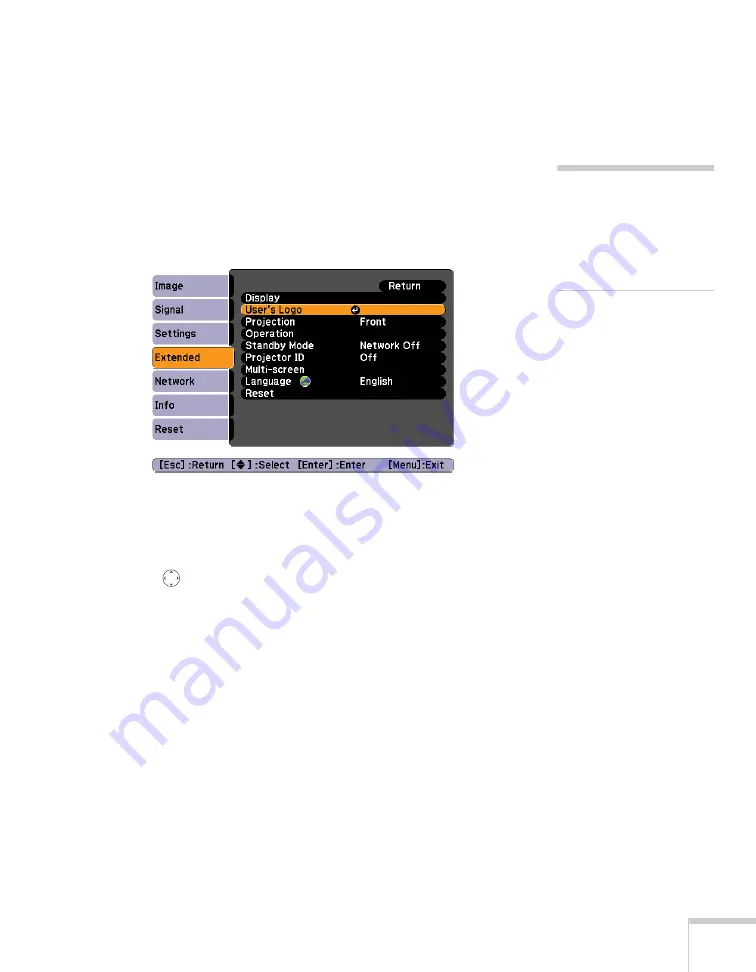
Fine-Tuning the Projector
147
Capturing the Image
Start by displaying the image you want to use from either a computer
or video source, such as a DVD player or digital camera. Then follow
these steps to capture the image and transfer it to the projector:
1. Press the
Menu
button on the remote control, highlight the
Extended
menu, and press
Enter
.
2. Highlight
User’s Logo
and press
Enter
.
333
3. When you see a message asking
Choose this image as the
user’s logo?
, select
Yes
and press
Enter
. A selection box displays
over the image.
4. Use the
pointer button to select the area of the image you
want to use. Then press
Enter
.
5. When you see the message
Select this Image?
, highlight
Yes
and press
Enter
.
6. Use the arrow buttons to select a zoom factor (display size) and
press
Enter
.
7. When the message
Save this image as the user’s logo?
appears, select
Yes
and press
Enter
. Saving the logo may take a
few moments. Do not use your projector, remote control, or
video source while the logo is being saved.
8. When you see the message
Completed
, press
Menu
to exit the
menu system.
note
When you choose an image
for the user’s logo, it erases
any previously used image.
You can save an image up to
300 × 400 pixels in size.
Summary of Contents for PowerLite 1825
Page 1: ...PowerLite 1825 Multimedia Projector User sGuide ...
Page 14: ...14 Welcome ...
Page 38: ...38 Presenting With the Remote Control ...
Page 56: ...56 Connecting to Computers Cameras and Other Equipment ...
Page 110: ...110 Presenting Through a Wireless Network ...
Page 152: ...152 Fine Tuning the Projector ...
Page 210: ...210 Technical Specifications ...
Page 222: ......
















































