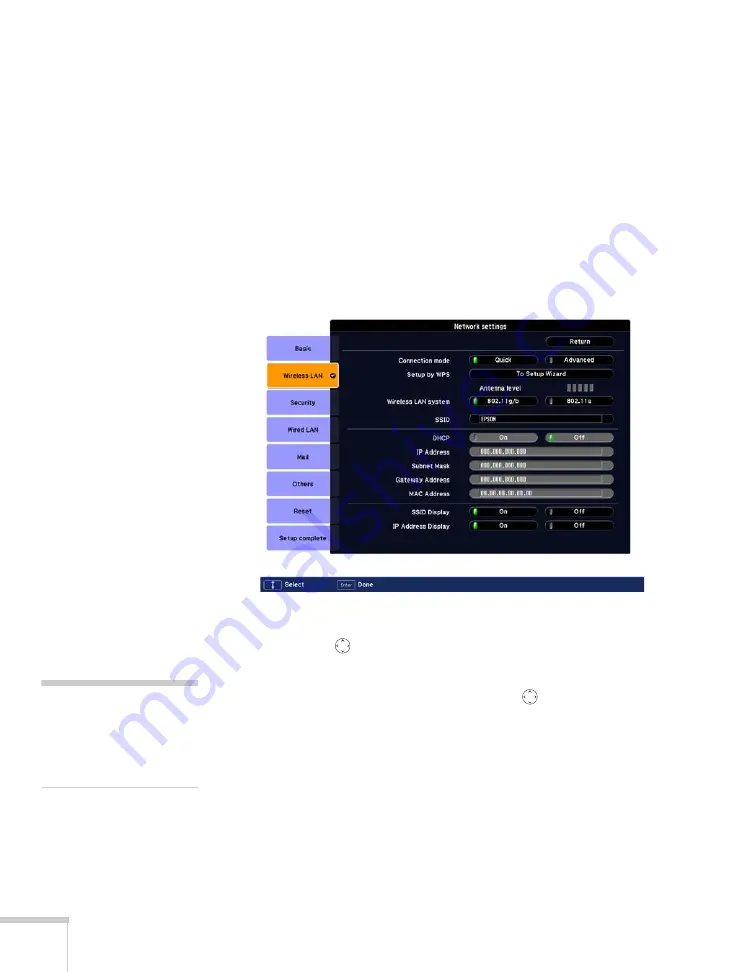
68
Presenting Through a Wireless Network
Using Access Point Mode
To use Access Point (infrastructure) mode, first adjust your projector
and wireless access point or AirPort base station settings as described
in this section.
Configuring the Projector
1. Press the
Menu
button, then choose
Network
and press
Enter
.
2. Choose
Network Configuration
and press
Enter
.
3. Choose
Wireless LAN
and press
Enter
. You see this screen:
4. Make sure
Advanced
is selected for the Connection mode. If
not, use the
pointer button on the remote control to highlight
Advanced
, then press
Enter
to select it.
5. If your network is using 802.11a, use the
pointer button on
the remote control to highlight
802.11a
, then press
Enter
to
select it.
6. To enable your computer to find the projector on the network,
you need to enter the SSID name of your access point or AirPort
network in the
SSID
text box. (The name of your AirPort
network may be different from that of your AirPort base station;
select your base station in the AirPort Admin utility and click
Configure
to check the name of your network.)
note
If you are using a
WPS-compatible access
point, see page 78 for
connection information.
Summary of Contents for PowerLite 1825
Page 1: ...PowerLite 1825 Multimedia Projector User sGuide ...
Page 14: ...14 Welcome ...
Page 38: ...38 Presenting With the Remote Control ...
Page 56: ...56 Connecting to Computers Cameras and Other Equipment ...
Page 110: ...110 Presenting Through a Wireless Network ...
Page 152: ...152 Fine Tuning the Projector ...
Page 210: ...210 Technical Specifications ...
Page 222: ......






























