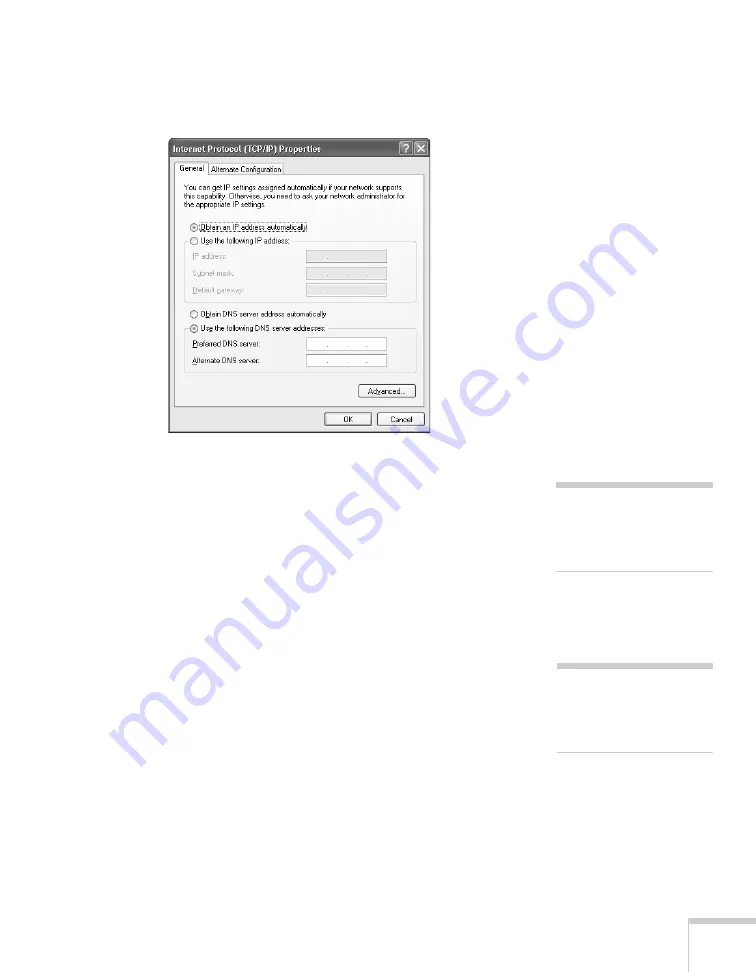
Presenting Through a Wireless Network
73
9. Select
Internet Protocol
and click the
Properties
button. You
see this screen:
10. If your access point uses DHCP, select
Obtain an IP address
automatically
. Otherwise select
Use the following IP address
and
Use the following DNS server addresses
, then enter the
required information:
■
IP address
: Type in the IP address you want to assign to the
computer. It must be formatted like other addresses on the
network. The last section must be unique.
■
Subnet mask
: For example: 255.255.255.000, but this
depends on how your network is set up.
■
Default gateway
: Enter the IP address that was assigned to
the access point when it was set up.
■
Preferred DNS server/Alternate DNS server:
Enter the IP
address of the DNS server(s) for your network.
11. When you’re done, click
OK
.
note
For specific details about
your network, please consult
your network administrator.
note
If you don’t know your
gateway or access point
address, see page 75.
Summary of Contents for PowerLite 1825
Page 1: ...PowerLite 1825 Multimedia Projector User sGuide ...
Page 14: ...14 Welcome ...
Page 38: ...38 Presenting With the Remote Control ...
Page 56: ...56 Connecting to Computers Cameras and Other Equipment ...
Page 110: ...110 Presenting Through a Wireless Network ...
Page 152: ...152 Fine Tuning the Projector ...
Page 210: ...210 Technical Specifications ...
Page 222: ......






























