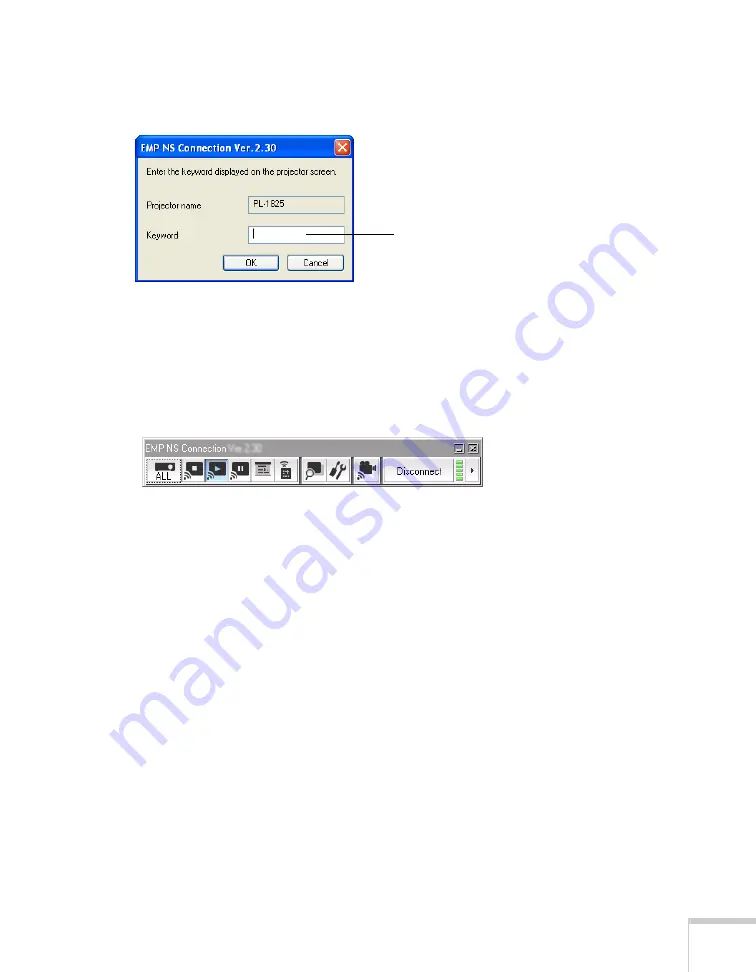
Presenting Through a Wireless Network
91
6. If you set up the projector to prompt you for a keyword before
connecting, you see a screen like this one:
Type in the four-digit number displayed on the EasyMP Network
screen and click
OK
.
7. Once the connection is established, you see your computer’s
image transmitted to the screen, and a floating control bar on
your computer desktop:
8. If necessary, you can drag the control bar out of the way on your
screen.
9. When you’re done with your presentation, click
Disconnect
on
the control bar.
Enter keyword
Summary of Contents for PowerLite 1825
Page 1: ...PowerLite 1825 Multimedia Projector User sGuide ...
Page 14: ...14 Welcome ...
Page 38: ...38 Presenting With the Remote Control ...
Page 56: ...56 Connecting to Computers Cameras and Other Equipment ...
Page 110: ...110 Presenting Through a Wireless Network ...
Page 152: ...152 Fine Tuning the Projector ...
Page 210: ...210 Technical Specifications ...
Page 222: ......






























