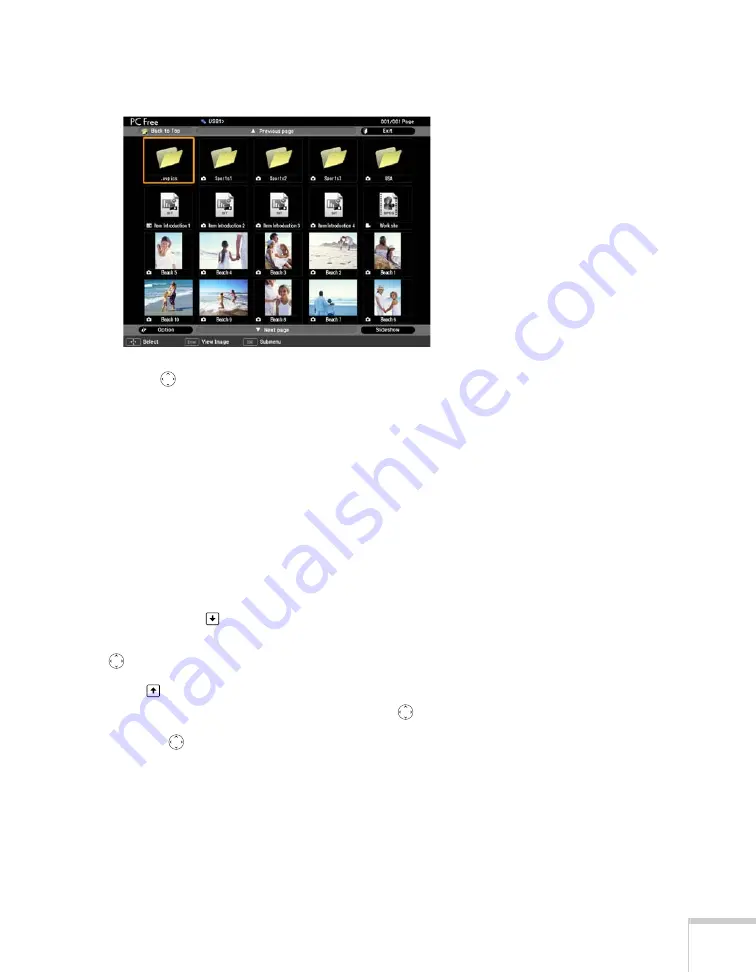
Presenting From a USB Drive, Camera, or CompactFlash Card
115
You see your files displayed on the screen:
4. Use the
pointer button to highlight the folder containing your
images. Then press
Esc
and select
Play Slideshow
from the
pop-up menu, or highlight the
Slideshow
button at the bottom
of the screen and press
Enter
.
The images contained in the folder are presented as a slideshow. Use
the remote control to run the slideshow as described in the next
section.
Controlling Your Slideshow
While your slideshow is running, use the remote control as follows:
■
Press
Enter
or
Page down
to display the next slide or image,
or to begin playing a movie. You can also press right on the
pointer button.
■
Press
Page up
to display the previous slide or image, or to
replay a movie. You can also press left on the
pointer button.
■
Press the
pointer button up or down to rotate a slide or image
on the screen.
■
To exit the slideshow at any point, press the
Esc
button. Select
Exit
and press the
Enter
button.
Summary of Contents for PowerLite 1825
Page 1: ...PowerLite 1825 Multimedia Projector User sGuide ...
Page 14: ...14 Welcome ...
Page 38: ...38 Presenting With the Remote Control ...
Page 56: ...56 Connecting to Computers Cameras and Other Equipment ...
Page 110: ...110 Presenting Through a Wireless Network ...
Page 152: ...152 Fine Tuning the Projector ...
Page 210: ...210 Technical Specifications ...
Page 222: ......






























