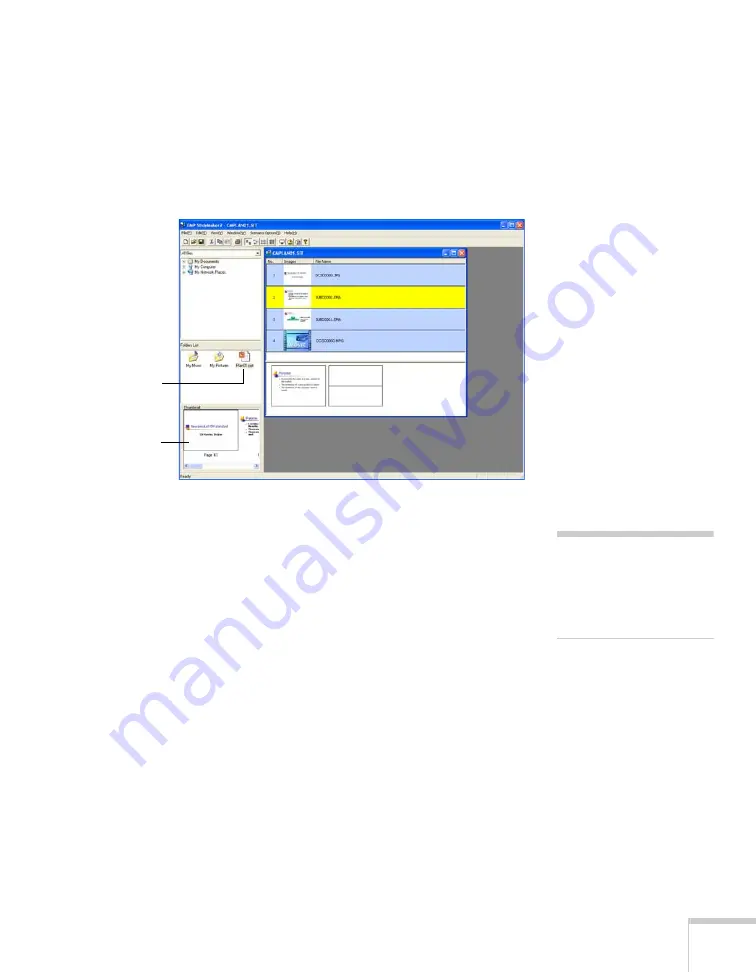
Presenting From a USB Drive, Camera, or CompactFlash Card
121
Follow these steps:
1. Use the navigation tools on the left side of the EMP SlideMaker 2
screen to locate the files you want to include in your scenario.
PowerPoint, JPEG, bitmap, and movie files appear as icons in the
file window.
2. Click the icon for each file that you want to preview. The preview
appears in the thumbnail preview window. If you click a
PowerPoint icon, thumbnail images are generated for all the slides
in the PowerPoint file. If you click a movie file, an illustration of a
filmstrip appears.
Click to see
preview
Thumbnail
preview
note
Thumbnail previews for
PowerPoint slides will not
appear if PowerPoint is not
installed on your computer.
Summary of Contents for PowerLite 1825
Page 1: ...PowerLite 1825 Multimedia Projector User sGuide ...
Page 14: ...14 Welcome ...
Page 38: ...38 Presenting With the Remote Control ...
Page 56: ...56 Connecting to Computers Cameras and Other Equipment ...
Page 110: ...110 Presenting Through a Wireless Network ...
Page 152: ...152 Fine Tuning the Projector ...
Page 210: ...210 Technical Specifications ...
Page 222: ......






























