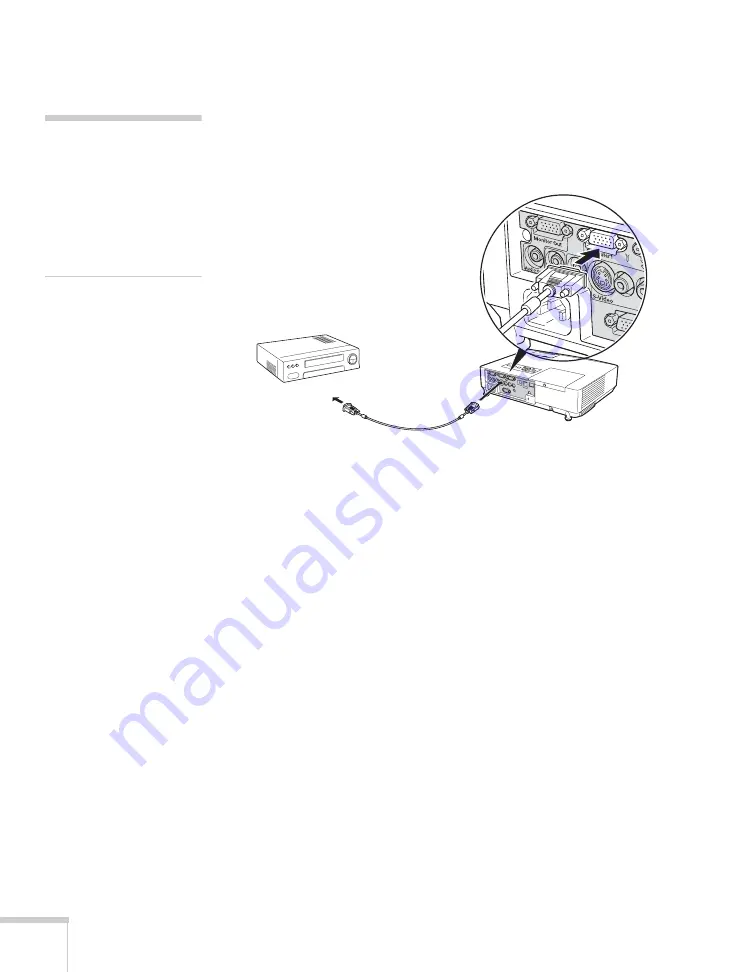
48
Connecting to Computers, Cameras, and Other Equipment
Connecting an RGB Video Source
1. Locate the VGA computer cable provided with the projector.
2. Connect the cable to the video port on your player and
the
Computer1
or
Computer2
port on the projector.
3. You may need to change the
Computer1 Input
or
Computer2 Input
setting in the projector’s Signal menu
to
RGB
(see page 142).
4. If you want to play sound through the projector, see page 50 for
instructions on connecting audio cables.
5. If you don’t need to make any other connections, see page 17 for
instructions on turning on the projector and adjusting the image.
Once the projector is turned on, select the image source: press the
Search
button on the remote control or press the
Source
Search
button on the projector’s control panel repeatedly until
the image appears.
note
Be sure your video player is
not a component video
source. If you select the
wrong source, image quality
may suffer. Check your
video player’s
documentation.
Summary of Contents for PowerLite 1825
Page 1: ...PowerLite 1825 Multimedia Projector User sGuide ...
Page 14: ...14 Welcome ...
Page 38: ...38 Presenting With the Remote Control ...
Page 56: ...56 Connecting to Computers Cameras and Other Equipment ...
Page 110: ...110 Presenting Through a Wireless Network ...
Page 152: ...152 Fine Tuning the Projector ...
Page 210: ...210 Technical Specifications ...
Page 222: ......






























