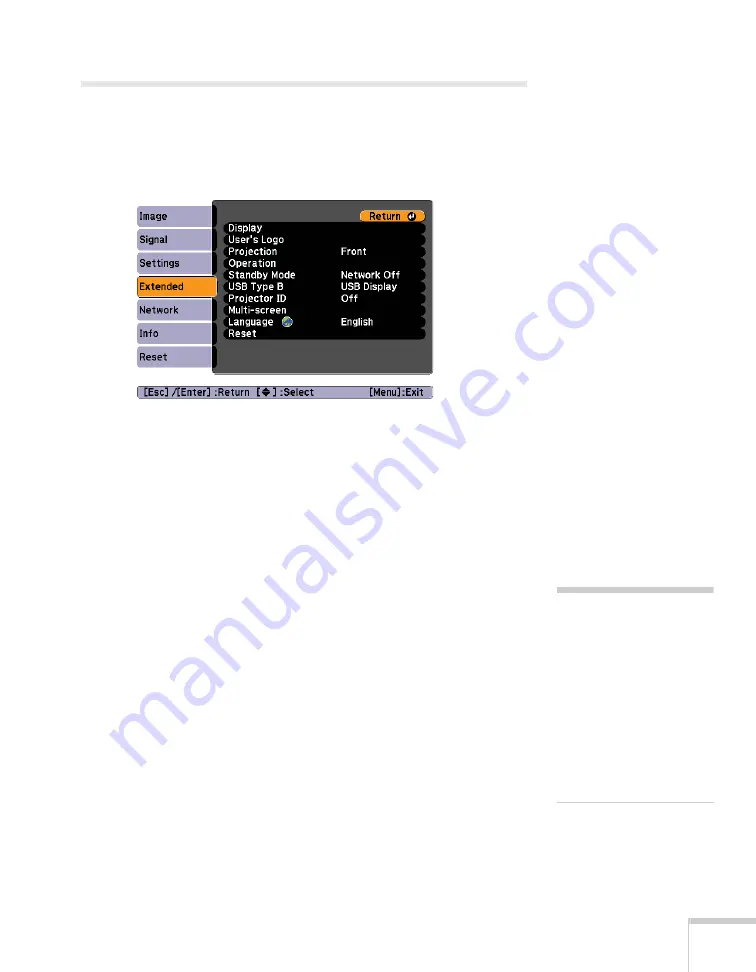
Fine-Tuning the Projector
149
Customizing Power and Operation
You can use the Extended menu to customize the way the projector
displays images, enable quick startup, turn sleep mode on or off, and
customize other projector operations.
■
Display
Use this setting to turn off the display of messages, change the
background color, enable logo display, or turn off the startup
screen display.
■
User’s Logo
Create a custom startup screen, as described on page 146.
■
Projection
Select
Front
(to project from the front of a screen and right side
up),
Front/Ceiling
(when the projector is mounted upside-down
from the ceiling),
Rear
(to project from behind onto a
transparent screen), or
Rear/Ceiling
(to project from behind onto
a transparent screen when the projector is mounted upside-down
from the ceiling).
■
Operation
Enable
Direct Power On
if you want
to have the projector start
when the power cable is connected (without pressing the
Power
button). Enable
Sleep Mode
if you want to have the projector
turn off automatically if it is idle (and no signal is received) for 30
minutes or when the A/V mute slide (lens cover) is closed. Enable
High Altitude Mode
when you are using the projector above
4900 ft (1500 meters).
note
If Direct Power On is
enabled, the power cable is
connected, and a power
outage occurs, the projector
will start when the power is
restored.
Do not use the projector at
altitudes above 7500 feet
(2,286 meters).
Summary of Contents for PowerLite 1825
Page 1: ...PowerLite 1825 Multimedia Projector User sGuide ...
Page 14: ...14 Welcome ...
Page 38: ...38 Presenting With the Remote Control ...
Page 56: ...56 Connecting to Computers Cameras and Other Equipment ...
Page 110: ...110 Presenting Through a Wireless Network ...
Page 152: ...152 Fine Tuning the Projector ...
Page 210: ...210 Technical Specifications ...
Page 222: ......
















































