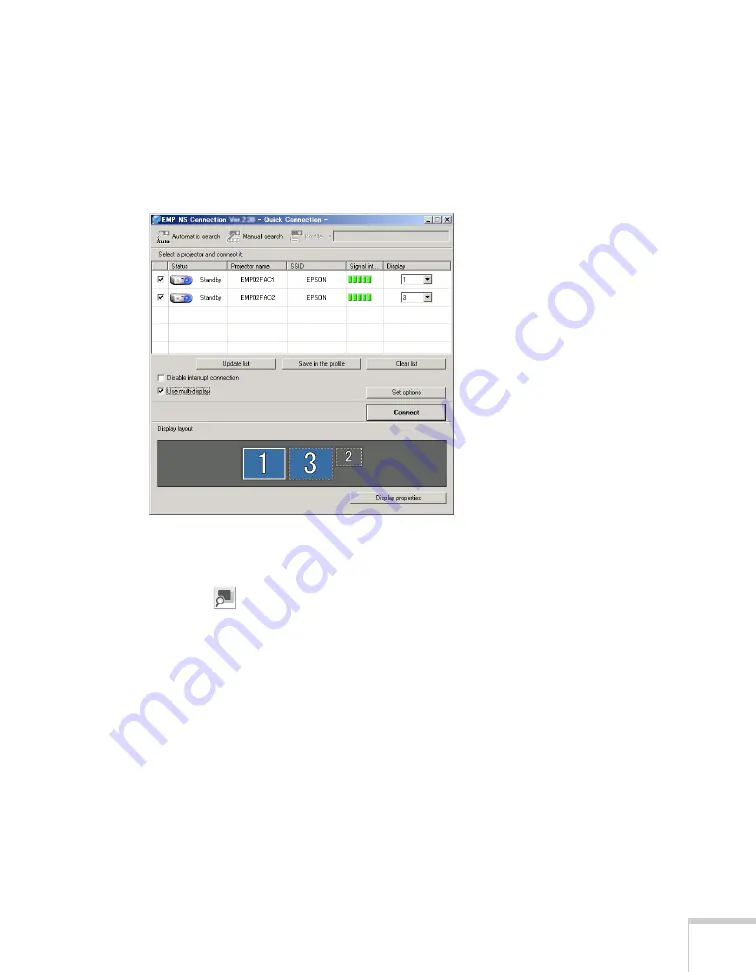
Presenting Through a Wireless Network
101
3. Close the Display Preferences (Windows) or System Preferences
(Macintosh) window, when you are done arranging the display
numbers.
4. To allocate projectors to each display, choose a number from the
menu under
Display
.
5. Click the
Connect
button when you are ready to project the
image.
6. You can use the
Screen Preview button on the NS
Connection toolbar to check the image on each screen.
Summary of Contents for PowerLite 1825
Page 1: ...PowerLite 1825 Multimedia Projector User sGuide ...
Page 14: ...14 Welcome ...
Page 38: ...38 Presenting With the Remote Control ...
Page 56: ...56 Connecting to Computers Cameras and Other Equipment ...
Page 110: ...110 Presenting Through a Wireless Network ...
Page 152: ...152 Fine Tuning the Projector ...
Page 210: ...210 Technical Specifications ...
Page 222: ......






























