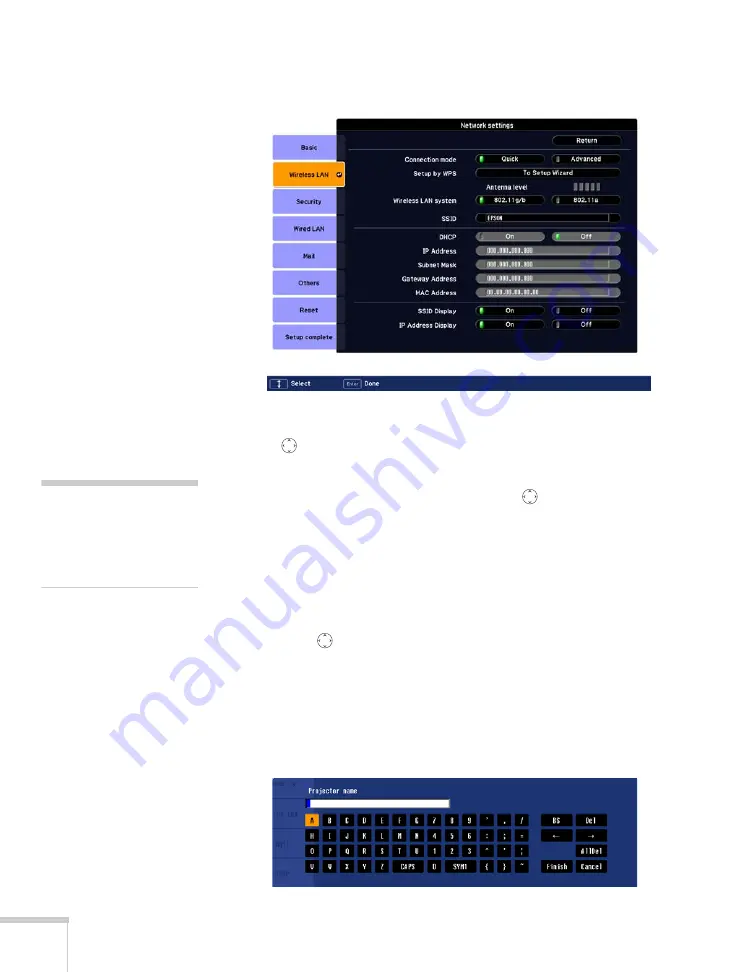
62
Presenting Through a Wireless Network
You see this screen:
4. Make sure
Quick
is selected for the Connection mode. If not, use
the
pointer button on the remote control to highlight
Quick
,
then press
Enter
to select it.
5. If your network is using 802.11a, use the
pointer button on
the remote control to highlight
802.11a
, then press
Enter
to
select it.
6. If your computer’s network card supports an SSID (or ESSID)
name (see page 66), highlight the
SSID
text box, press
Enter
, and
enter a name.
Press the
pointer button to select individual letters; then press
Enter
to input a character. To add a blank space or to navigate
backward and forward through the input text, highlight the
arrows and press
Enter
. To toggle symbol settings or capital
letters, highlight the option and press
Enter
. When you’re done,
highlight
Finish
and press
Enter
.
note
If you are using a
WPS-compatible access
point, see page 78 for
connection information.
Summary of Contents for PowerLite 1825
Page 1: ...PowerLite 1825 Multimedia Projector User sGuide ...
Page 14: ...14 Welcome ...
Page 38: ...38 Presenting With the Remote Control ...
Page 56: ...56 Connecting to Computers Cameras and Other Equipment ...
Page 110: ...110 Presenting Through a Wireless Network ...
Page 152: ...152 Fine Tuning the Projector ...
Page 210: ...210 Technical Specifications ...
Page 222: ......
















































