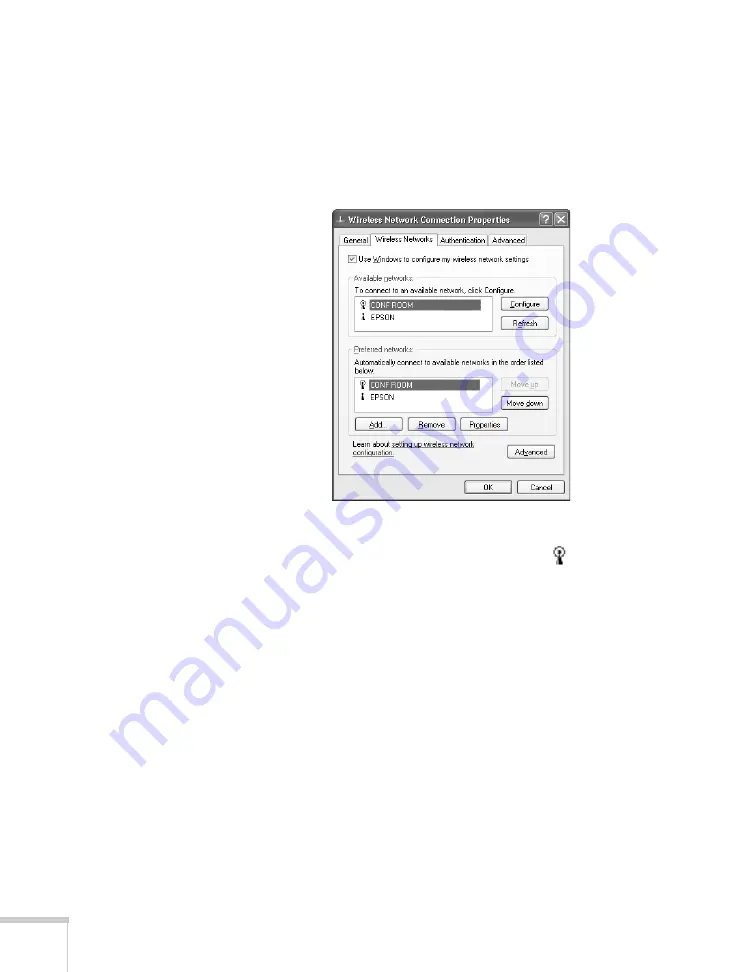
74
Presenting Through a Wireless Network
12. Click the
Wireless Networks
tab. (If you don’t see this tab, you
may need to enable your wireless card or adapter by clicking
Configure
to access the device settings; then follow any
instructions on the screen to enable the device.)
You see a screen like this:
13. Verify that you’ve enabled your computer’s connection to the
access point. It should be listed with the small
icon next to it,
indicating a connection.
If it’s not listed, click
Configure
and type the name of your access
point.
14. When you’re done making settings, click
OK
to close the dialog
box.
Now you’re ready to connect to the projector. See “Projecting Over a
Network” on page 89.
Summary of Contents for PowerLite 1825
Page 1: ...PowerLite 1825 Multimedia Projector User sGuide ...
Page 14: ...14 Welcome ...
Page 38: ...38 Presenting With the Remote Control ...
Page 56: ...56 Connecting to Computers Cameras and Other Equipment ...
Page 110: ...110 Presenting Through a Wireless Network ...
Page 152: ...152 Fine Tuning the Projector ...
Page 210: ...210 Technical Specifications ...
Page 222: ......






























