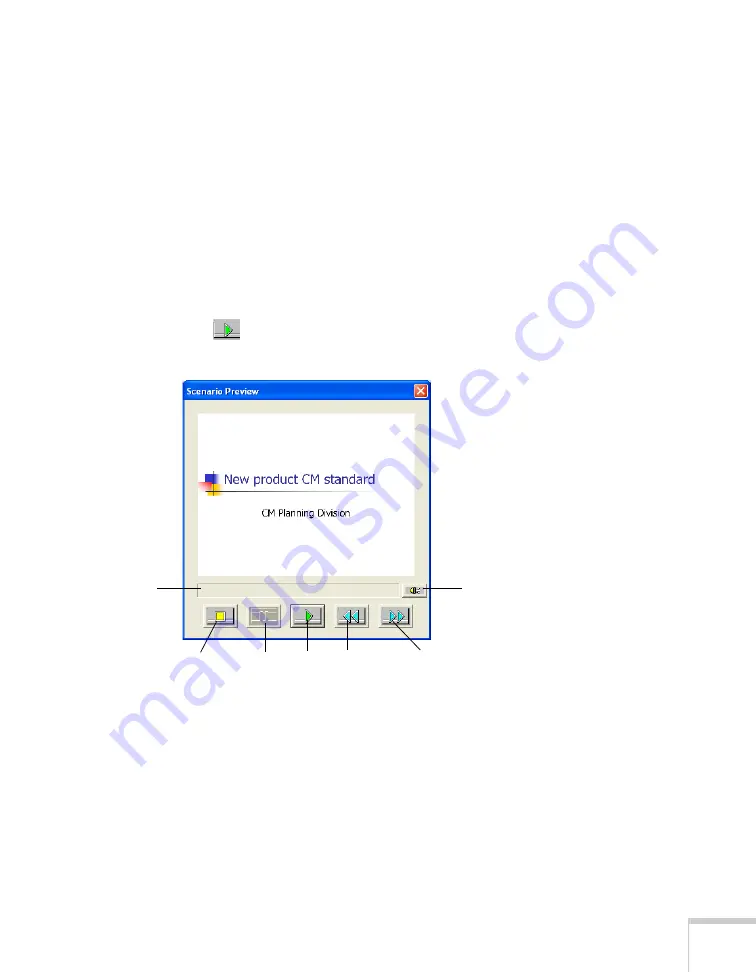
Presenting From a USB Drive, Camera, or CompactFlash Card
125
Checking Your Scenario
You can play your scenario before you transfer it to a USB drive to
make sure it looks and sounds the way you want it to.
1. Use the navigation tools in the folders window to locate the
scenario file you want to review. Click the file, then select
File > Open
to open the scenario.
2. Click
Scenario Option(s) > Scenario Preview
. The Scenario
Preview window appears.
If the scenario is set to advance automatically (see page 124), it
begins to play. If it is set to advance each time you click the
mouse, click the
play button to go through your slides one by
one.
3. Use the controls in the Scenario Preview window to pause, stop,
rewind, or fast forward your scenario. When you’re done, close
the window.
Stop
Play
Pause
Rewind
Fast forward
Volume
Status bar
Summary of Contents for PowerLite 1825
Page 1: ...PowerLite 1825 Multimedia Projector User sGuide ...
Page 14: ...14 Welcome ...
Page 38: ...38 Presenting With the Remote Control ...
Page 56: ...56 Connecting to Computers Cameras and Other Equipment ...
Page 110: ...110 Presenting Through a Wireless Network ...
Page 152: ...152 Fine Tuning the Projector ...
Page 210: ...210 Technical Specifications ...
Page 222: ......






























