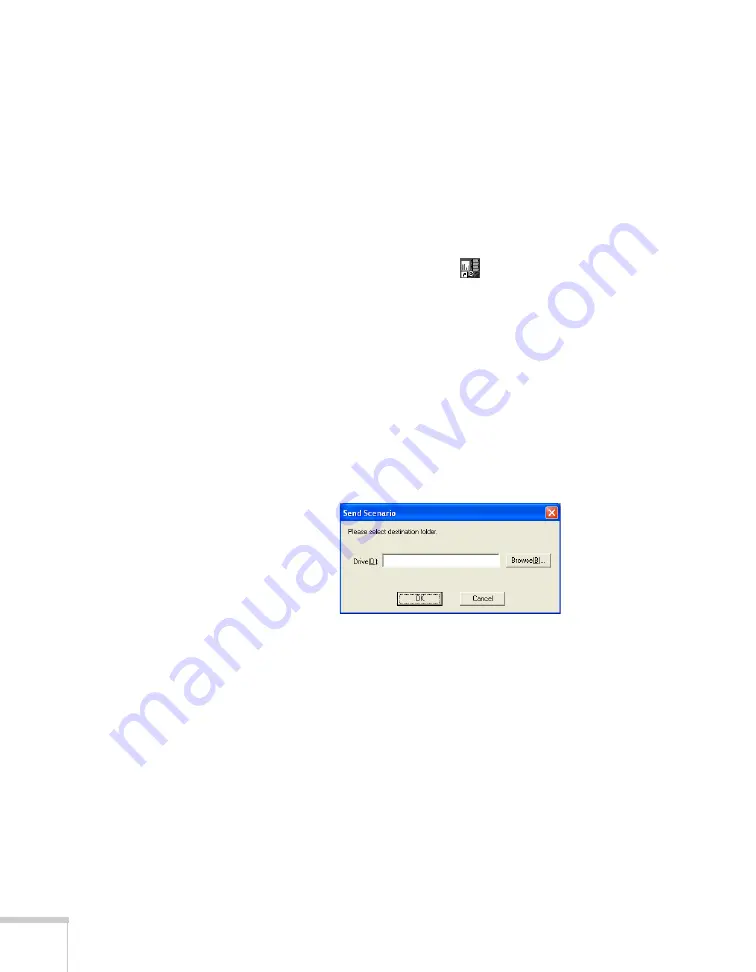
118
Presenting From a USB Drive, Camera, or CompactFlash Card
Converting a PowerPoint File to a Scenario
Follow these steps to convert a PowerPoint file to a scenario. Once the
scenario is created, you can set up transitions as described on
page 123.
1. Make sure the EMP SlideMaker program is closed.
2. Locate the PowerPoint file you want to use in My Computer or
Windows Explorer.
3. Drag the file icon on top of the
EMP SlideMaker2
icon on
your desktop.
4. When you see a message about file conversion, click
Continue
.
5. When you see the next message, click
Start
.
EMP SlideMaker 2 starts and your PowerPoint slides open
one-by-one as they are converted. Do not interrupt this process or
your PowerPoint file won’t be completely converted.
6. When the scenario is done, click on the screen. The slideshow
closes and you see the following message:
7. Connect a USB device and browse to the drive, then click
OK
to
transfer your scenario file.
When the transfer is complete, you see a question asking whether you
want to autorun the scenario. See page 128 for instructions on the
autorun setting.
Summary of Contents for PowerLite 1825
Page 1: ...PowerLite 1825 Multimedia Projector User sGuide ...
Page 14: ...14 Welcome ...
Page 38: ...38 Presenting With the Remote Control ...
Page 56: ...56 Connecting to Computers Cameras and Other Equipment ...
Page 110: ...110 Presenting Through a Wireless Network ...
Page 152: ...152 Fine Tuning the Projector ...
Page 210: ...210 Technical Specifications ...
Page 222: ......
















































