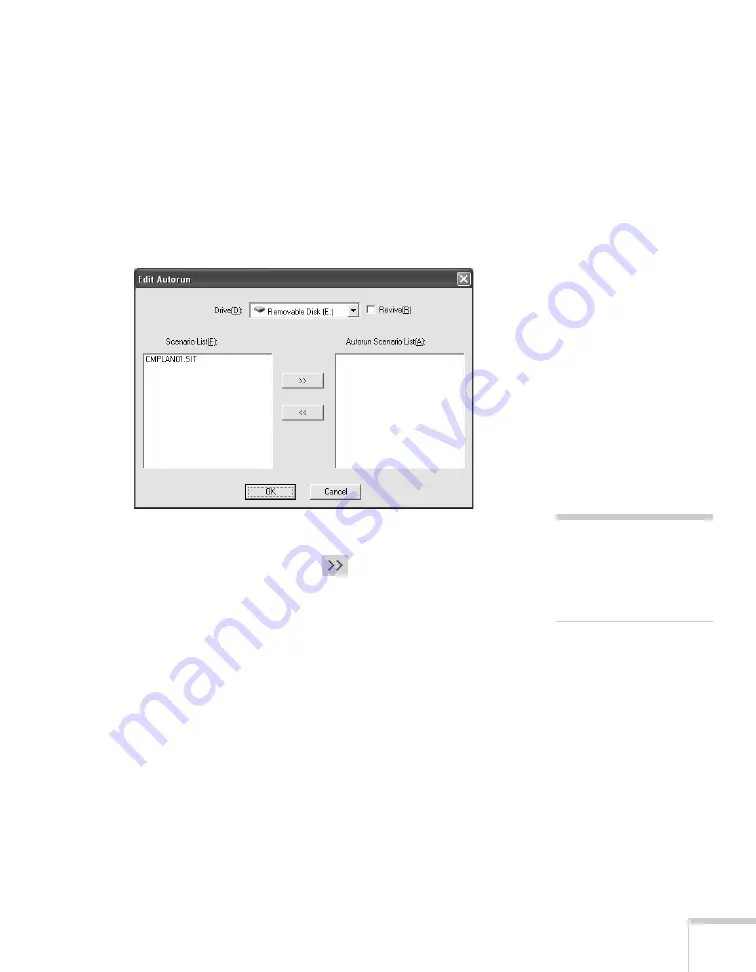
Presenting From a USB Drive, Camera, or CompactFlash Card
129
7. Do one of the following:
■
If you don’t want the scenario to run automatically, click
Cancel
. Skip to step 11 to remove the drive and insert it in
the projector.
■
If you want it to run automatically, click
OK
and continue
with the following instructions.
You see the Edit Autorun window:
8. To set a scenario to run automatically, select it from the list on the
left side of the screen and use the
arrow button to move it to
the list on the right.
9. Click the
Revive
box if you want your scenario to repeat
continuously. Clear the checkbox if you want it to play only once.
10. When done, click
OK
.
11. Disconnect the USB device or card reader, or remove the
CompactFlash card. See your computer’s documentation if you
need instructions. If you’re using Windows XP, 2000, or Me, you
may first need to click an icon to stop or disconnect the drive
.
note
If more than one scenario is
set to run automatically,
they will play in the order
listed on this screen.
Summary of Contents for PowerLite 1825
Page 1: ...PowerLite 1825 Multimedia Projector User sGuide ...
Page 14: ...14 Welcome ...
Page 38: ...38 Presenting With the Remote Control ...
Page 56: ...56 Connecting to Computers Cameras and Other Equipment ...
Page 110: ...110 Presenting Through a Wireless Network ...
Page 152: ...152 Fine Tuning the Projector ...
Page 210: ...210 Technical Specifications ...
Page 222: ......






























