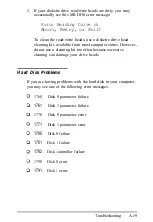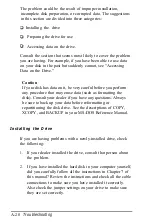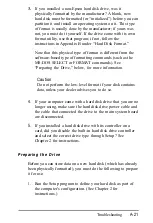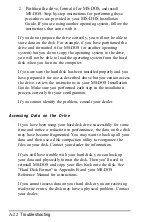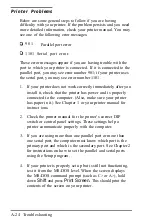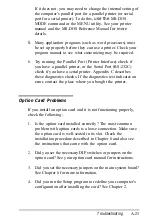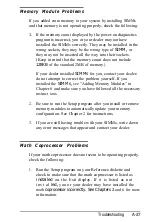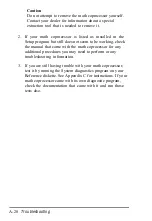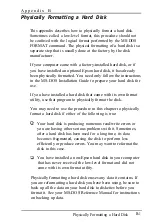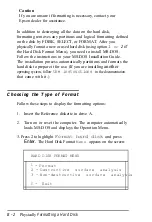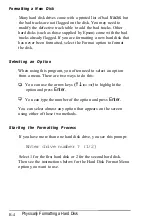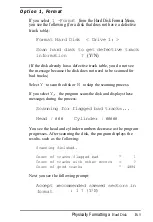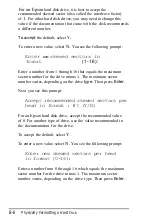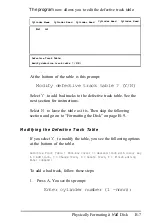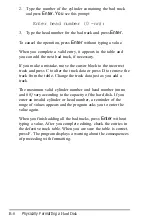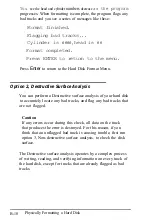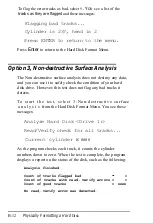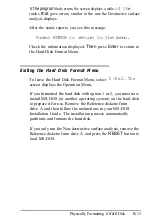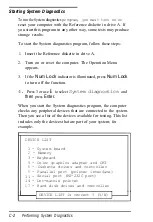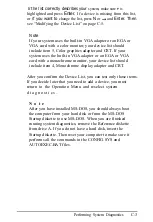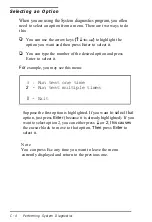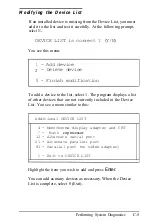The formatting options work as follows:
Format first scans the disk (if it has no defective track table)
for defective (bad) tracks and lets you decide which tracks to
mark as bad. Then the program formats the disk and marks
the bad tracks so they are never used to store data.
Destructive surface analysis tests the entire hard disk for
read/write errors or unflagged bad tracks and updates the
defective track table. Because this option writes and reads
data on the disk, it destroys all data on any track that
produces an error. You cannot run the Destructive surface
analysis on a disk that has never been formatted.
Non-destructive surface analysis checks the disk for
unflagged bad tracks without destroying data. You cannot
run the Non-destructive surface analysis on a disk that has
never been formatted.
The type of format you choose depends on whether you are
reformatting a disk that has been used or formatting a new disk
for the first time. See the recommendations below.
Reformatting a Used Disk
If you are reformatting a disk you have been using that appears
to be damaged, follow these steps:
1.
2.
3.
Use the Non-destructive surface analysis test to check for
unflagged bad tracks.
If errors occur during the Non-destructive surface analysis,
back up your hard disk to diskettes. (See your
MS-DOS
Reference Manual for instructions on backing up data.)
Run the Destructive surface analysis.
Physically Formatting a Hard Disk
B-3
Summary of Contents for EQUITY 3865X/20 PLUS
Page 1: ...EPSON E Q U I T Y 3 8 6 5 X 2 0 P L U S U s e r s G u i d e ...
Page 2: ...EPSON E Q U I T Y 3 8 6 S X 2 0 P L U S USER S GUIDE X EQ386 20PLUS ...
Page 136: ......
Page 266: ...E Q U I T Y 3 8 6 S X 2 0 P L U S U s e r s G u i d e ...
Page 269: ...Epson America Inc 20770 Madrona Avenue Torrance CA 90503 ...