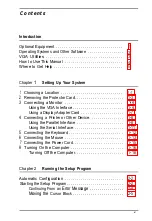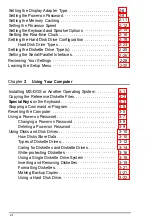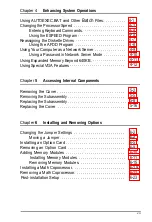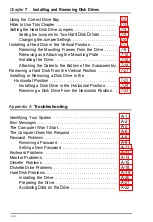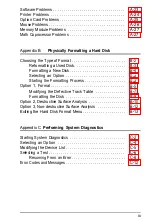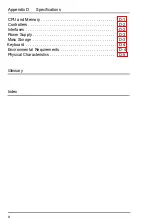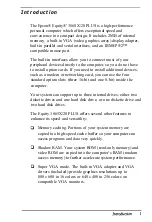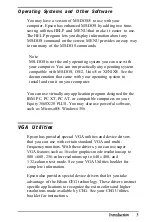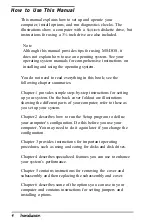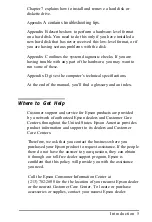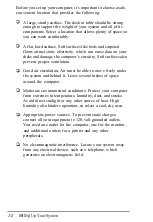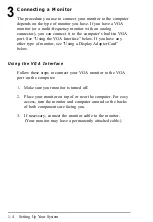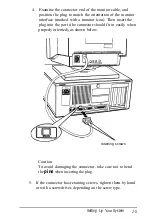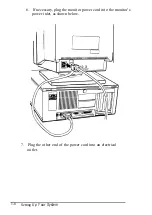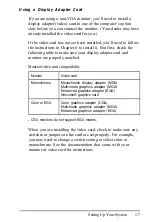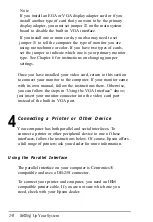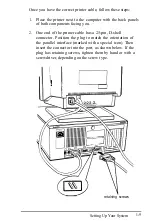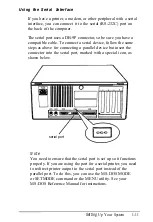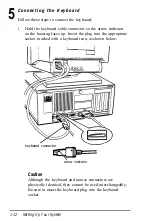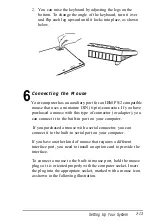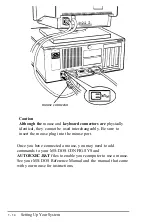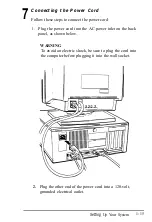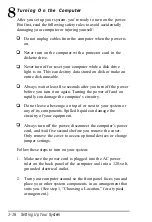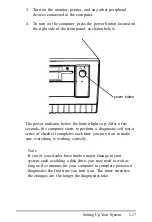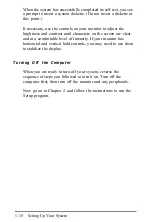3
Connecting a Monitor
The procedure you use to connect your monitor to the computer
depends on the type of monitor you have. If you have a VGA
monitor (or a multi-frequency monitor with an analog
connector), you can connect it to the computer’s built-in VGA
port. See “Using the VGA Interface” below. If you have any
other type of monitor, see "Using a Display Adapter Card”
below.
Using the VGA Interface
Follow these steps to connect your VGA monitor to the VGA
port on the computer:
1.
Make sure your monitor is turned off.
2.
Place your monitor on top of or near the computer. For easy
access, turn the monitor and computer around so the backs
of both components are facing you.
3.
If necessary, connect the monitor cable to the monitor.
(Your monitor may have a permanently attached cable.)
1-4
Setting Up Your System
Summary of Contents for EQUITY 3865X/20 PLUS
Page 1: ...EPSON E Q U I T Y 3 8 6 5 X 2 0 P L U S U s e r s G u i d e ...
Page 2: ...EPSON E Q U I T Y 3 8 6 S X 2 0 P L U S USER S GUIDE X EQ386 20PLUS ...
Page 136: ......
Page 266: ...E Q U I T Y 3 8 6 S X 2 0 P L U S U s e r s G u i d e ...
Page 269: ...Epson America Inc 20770 Madrona Avenue Torrance CA 90503 ...