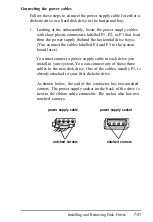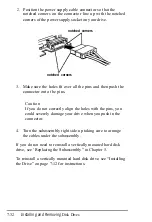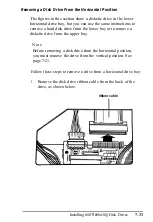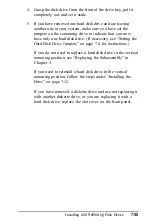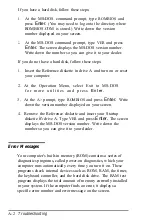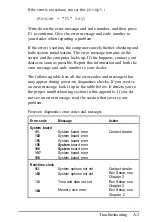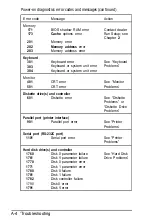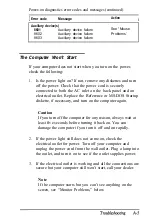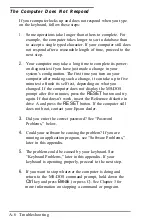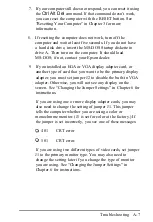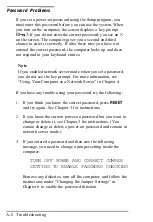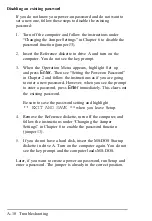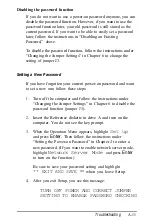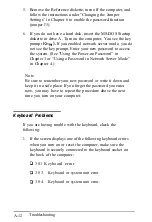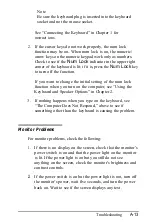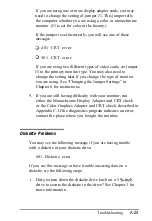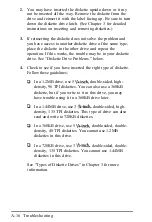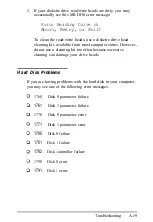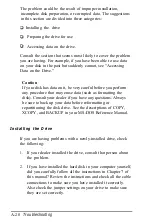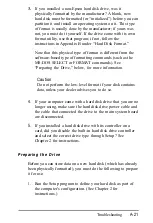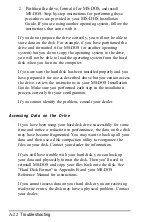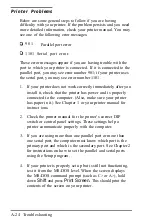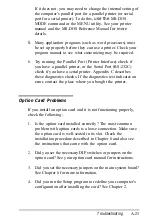Disabling an existing password
If you do not know your power-on password and do not want to
set a new one, follow these steps to disable the existing
password:
l . Turn off the computer and follow the instructions under
“Changing the Jumper Settings” in Chapter 6 to disable the
password function (jumper J3).
2.
Insert the Reference diskette in drive A and turn on
the
computer. You do not see the key prompt.
3.
When the Operation Menu appears, highlight Set up
and press
Enter.
Then see “Setting the Power-on Password”
in Chapter 2 and follow the instructions as if you are going
to enter a new password. However, when you see the prompt
to enter a password, press
Enter
immediately. This clears out
the existing password.
Be sure to save the password setting and highlight
** EXIT AND SAVE
** when you leave Setup.
4.
Remove the Reference diskette, turn off the computer, and
follow the instructions under “Changing the Jumper
Settings” in Chapter 6 to enable the password function
(jumper 13).
5.
If you do not have a hard disk, insert the MS-DOS Startup
diskette in drive A. Turn on the computer again. You do not
see the key prompt and the computer loads MS-DOS.
Later, if you want to create a power-on password, run Setup and
enter a password. The jumper is already in the correct position.
A-10 Troubleshooting
Summary of Contents for EQUITY 3865X/20 PLUS
Page 1: ...EPSON E Q U I T Y 3 8 6 5 X 2 0 P L U S U s e r s G u i d e ...
Page 2: ...EPSON E Q U I T Y 3 8 6 S X 2 0 P L U S USER S GUIDE X EQ386 20PLUS ...
Page 136: ......
Page 266: ...E Q U I T Y 3 8 6 S X 2 0 P L U S U s e r s G u i d e ...
Page 269: ...Epson America Inc 20770 Madrona Avenue Torrance CA 90503 ...