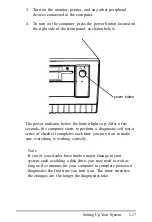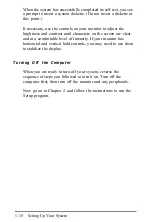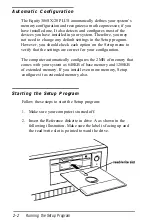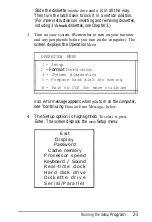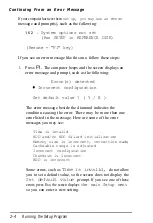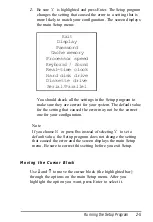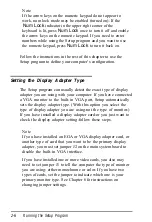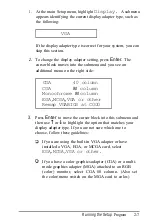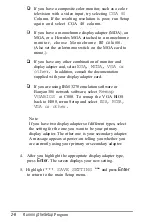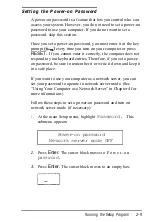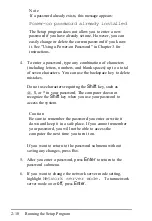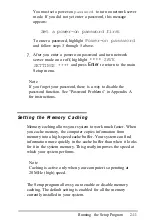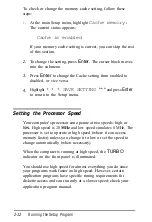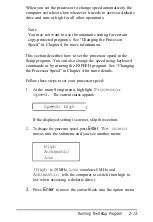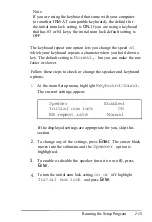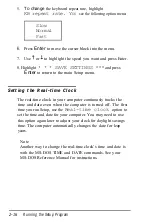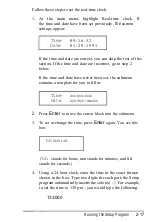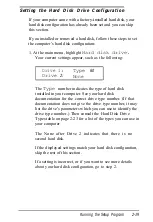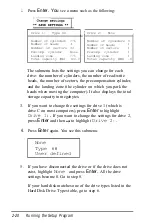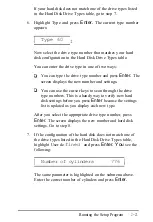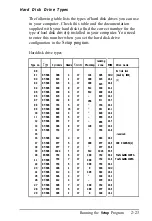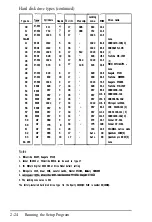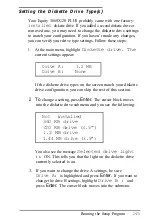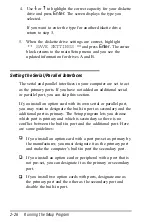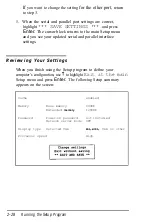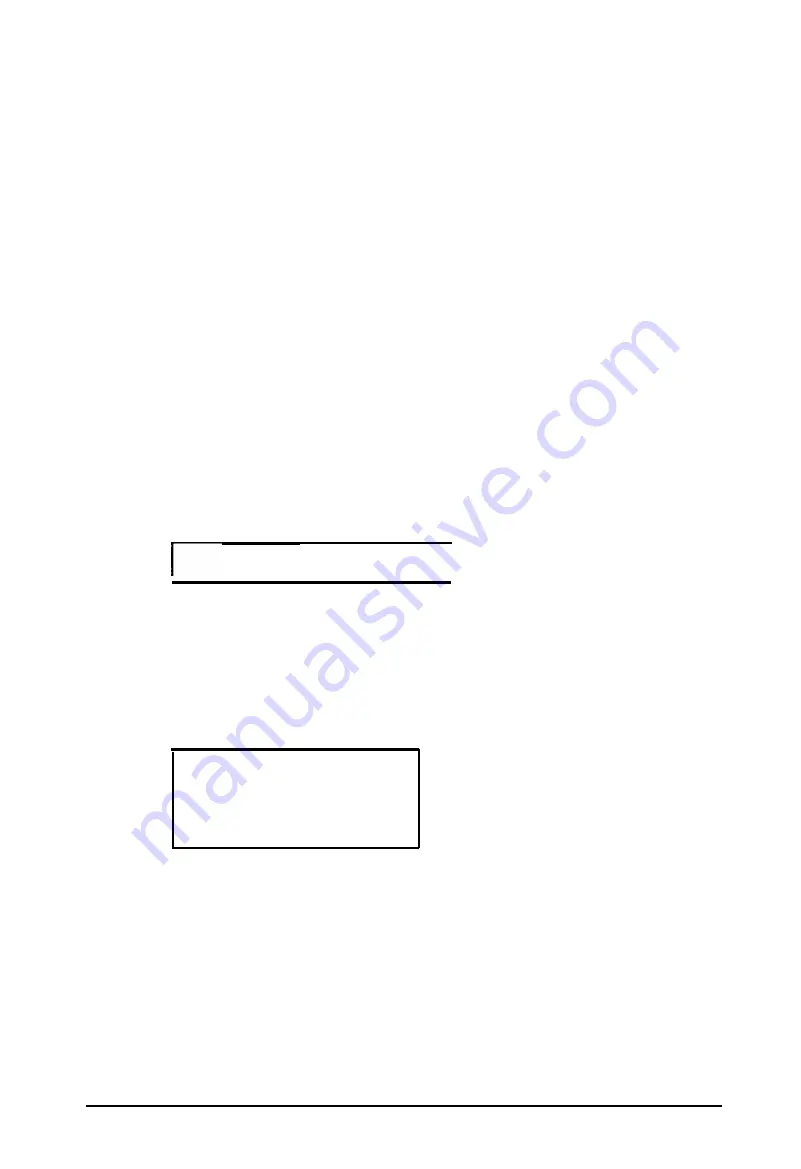
When you set the processor to change speed automaticaly, the
computer switches to low whenever it needs to access a diskette
drive and runs at high for all other operations.
Note
You may not want to use the automatic setting for certain
copy-protected programs. See “Changing the Processor
Speed” in Chapter 4 for more information.
This section describes how to set the processor speed in the
Setup program. You can also change the speed using keyboard
commands or by running the ESPEED program. See “Changing
the Processor Speed” in Chapter 4 for more details.
Follow these steps to set your processor speed:
1.
At the main Setup menu, highlight
Processor
speed.
The current status appears:
Speed: High
I
If the displayed setting is correct, skip this section.
2.
To change the processor speed, press
Enter.
The cursor
moves into the submenu and you see another menu:
High
Automatic
Low
(High
is 20 MHz,
Low
simulates 8 MHz, and
Automatic
tells the computer to switch from high to
low when accessing a diskette drive.)
3.
Press
Enter
to move the cursor block into the option menu.
Running the Setup Program
2-13
Summary of Contents for EQUITY 3865X/20 PLUS
Page 1: ...EPSON E Q U I T Y 3 8 6 5 X 2 0 P L U S U s e r s G u i d e ...
Page 2: ...EPSON E Q U I T Y 3 8 6 S X 2 0 P L U S USER S GUIDE X EQ386 20PLUS ...
Page 136: ......
Page 266: ...E Q U I T Y 3 8 6 S X 2 0 P L U S U s e r s G u i d e ...
Page 269: ...Epson America Inc 20770 Madrona Avenue Torrance CA 90503 ...