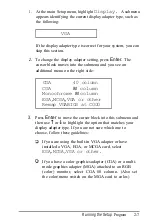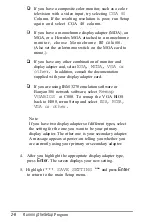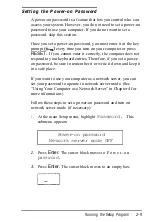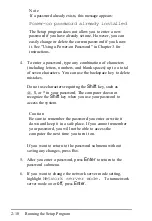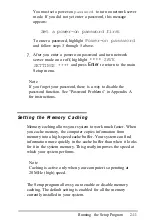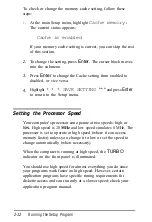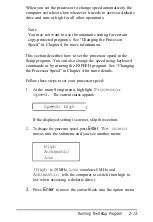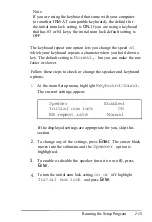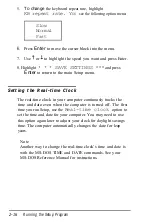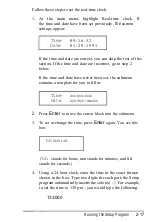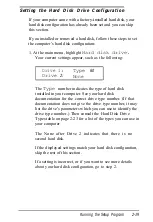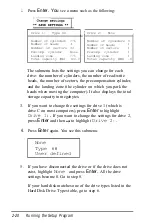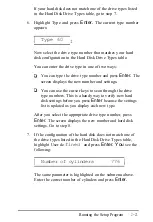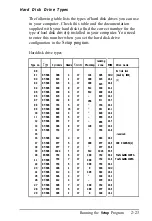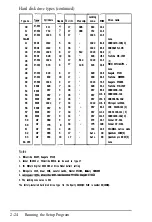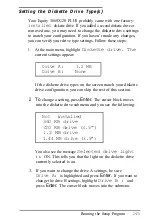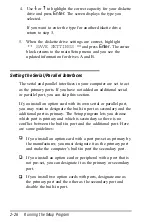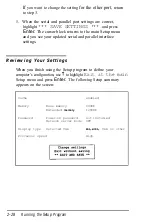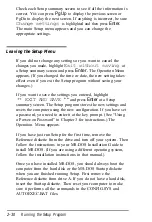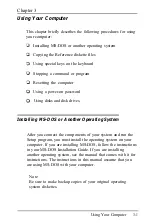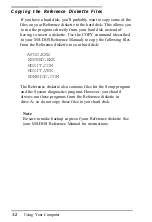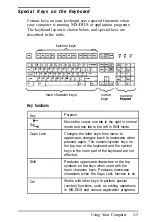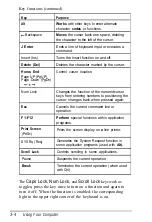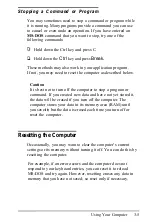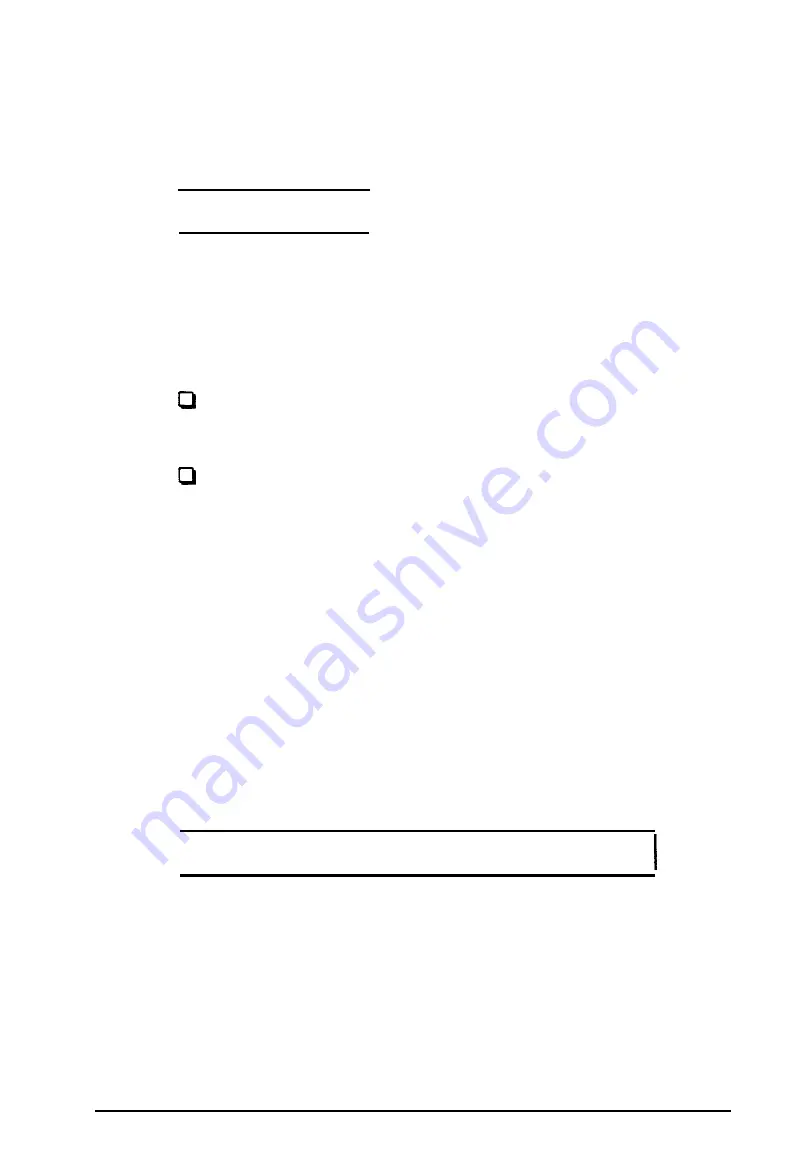
If your hard disk does not match one of the drive types listed
in the Hard Disk Drive Types table, go to step 7.
6.
Highlight Type and press
Enter.
The current type number
appears:
I
Type 60
I
Now select the drive type number that matches your hard
disk configuration in the Hard Disk Drive Types table.
You can enter the drive type in one of two ways:
You can type the drive type number and press
Enter.
The
screen displays the new number and settings.
You can use the cursor keys to scan through the drive
type numbers. This is a handy way to verify new hard
disk settings before you press
Enter
because the settings
list is updated as you display each new type.
After you select the appropriate drive type number, press
Enter.
The screen displays the new number and hard disk
settings. Go to step 8.
7.
If the configuration of the hard disk does not match one of
the drive types listed in the Hard Disk Drive Types table,
highlight User de
fined
and press
Enter. You
see the
following:
I
Number of cylinders
776
The same parameter is highlighted on the submenu above.
Enter the correct number of cylinders and press
Enter.
Running the Setup Program
2-21
Summary of Contents for EQUITY 3865X/20 PLUS
Page 1: ...EPSON E Q U I T Y 3 8 6 5 X 2 0 P L U S U s e r s G u i d e ...
Page 2: ...EPSON E Q U I T Y 3 8 6 S X 2 0 P L U S USER S GUIDE X EQ386 20PLUS ...
Page 136: ......
Page 266: ...E Q U I T Y 3 8 6 S X 2 0 P L U S U s e r s G u i d e ...
Page 269: ...Epson America Inc 20770 Madrona Avenue Torrance CA 90503 ...