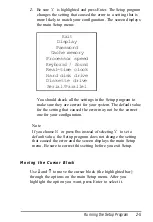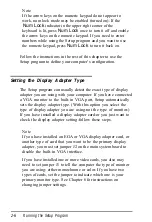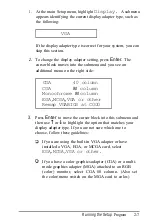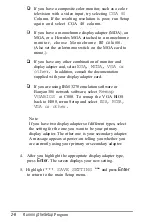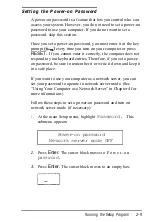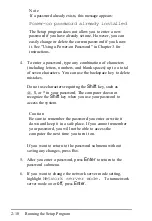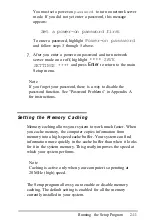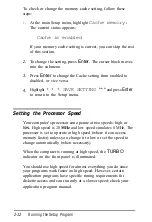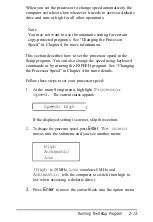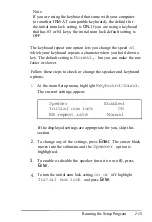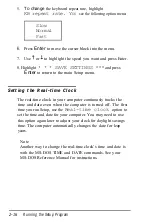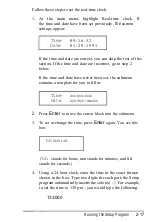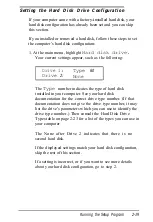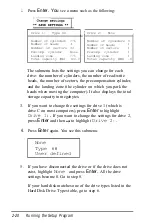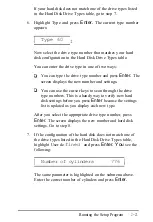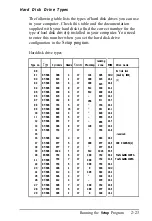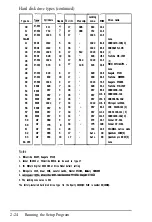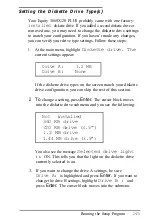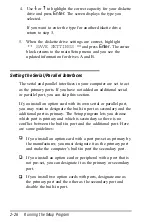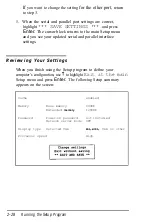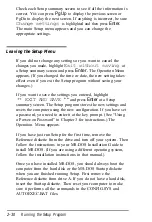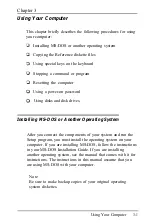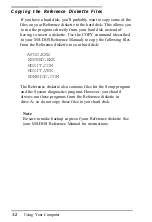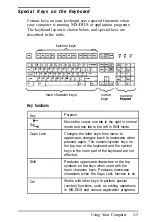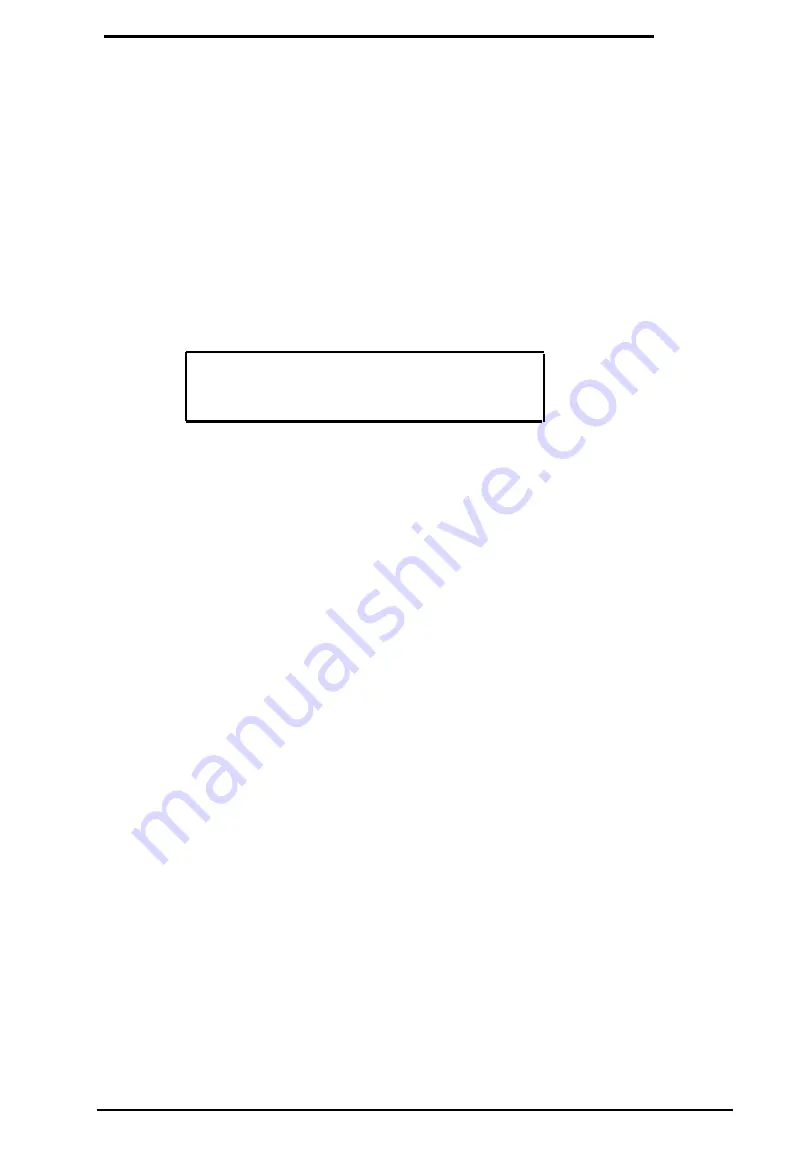
Setting the Hard Disk Drive Configuration
If your computer came with a factory-installed hard disk, your
hard disk configuration has already been set and you can skip
this section.
If you installed or removed a hard disk, follow these steps to set
the computer’s hard disk configuration:
1. At the main menu, highlight
Hard disk drive.
Your current settings appear, such as the following:
Drive 1:
Type
60
Drive
2:
None
The
Type
number indicates the type of hard disk
installed in your computer. See your hard disk
documentation for the correct drive type number. (If that
documentation does not give the drive type number, it may
list the drive’s parameters which you can use to identify the
drive type number.) Then consult the Hard Disk Drive
Types table on page 2-23 for a list of the types you can use in
your computer.
The None after Drive 2 indicates that there is no
second hard disk.
If the displayed settings match your hard disk configuration,
skip the rest of this section.
If a setting is incorrect, or if you want to see more details
about your hard disk configuration, go to step 2.
Running the Setup Program
2-19
Summary of Contents for EQUITY 3865X/20 PLUS
Page 1: ...EPSON E Q U I T Y 3 8 6 5 X 2 0 P L U S U s e r s G u i d e ...
Page 2: ...EPSON E Q U I T Y 3 8 6 S X 2 0 P L U S USER S GUIDE X EQ386 20PLUS ...
Page 136: ......
Page 266: ...E Q U I T Y 3 8 6 S X 2 0 P L U S U s e r s G u i d e ...
Page 269: ...Epson America Inc 20770 Madrona Avenue Torrance CA 90503 ...