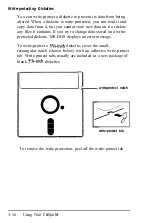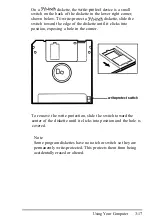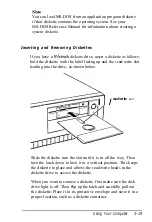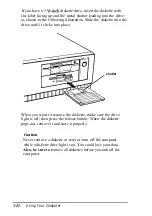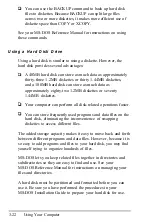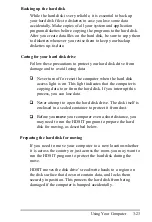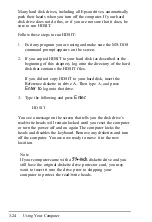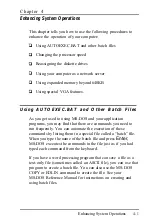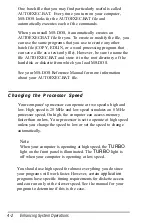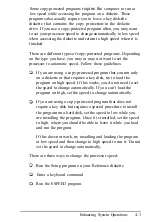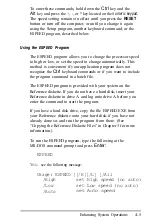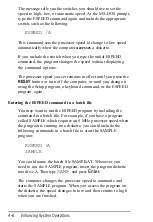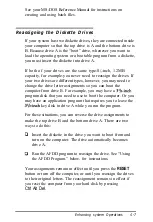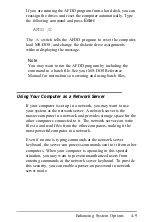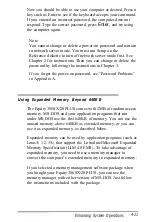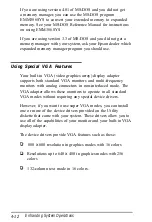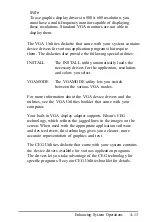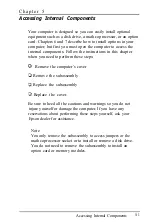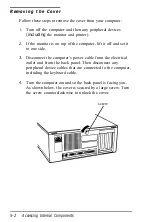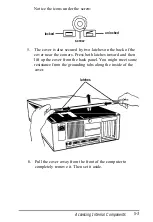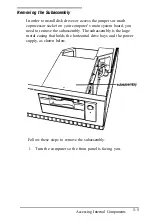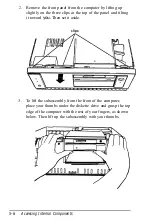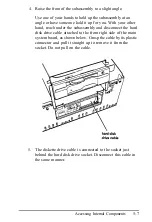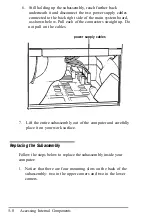The message tells you the switches you should use to set the
speed to high, low, or automatic speed. At the MS-DOS prompt,
type the ESPEED command again and include the appropriate
switch, such as the following:
ESPEED /A
This command sets the processor speed to change to low speed
automatically when the computer
accesses
a diskette.
If you include the switch when you type the initial ESPEED
command, the program changes the speed without displaying
the command options.
The processor speed you set remains in effect until you press the
RESET
button or turn off the computer, or until you change it
using the Setup program, a keyboard command, or the ESPEED
program again.
Entering the ESPEED command in a batch file
You may want to run the ESPEED program by including the
command in a batch file. For example, if you have a program
called SAMPLE which requires an 8 MHz processor speed when
the program is running on a diskette, you could include the
following commands in a batch file to start the SAMPLE
program:
ESPEED /A
SAMPLE
You could name the batch file SAMP.BAT. Whenever you
need to run the SAMPLE program, insert the program diskette
into drive A. Then type
SAMP
and press
Enter.
The computer changes the processor speed to automatic and
starts the SAMPLE program. When you access the program on
the diskette, the speed changes to low and then returns to high
when you are finished.
4-6
Enhancing System Operations
Summary of Contents for EQUITY 3865X/20 PLUS
Page 1: ...EPSON E Q U I T Y 3 8 6 5 X 2 0 P L U S U s e r s G u i d e ...
Page 2: ...EPSON E Q U I T Y 3 8 6 S X 2 0 P L U S USER S GUIDE X EQ386 20PLUS ...
Page 136: ......
Page 266: ...E Q U I T Y 3 8 6 S X 2 0 P L U S U s e r s G u i d e ...
Page 269: ...Epson America Inc 20770 Madrona Avenue Torrance CA 90503 ...