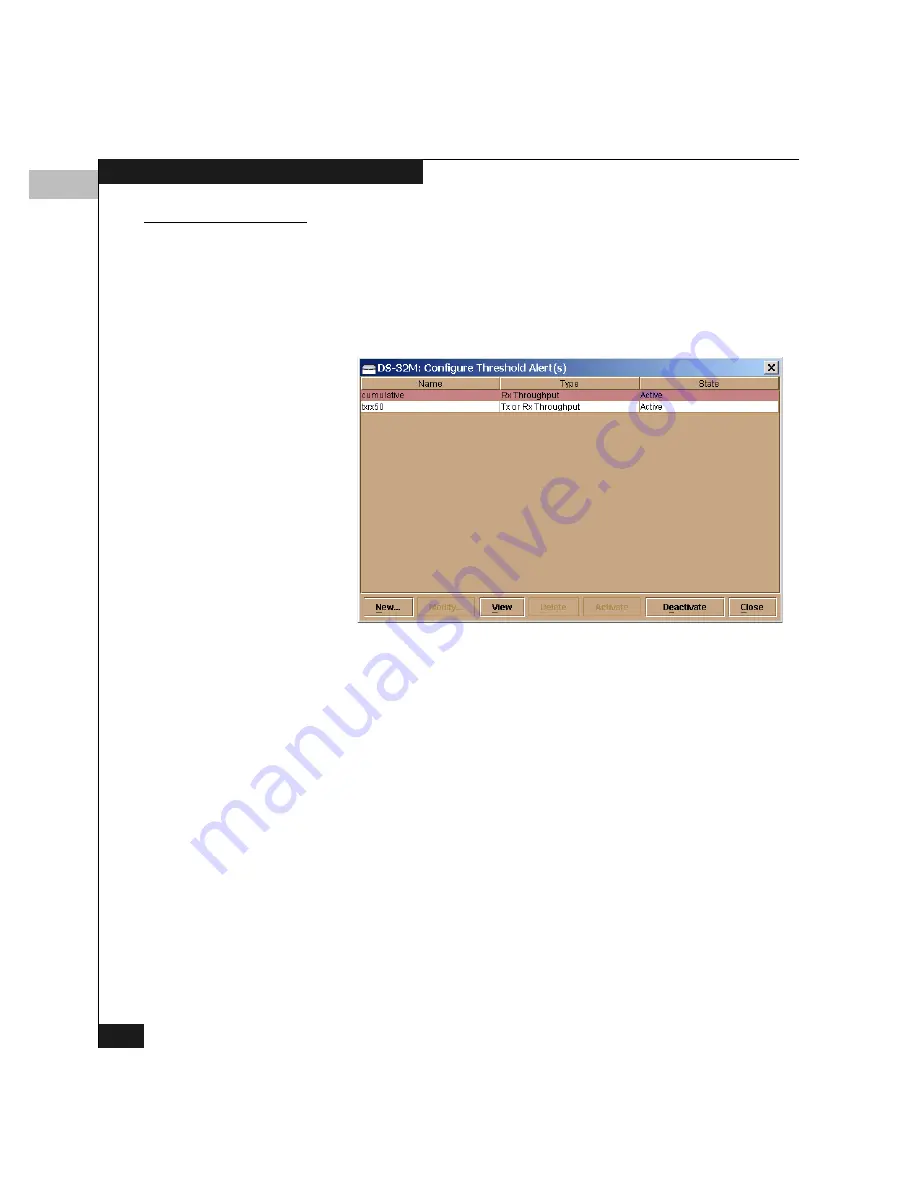
5
5-34
Configuring the Switch
Creating New Alerts
Follow these steps to create a new threshold alert:
1. Click Configure on the Product Manager menu bar and select
Threshold Alerts
on the drop-down menu.
This displays the Configure Threshold Alerts window
(Figure 5-20).
Figure 5-20
Configure Threshold Alerts Window
If alerts are configured, they appear in table format (as shown in
Figure 5-25 on page 5-39), showing the name of the alert, type of
alert (Rx, Tx, or Rx or Tx), and alert state (Active or Inactive).
2. Click New.
This displays the New Threshold Alert window (Figure 5-21).
Summary of Contents for Connectrix DS-32M2
Page 4: ...Connectrix DS 32M2 User Guide iv ...
Page 14: ...xiv Connectrix DS 32M2 User Guide Figures ...
Page 16: ...Connectrix DS 32M2 User Guide Tables xvi ...
Page 24: ...xxiv Connectrix DS 32M2 User Guide Warnings and Cautions ...
Page 42: ...1 1 18 Connectrix DS 32M2 User Guide Switch Operating Features ...
Page 72: ...3 3 24 Connectrix DS 32M2 User Guide Product Manager Overview ...
Page 226: ...B B 8 Connectrix DS 32M2 User Guide Configuring Network Addresses ...
Page 248: ...C C 22 Connectrix DS 32M2 User Guide Configuring the Switch from a Web Server ...
Page 332: ...F F 8 Connectrix DS 32M2 User Guide Customer Support ...
Page 351: ...Connectrix DS 32M2 User Guide g 19 Glossary ...
Page 352: ...g 20 Connectrix DS 32M2 User Guide Glossary ...






























