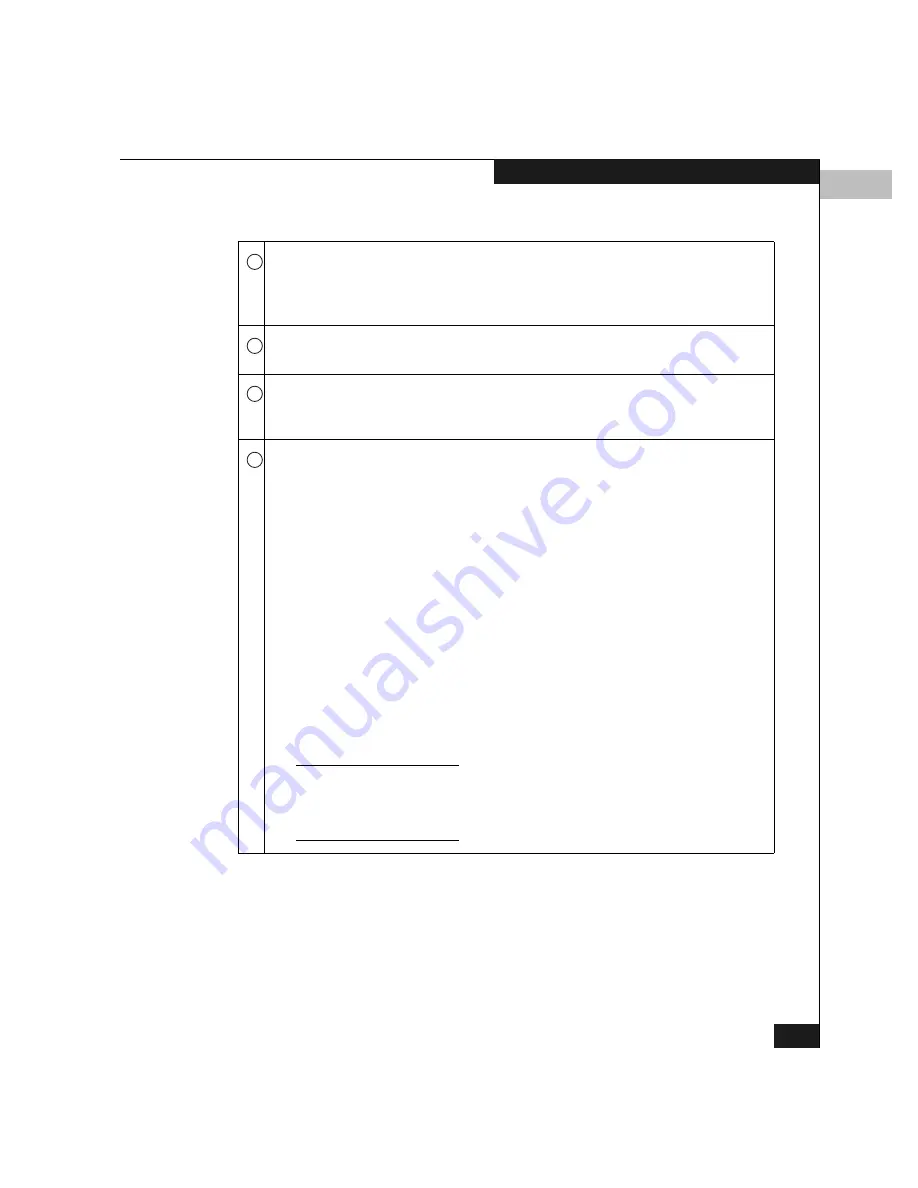
4
Using the Hardware View
4-7
Monitoring and Managing the Switch
Port LED indicator — A green and amber indicator to the left of each port
connector simulates LED operation on the actual switch port. When the
green indicator illuminates, the port is on line and operational. When the
amber indicator illuminates continuously (not blinking), the port has failed.
Port failure indicator — A red and yellow diamond on a port connector
indicates that the port has failed.
Beaconing or diagnostic test — When a amber LED indicator appears by a
port and an attention indicator appears on the port connector, either
diagnostic tests are running on the port or beaconing is enabled.
Power, System Error, and Unit Beaconing indicators — The green and
amber indicators on the far right of the front view simulates the power and
system error LEDs on the actual switch.
◆
Power indicator — The green indicator simulates the power LED on the
switch. When the indicator illuminates, the switch is connected to
facility AC power and operational. The indicator will be on if either
power supply is operating.
◆
System Error indicator — The amber indicator simulates the system
error light on the switch. When this indicator illuminates, an event has
occurred requiring immediate attention, such as a system, fan, power
supply, or port failure. View details of system errors by selecting Event
Log
from the Logs pop-up menu on the navigation control panel. The
indicator in the Hardware View and the LED on the actual unit remains
illuminated until you clear the event by right-clicking on the switch
graphic (away from any hardware component) and selecting Clear
System Error Light
from the pop-up menu.
If the amber indicator flashes, this indicates that unit beaconing has been
enabled for the switch. Enable or disable unit beaconing by right-clicking on the
switch graphic (away from any hardware components) and selecting Enable
Unit Beaconing
from the pop-up menu.
Table 4-2
Legend for Figure 4-1 (
continued
)
2
3
4
5
Summary of Contents for Connectrix DS-32M2
Page 4: ...Connectrix DS 32M2 User Guide iv ...
Page 14: ...xiv Connectrix DS 32M2 User Guide Figures ...
Page 16: ...Connectrix DS 32M2 User Guide Tables xvi ...
Page 24: ...xxiv Connectrix DS 32M2 User Guide Warnings and Cautions ...
Page 42: ...1 1 18 Connectrix DS 32M2 User Guide Switch Operating Features ...
Page 72: ...3 3 24 Connectrix DS 32M2 User Guide Product Manager Overview ...
Page 226: ...B B 8 Connectrix DS 32M2 User Guide Configuring Network Addresses ...
Page 248: ...C C 22 Connectrix DS 32M2 User Guide Configuring the Switch from a Web Server ...
Page 332: ...F F 8 Connectrix DS 32M2 User Guide Customer Support ...
Page 351: ...Connectrix DS 32M2 User Guide g 19 Glossary ...
Page 352: ...g 20 Connectrix DS 32M2 User Guide Glossary ...
















































