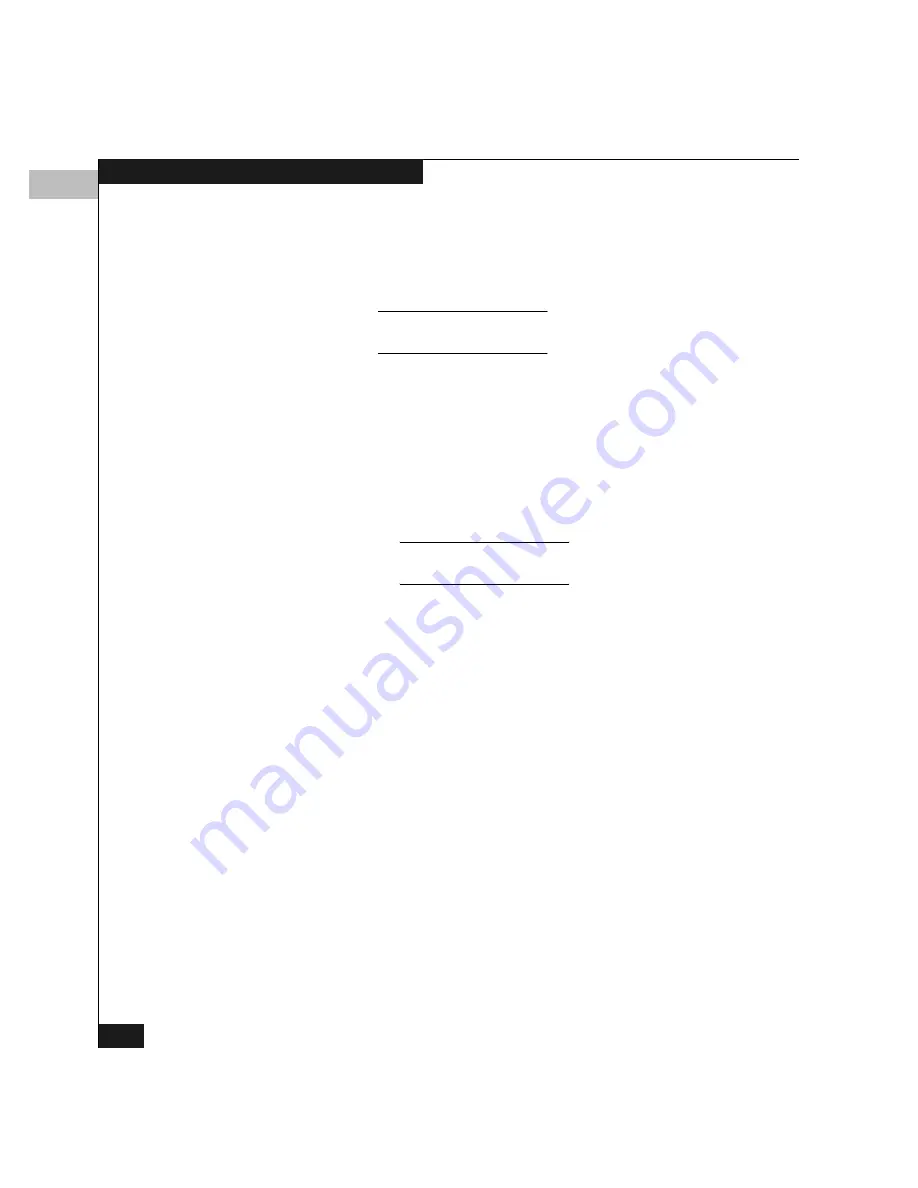
5
5-32
Configuring the Switch
2. Perform one of the following steps:
• To immediately synchronize the switch date and time with the
Connectrix service processor, click Sync Now. Make sure that
Periodic Date/Time Synchronization
is enabled (checked).
If you click Activate, the date and time synchronize at the next
update period.
• To synchronize the switch date and time with a specific date
and time that you enter:
3. If you are finished configuring the switch, back up the
configuration data. For more information, refer to Backing Up and
Restoring the Configuration on page 7-12.
a. Make sure that Periodic Date/Time Synchronization is
disabled (not checked).
b. Click in a Date or Time field that you want to change.
c. Delete characters and enter new ones as required or
highlight the existing character by dragging the cursor
over the character and typing the new character.
Enter the hour in the range 0 to 23.
Enter minutes and seconds in the range 0 to 59.
d. Click Activate to set the date and time on the switch.
Summary of Contents for Connectrix DS-32M2
Page 4: ...Connectrix DS 32M2 User Guide iv ...
Page 14: ...xiv Connectrix DS 32M2 User Guide Figures ...
Page 16: ...Connectrix DS 32M2 User Guide Tables xvi ...
Page 24: ...xxiv Connectrix DS 32M2 User Guide Warnings and Cautions ...
Page 42: ...1 1 18 Connectrix DS 32M2 User Guide Switch Operating Features ...
Page 72: ...3 3 24 Connectrix DS 32M2 User Guide Product Manager Overview ...
Page 226: ...B B 8 Connectrix DS 32M2 User Guide Configuring Network Addresses ...
Page 248: ...C C 22 Connectrix DS 32M2 User Guide Configuring the Switch from a Web Server ...
Page 332: ...F F 8 Connectrix DS 32M2 User Guide Customer Support ...
Page 351: ...Connectrix DS 32M2 User Guide g 19 Glossary ...
Page 352: ...g 20 Connectrix DS 32M2 User Guide Glossary ...






























