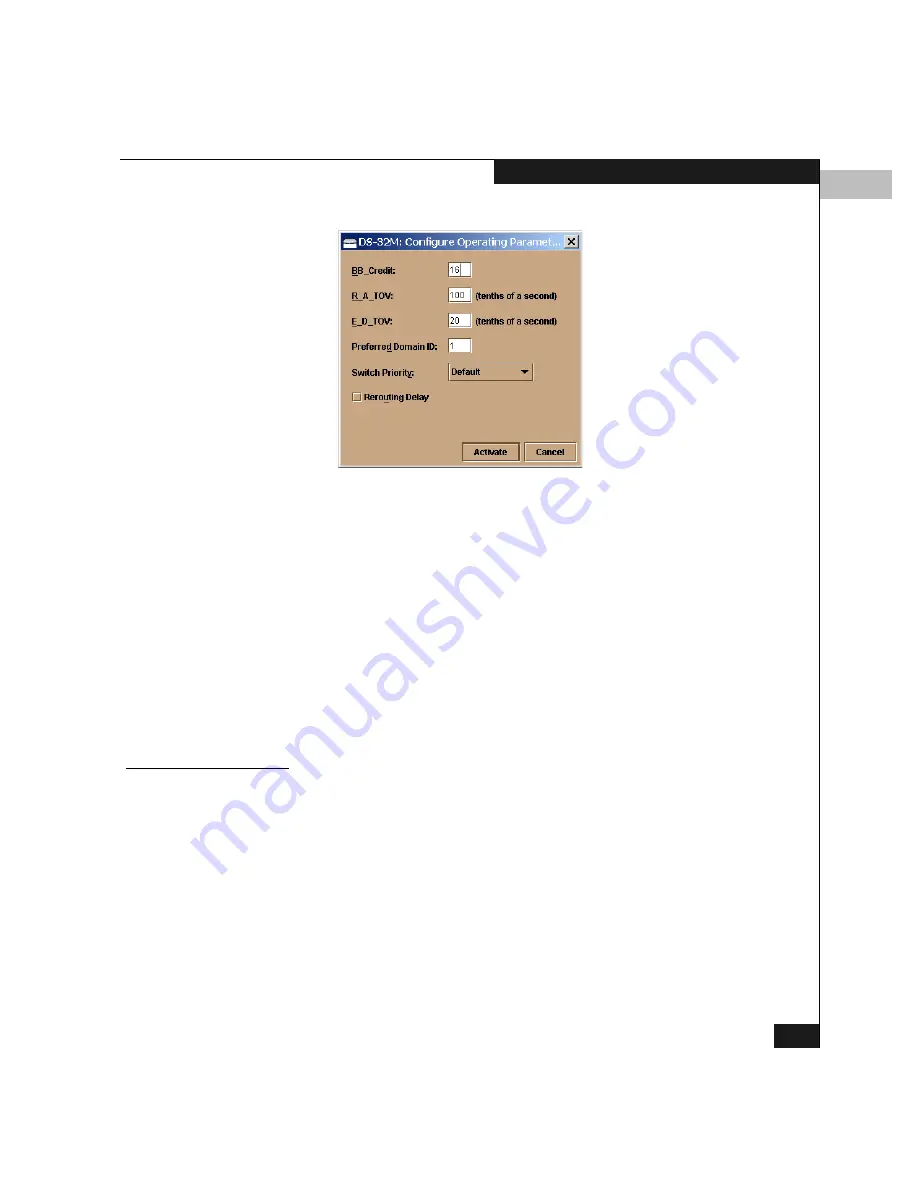
5
Configuring Operating Parameters
5-7
Configuring the Switch
Figure 5-5
Configure Operating Parameters Dialog Box
3. Configure the parameters, referring to Operating Parameters
below.
4. Click Activate to save the configuration and close the dialog box.
5. Set the switch on line.
a. Click Maintenance on the Product Manager menu bar and
select Set Online State on the drop-down menu.
b. On the Set Online State window, click Set Online.
6. Back up the configuration data when you are finished
configuring the switch. For more information, refer to Backing Up
and Restoring the Configuration on page 7-12.
Operating
Parameters
The operating parameters are described below:
BB_Credit
Configure the switch to support 1 to 60 buffer-to-buffer credits. (The
default is 16.) All ports use this value, except those ports configured
for extended distance buffering (10 to 100 km), which always use a
BB_Credit value of 60. (Refer to Configuring Ports on page 5-11for
information on enabling extended distance buffering.)
For a description of buffer-to-buffer credit, refer to the industry
specification Fibre Channel Physical and Signaling Interface.
Summary of Contents for Connectrix DS-32M2
Page 4: ...Connectrix DS 32M2 User Guide iv ...
Page 14: ...xiv Connectrix DS 32M2 User Guide Figures ...
Page 16: ...Connectrix DS 32M2 User Guide Tables xvi ...
Page 24: ...xxiv Connectrix DS 32M2 User Guide Warnings and Cautions ...
Page 42: ...1 1 18 Connectrix DS 32M2 User Guide Switch Operating Features ...
Page 72: ...3 3 24 Connectrix DS 32M2 User Guide Product Manager Overview ...
Page 226: ...B B 8 Connectrix DS 32M2 User Guide Configuring Network Addresses ...
Page 248: ...C C 22 Connectrix DS 32M2 User Guide Configuring the Switch from a Web Server ...
Page 332: ...F F 8 Connectrix DS 32M2 User Guide Customer Support ...
Page 351: ...Connectrix DS 32M2 User Guide g 19 Glossary ...
Page 352: ...g 20 Connectrix DS 32M2 User Guide Glossary ...






























