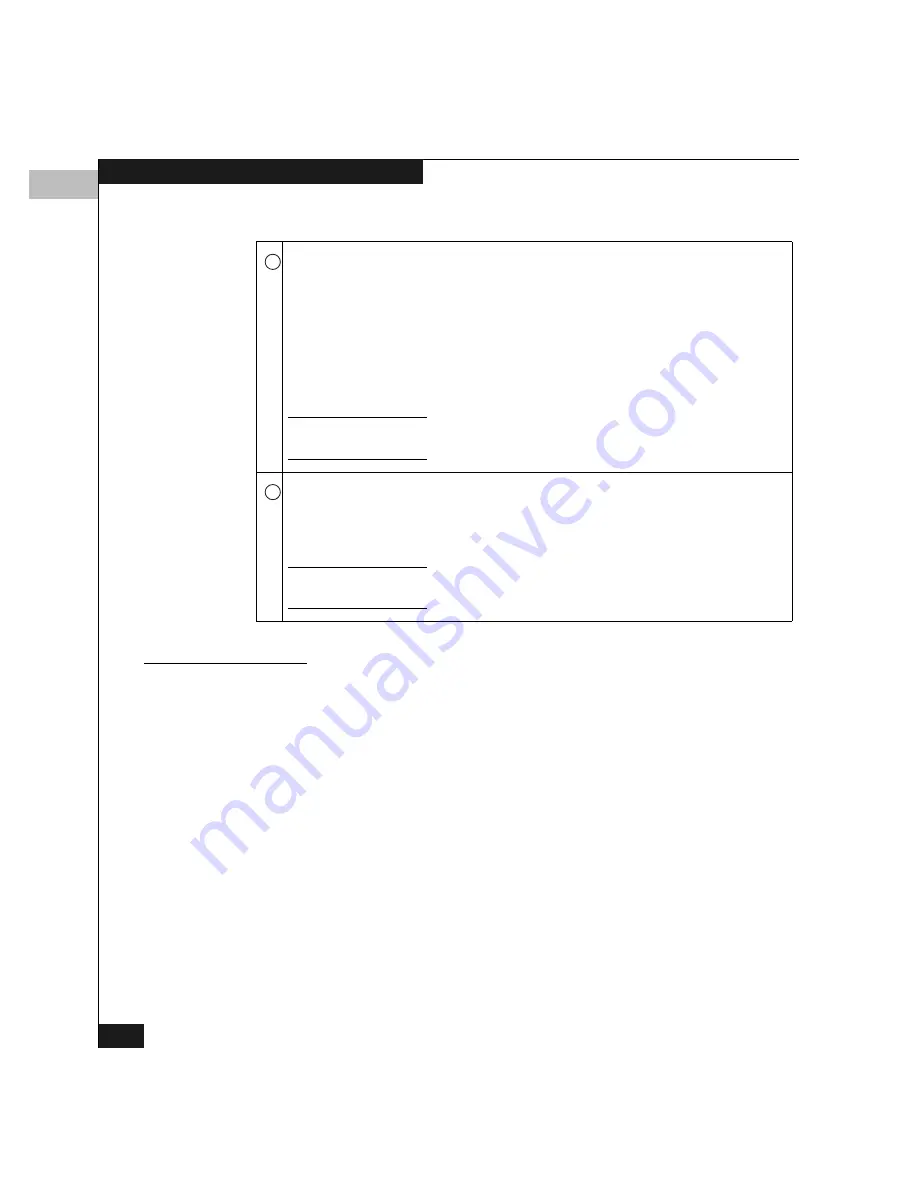
4
4-8
Monitoring and Managing the Switch
Obtaining Hardware
Information
This section explains how to access the FRU Properties, Port
Properties, and Switch Properties windows.
Displaying FRU
Properties
To display a FRU Properties window for a fan or power supply (AC
connector), double-click the FRU in the Hardware view.
The FRU Properties window shows:
◆
FRU name
◆
Slot position relative to identical FRUs installed in the unit
◆
State: active or failed
◆
Part number
◆
Serial number
Power Supply status — Each AC power connector indicates the location of
an internal power supply. A simulated green LED indicator is located in the
upper left corner of each power connector. This indicator illuminates if the
power supply is working and receiving AC power.
If a red and yellow diamond appears on a power connector, the internal
power supply for that connector failed. In this case, the green indicator to
the top left of the connector will not illuminate. When the green indicator is
on and no alert symbol appears, the power supply is operational.
The switch operates with one power supply; however, you should replace a failed
power supply as soon as possible to retain redundancy.
Fan status — A simulated amber LED is located in the above left corner of
each of the four fan modules. If the LED indicator on a fan module
illuminates and a red diamond appears over a module, the fan has failed or
is rotating insufficiently.
The switch continues to operate with failed fans. If two or more fans fail, replace
them as soon as possible to avoid switch damage.
Table 4-2
Legend for Figure 4-1 (
continued
)
6
7
Summary of Contents for Connectrix DS-32M2
Page 4: ...Connectrix DS 32M2 User Guide iv ...
Page 14: ...xiv Connectrix DS 32M2 User Guide Figures ...
Page 16: ...Connectrix DS 32M2 User Guide Tables xvi ...
Page 24: ...xxiv Connectrix DS 32M2 User Guide Warnings and Cautions ...
Page 42: ...1 1 18 Connectrix DS 32M2 User Guide Switch Operating Features ...
Page 72: ...3 3 24 Connectrix DS 32M2 User Guide Product Manager Overview ...
Page 226: ...B B 8 Connectrix DS 32M2 User Guide Configuring Network Addresses ...
Page 248: ...C C 22 Connectrix DS 32M2 User Guide Configuring the Switch from a Web Server ...
Page 332: ...F F 8 Connectrix DS 32M2 User Guide Customer Support ...
Page 351: ...Connectrix DS 32M2 User Guide g 19 Glossary ...
Page 352: ...g 20 Connectrix DS 32M2 User Guide Glossary ...






























