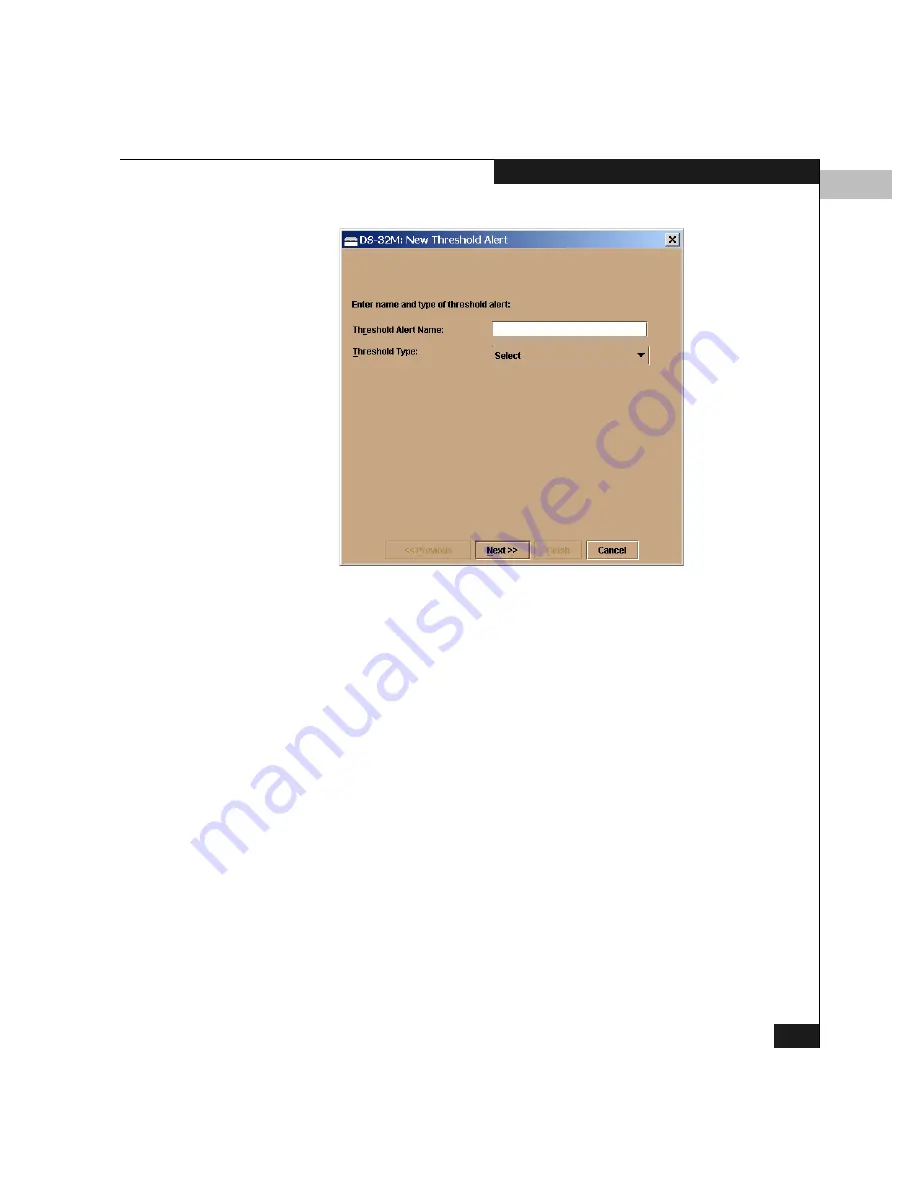
5
Configuring Threshold Alerts
5-35
Configuring the Switch
Figure 5-21
New Threshold Alerts Window — First Screen
3. Enter a name, 1 to 64 characters. All characters in the ISO Latin-1
character set, excluding control characters, are allowed.
4. Select one of the following from the drop-down Threshold Type
list:
• Rx Throughput. An alert will occur if the threshold set for
receive throughput is reached.
• Tx Throughput. An alert will occur if the threshold set for
transmit throughput is reached.
• Rx or Tx Throughput. An alert will occur if the threshold set
for either receive or transmit throughput is reached.
5. Click Next.
A new window (Figure 5-22) appears, with additional
parameters. The name configured for the alert appears at the top
of the window.
(Click Previous if you need to return to the previous window.)
Summary of Contents for Connectrix DS-32M2
Page 4: ...Connectrix DS 32M2 User Guide iv ...
Page 14: ...xiv Connectrix DS 32M2 User Guide Figures ...
Page 16: ...Connectrix DS 32M2 User Guide Tables xvi ...
Page 24: ...xxiv Connectrix DS 32M2 User Guide Warnings and Cautions ...
Page 42: ...1 1 18 Connectrix DS 32M2 User Guide Switch Operating Features ...
Page 72: ...3 3 24 Connectrix DS 32M2 User Guide Product Manager Overview ...
Page 226: ...B B 8 Connectrix DS 32M2 User Guide Configuring Network Addresses ...
Page 248: ...C C 22 Connectrix DS 32M2 User Guide Configuring the Switch from a Web Server ...
Page 332: ...F F 8 Connectrix DS 32M2 User Guide Customer Support ...
Page 351: ...Connectrix DS 32M2 User Guide g 19 Glossary ...
Page 352: ...g 20 Connectrix DS 32M2 User Guide Glossary ...






























