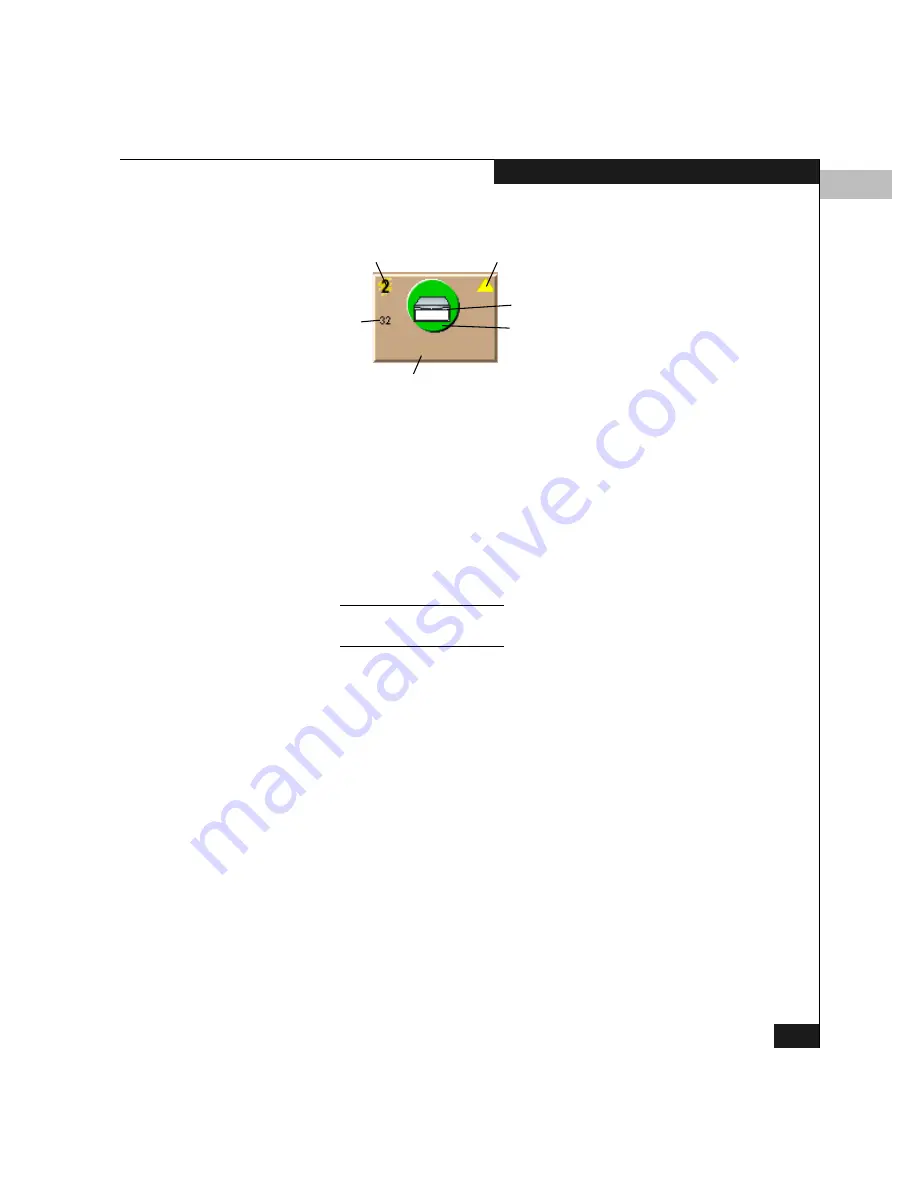
3
Using the Product Manager
3-9
Product Manager Overview
Product Icons
Information in each product icon includes the following:
Object descriptions:
◆
Switch data speed, 1 Gb/s or 2 Gb/s.
◆
Attention indicator — A yellow triangle means that product
requires attention. Open the Product Manager application for the
director by double-clicking on the icon to find out more
information.
◆
Product name or network address — You can determine which
appears by right-clicking on the open area away from the product
icons and selecting Display Options from the pop-up menu.
Whichever identifier appears, you can display a pop-up window with
the other identifier by moving the cursor over the product icon.
◆
Status indicator (the color-coded symbol behind the product
illustration):
• A red and yellow diamond means that the product has failed
and requires immediate service.
• A yellow triangle means that the product is degraded, but is
still performing as designed.
• A green circle means that the product is fully operational.
• A grey square means that the Connectrix Manager cannot
determine product status.
• If an alert symbol does not display behind the product, the
product is not managed by the Connectrix service processor to
which you are logged in.
The most critical status reflected by a product in the view is also
reflected in the Products status box in the left corner of the
Connectrix Manager window.
Switch Speed (Gb/s)
Attention Indicator
Product Name or Network Address
Number
of Ports
Product Illustration
Status Indicator
MySwitch 5
Summary of Contents for Connectrix DS-32M2
Page 4: ...Connectrix DS 32M2 User Guide iv ...
Page 14: ...xiv Connectrix DS 32M2 User Guide Figures ...
Page 16: ...Connectrix DS 32M2 User Guide Tables xvi ...
Page 24: ...xxiv Connectrix DS 32M2 User Guide Warnings and Cautions ...
Page 42: ...1 1 18 Connectrix DS 32M2 User Guide Switch Operating Features ...
Page 72: ...3 3 24 Connectrix DS 32M2 User Guide Product Manager Overview ...
Page 226: ...B B 8 Connectrix DS 32M2 User Guide Configuring Network Addresses ...
Page 248: ...C C 22 Connectrix DS 32M2 User Guide Configuring the Switch from a Web Server ...
Page 332: ...F F 8 Connectrix DS 32M2 User Guide Customer Support ...
Page 351: ...Connectrix DS 32M2 User Guide g 19 Glossary ...
Page 352: ...g 20 Connectrix DS 32M2 User Guide Glossary ...






























