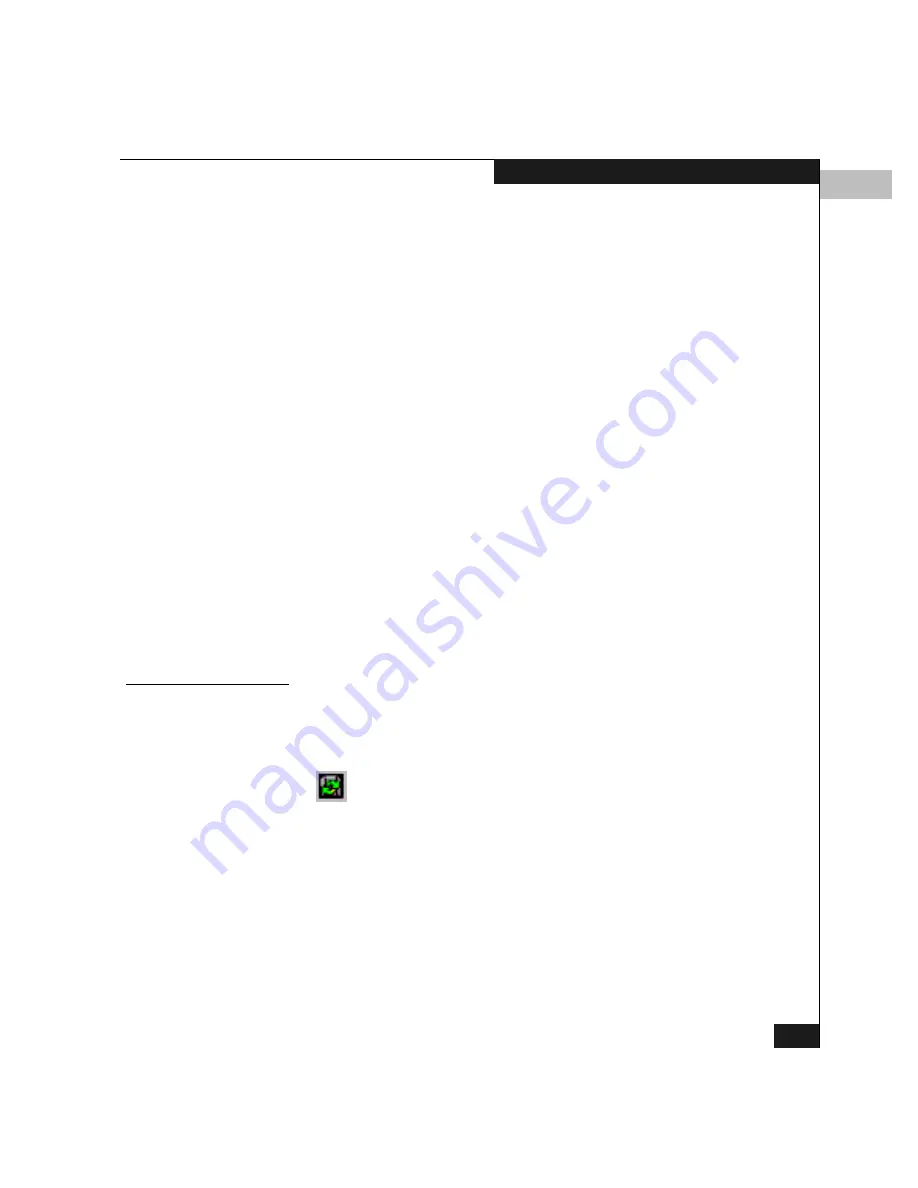
7
Backing Up and Restoring the Configuration
7-15
Using Maintenance Features
◆
Zoning library (all zone sets and zone definitions).
◆
Firmware library.
◆
Call-home configuration (including phone numbers and dialing
options).
◆
Configuration data saved to the
EfcData
directory through the
Backup & Restore Configuration
option on the Product Manager
Maintenance
menu.
The QuikSync application will not backup certain Windows NT
configurations that need to be reconfigured on a newly restored
Connectrix service processor, including the following:
◆
Windows NT user names and passwords.
◆
TCP/IP network configuration (such as IP address, gateway
address, and DNS names).
The QuikSync application will be included on the Connectrix
management Applications CD. It is automatically installed on the
Connectrix service processor during the Connectrix service processor
install process. A blank Zip disk is required for each Connectrix
service processor and is included with the Connectrix service
processor deliverables.
Restoring Data from
the Zip Disk
To restore data to the Connectrix service processor, copy the
EfcData
directory from the Zip disk to the root directory on the C drive (
C:\
).
Using QuikSync
QuikSync is functioning to back up data when the QuikSync icon
appears in the system tray in the right corner of the Windows taskbar
(Figure 7-4). This icon spins when data is writing to the Zip disk.
Figure 7-4
QuikSync Icon in Windows System Tray
If an icon does not display, you must enable the application using the
procedure outlined in Enabling QuikSync on page 7-15.
Enabling QuikSync
1.
From the Windows taskbar, click Start, Programs, Iomega
QuikSync
, QuikSync.
This displays the Iomega QuikSync dialog box (Figure 7-5).
Summary of Contents for Connectrix DS-32M2
Page 4: ...Connectrix DS 32M2 User Guide iv ...
Page 14: ...xiv Connectrix DS 32M2 User Guide Figures ...
Page 16: ...Connectrix DS 32M2 User Guide Tables xvi ...
Page 24: ...xxiv Connectrix DS 32M2 User Guide Warnings and Cautions ...
Page 42: ...1 1 18 Connectrix DS 32M2 User Guide Switch Operating Features ...
Page 72: ...3 3 24 Connectrix DS 32M2 User Guide Product Manager Overview ...
Page 226: ...B B 8 Connectrix DS 32M2 User Guide Configuring Network Addresses ...
Page 248: ...C C 22 Connectrix DS 32M2 User Guide Configuring the Switch from a Web Server ...
Page 332: ...F F 8 Connectrix DS 32M2 User Guide Customer Support ...
Page 351: ...Connectrix DS 32M2 User Guide g 19 Glossary ...
Page 352: ...g 20 Connectrix DS 32M2 User Guide Glossary ...






























