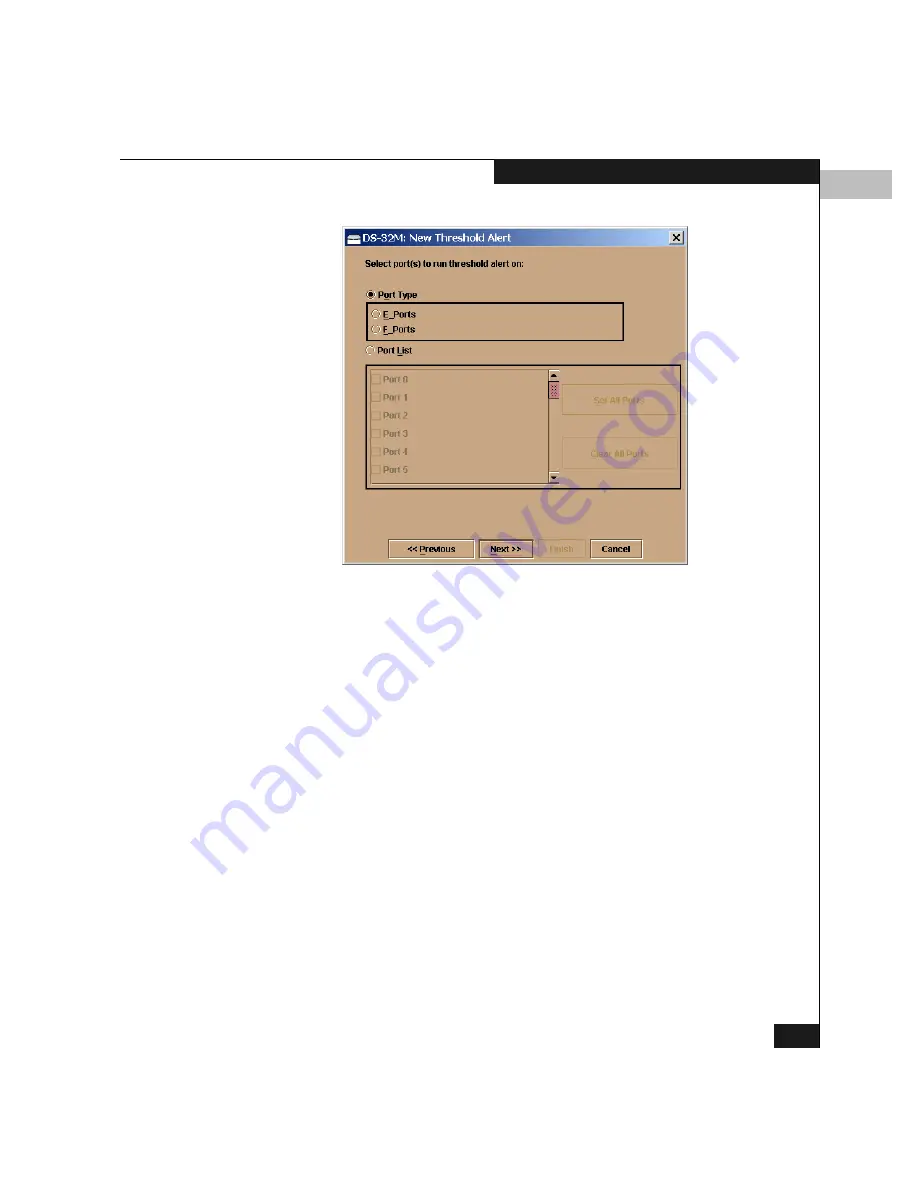
5
Configuring Threshold Alerts
5-37
Configuring the Switch
Figure 5-23
New Threshold Alerts Window — Third Screen
10. Select either Port Type or Port List.
• If you select Port Type, selecting either E_Ports or F_Ports will
cause this alert to generate for all ports configured as E_Ports
or F_Ports respectively.
• If you select Port List, you can select individual ports by
clicking the check box by each port number or set all ports.
Selecting Set All Ports places a checkmark by each port
number. Selecting Clear All Ports clears the checkmarks by
each port number.
11. Click Next.
A final window appears to provide a summary of your alert
configuration. To make any changes, use the Previous/Next
buttons to move backwards and forwards through the
configuration windows.
Summary of Contents for Connectrix DS-32M2
Page 4: ...Connectrix DS 32M2 User Guide iv ...
Page 14: ...xiv Connectrix DS 32M2 User Guide Figures ...
Page 16: ...Connectrix DS 32M2 User Guide Tables xvi ...
Page 24: ...xxiv Connectrix DS 32M2 User Guide Warnings and Cautions ...
Page 42: ...1 1 18 Connectrix DS 32M2 User Guide Switch Operating Features ...
Page 72: ...3 3 24 Connectrix DS 32M2 User Guide Product Manager Overview ...
Page 226: ...B B 8 Connectrix DS 32M2 User Guide Configuring Network Addresses ...
Page 248: ...C C 22 Connectrix DS 32M2 User Guide Configuring the Switch from a Web Server ...
Page 332: ...F F 8 Connectrix DS 32M2 User Guide Customer Support ...
Page 351: ...Connectrix DS 32M2 User Guide g 19 Glossary ...
Page 352: ...g 20 Connectrix DS 32M2 User Guide Glossary ...






























