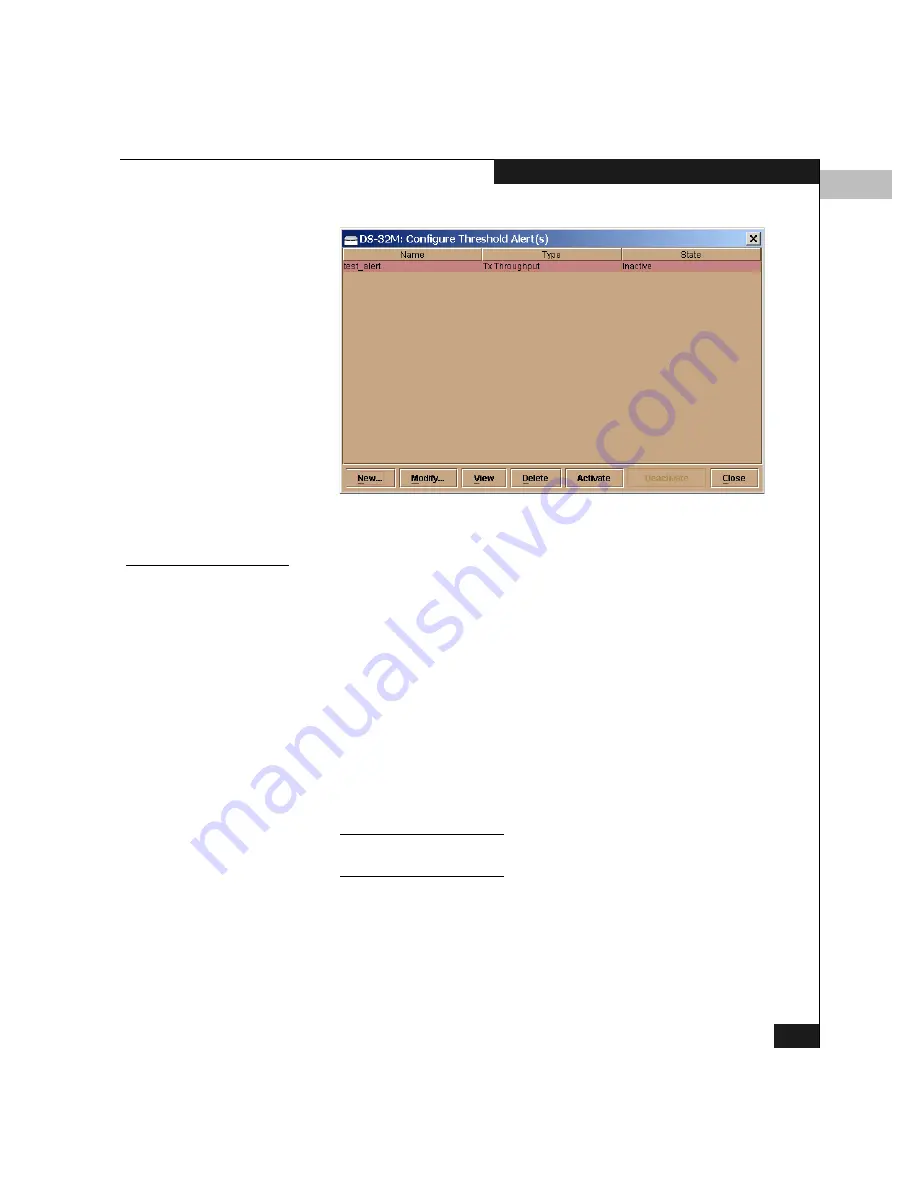
5
Configuring Threshold Alerts
5-39
Configuring the Switch
Figure 5-25
Configure Threshold Alerts Window — Activate Alert
Modifying Alerts
Use the following steps to modify an existing threshold alert
configuration.
1. Click Configure on the Product Manager menu bar and select
Threshold Alerts
on the drop-down menu.
This displays the Configure Threshold Alerts window
(Figure 5-20 on page 5-34).
2. Select the alert that you want to modify by clicking the alert
information in the table.
3. If the alert is active, select Deactivate; then select the alert
information in the table again.
4. Select Modify.
If the alert is active, an error message displays prompting you deactivate
the alert.
5. An initial Modify Threshold window appears, where you can
change the threshold type. Select a threshold type from the
drop-down list.
Summary of Contents for Connectrix DS-32M2
Page 4: ...Connectrix DS 32M2 User Guide iv ...
Page 14: ...xiv Connectrix DS 32M2 User Guide Figures ...
Page 16: ...Connectrix DS 32M2 User Guide Tables xvi ...
Page 24: ...xxiv Connectrix DS 32M2 User Guide Warnings and Cautions ...
Page 42: ...1 1 18 Connectrix DS 32M2 User Guide Switch Operating Features ...
Page 72: ...3 3 24 Connectrix DS 32M2 User Guide Product Manager Overview ...
Page 226: ...B B 8 Connectrix DS 32M2 User Guide Configuring Network Addresses ...
Page 248: ...C C 22 Connectrix DS 32M2 User Guide Configuring the Switch from a Web Server ...
Page 332: ...F F 8 Connectrix DS 32M2 User Guide Customer Support ...
Page 351: ...Connectrix DS 32M2 User Guide g 19 Glossary ...
Page 352: ...g 20 Connectrix DS 32M2 User Guide Glossary ...






























