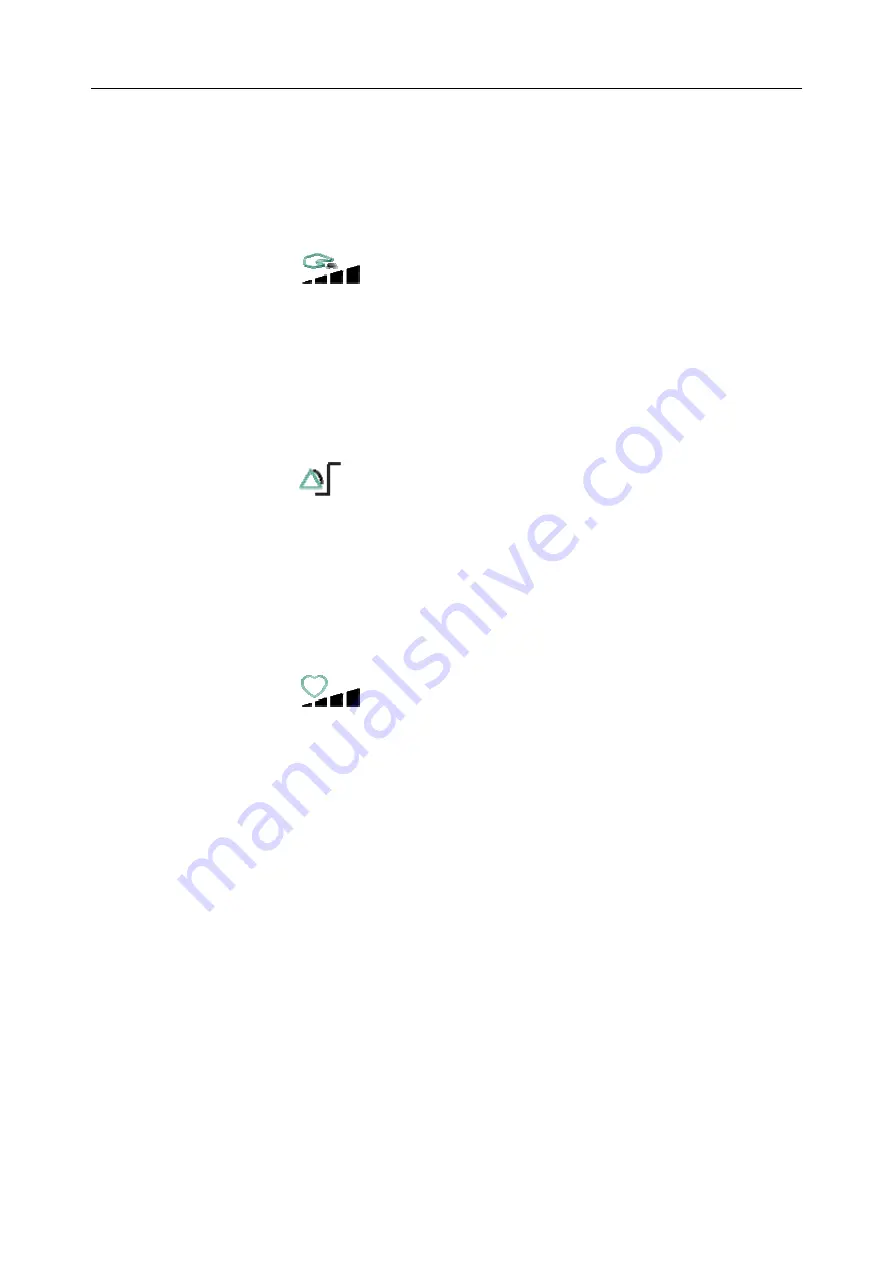
Patient Monitor User Manual Basic Operation
- 31 -
3.5 Adjusting Volume
3.5.1 Adjusting Key Volume
The key volume is the volume you hear when you select any field on the monitor screen or when
you turn the knob. To adjust the key volume:
1.
Select the shortcut key
on the screen directly, or
2.
Select
Menu
>
System Setup
>
Key Volume
, then select the appropriate setting for the key
volume: five bars represent the maximum volume and one bar represents the minimum
volume. If none of bars are selected, the key volume will be off.
3.5.2 Adjusting Alarm Volume
To change the alarm volume:
1.
Select the shortcut key
on the screen directly, or
2.
Select
Menu
>
Alarm Setup
and select the desired setting for the
AlarmVolume
item: five
bars represent the maximum volume and one bar represents the minimum volume.
3.5.3 Adjusting Beat Volume
Beat volume is from HR or PR, depending on your setting of the beat source. To change the beat
volume:
1.
Select the shortcut key
on the screen directly, or
2.
Select
ECG Setup
>
Beat Volume
, then select the appropriate setting for the beat volume:
five bars represent the maximum volume and one bar represents the minimum volume. If
none of bars are selected, the beat volume will be off. Beat frequency has positive
correlation with measurement value.
3.6 Checking Your Monitor Version
To check the monitor version, please select
Menu
>
Common Function
>
About
to check the
monitor software revision.
3.7 Setting Languages
To change the language, please:
1.
Select
Menu
>
Maintenance
>
User Maintain
, then type the correct password into the
displayed interface.
2.
Select the
Language
option on the popup interface to open the language list.
3.
Select the desired language from the list. To make the change validate, please restart the
monitor.
















































