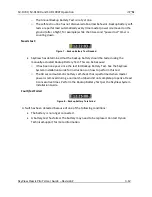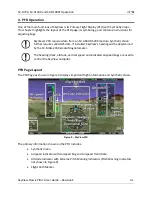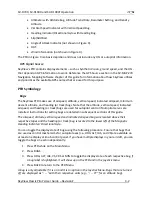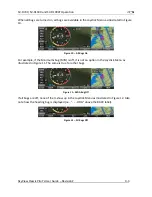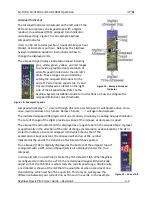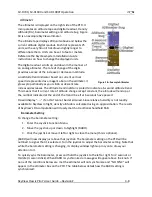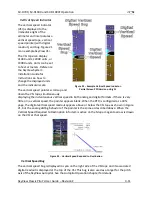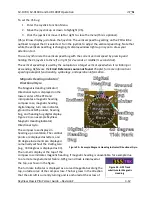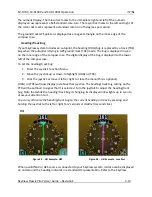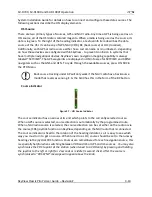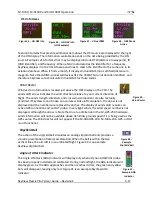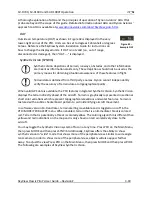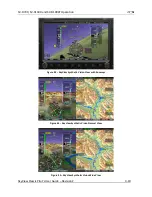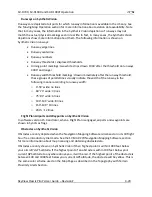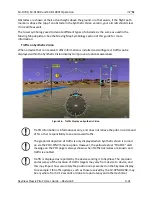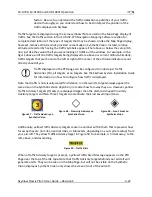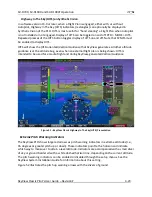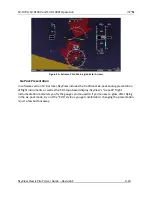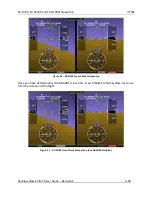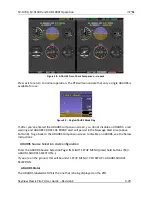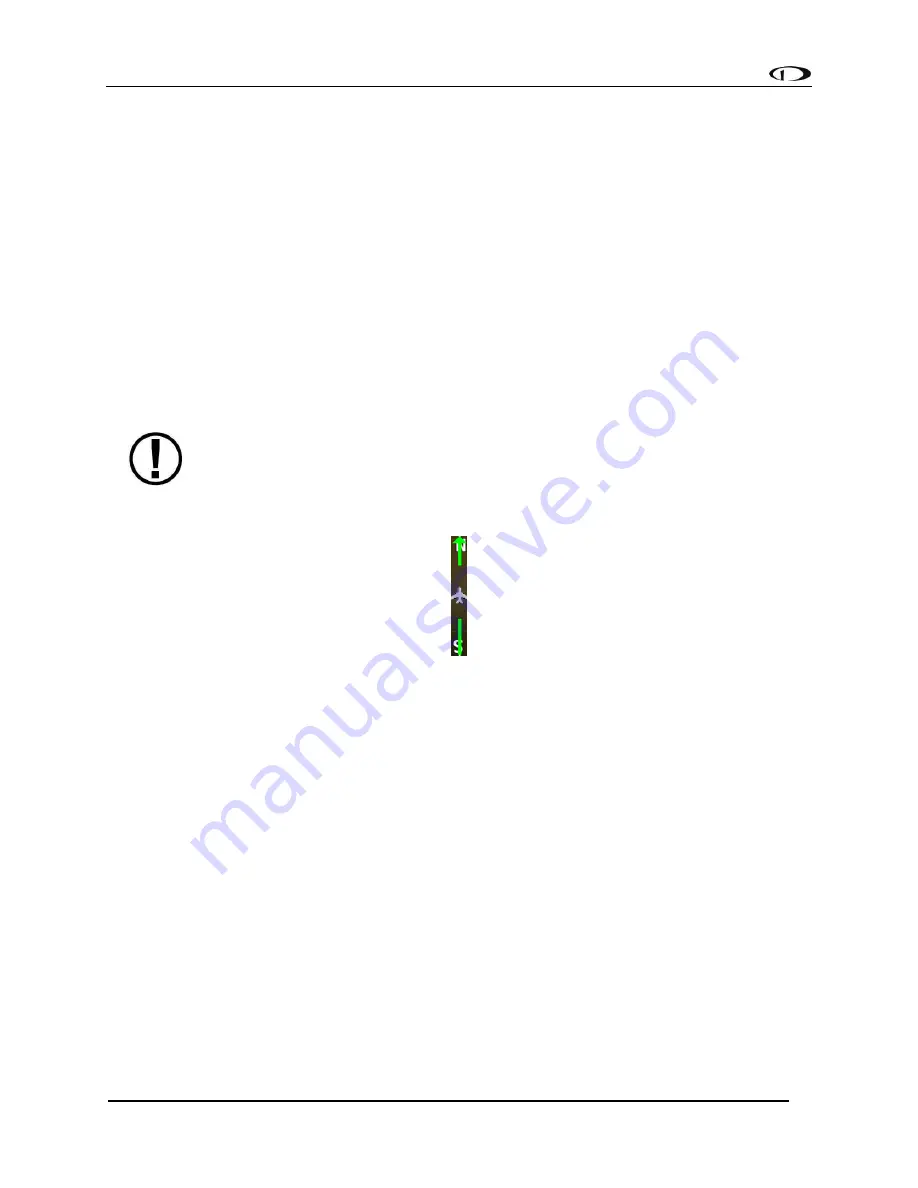
SV-D700, SV-D1000 and SV-D1000T Operation
SkyView Classic Pilot’s User Guide –
Revision Z
4-14
System Installation Guide for details on how to connect and configure these data sources. The
following sections describe the HSI display elements.
HSI Source
There are two primary types of sources, GPS and NAV radio. Anytime a GPS is being used as an
HSI source, all of the HSI data is colored magenta. When a radio is being used as the source, its
data is in green. To the right of the heading indicator, a textual info item describes the data
source of the HSI. It can be any of GPS, NAV (VOR), BC (back course) or LOC (localizer).
Additionally, each GPS or radio source either has a custom name or is numbered
–
depending
on how those devices are configured within SkyView - to prevent confusion in systems that
have multiple navigational devices. SkyView’s own navigation mapping capability is alway
s
labeled “SKYVIEW”. The
GPS waypoints are displayed in HSI info area for SKYVIEW and ARINC
navigators such as the GNS and GTN. To cycle through the available sources, press HSI SRC in
the PFD Menu.
Back course tracking under AP will only work if the NAV radio has a backcourse
mode that reverses sensing. E.G. the SL30 has this in the form of the BC button.
Course Indicator
Figure 27
-
HSI Course Indicator
The course indicator has an arrow at its end which points to the currently selected course.
When a GPS source is selected, course direction is automatically by the programmed route.
When a NAV radio source is selected, the course direction can be set either on the radio or via
the course (CRS) joystick function on SkyView, depending on the NAV radio that is connected.
The course indicator is fixed to the rotation of the heading indicator, so it is easy to see which
way you must turn to get on course. When tuned to a LOC, course should be set to the runway
heading via the joystick CRS function. Courses are remembered for each navigation source, this
is especially helpful when switching between VOR and ILS or GPS and ILS sources.
You may also
synchronize the CRS to point at the station (when tuned to a VOR only) by pressing and holding
the joystick to the left or right for 2 seconds or middle (½ second click). After the course is
synchronized a “CRS SYNC” message will appear above the knob.