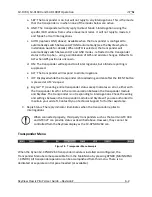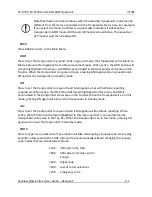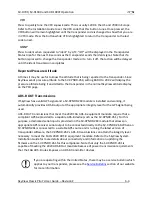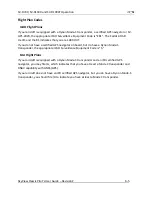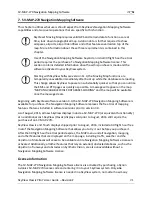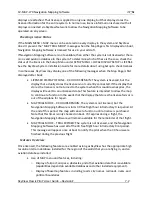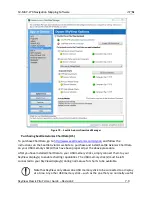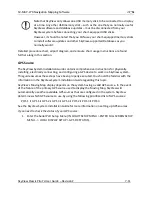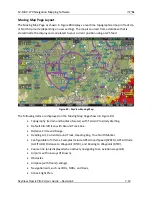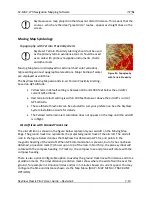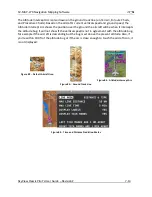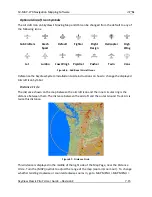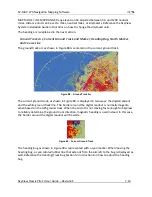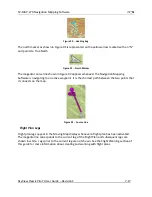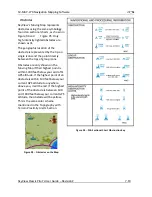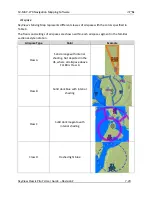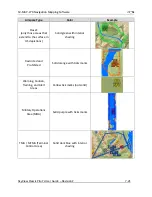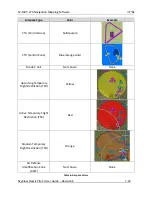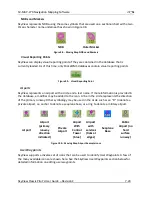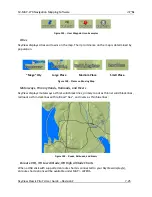SV-MAP-270 Navigation Mapping Software
SkyView Classic Pilot’s User Guide –
Revision Z
7-11
Note that SkyView only allows one USB memory stick to be connected to a display
at a time. Any other USB memory stick
–
such as the one that you normally use for
SkyView software and database updates
–
must be disconnected from your
SkyView system before connecting your chart-equipped USB sticks.
However, it should be noted that you CAN use your chart-equipped memory sticks
to install software updates and other SkyView-supported Databases as you
normally would.
Detailed procedure chart, airport diagram, and enroute chart usage instructions are found
further along in this section.
GPS Source
The SkyView System Installation Guide contains comprehensive instructions for physically
installing, electrically connecting, and configuring a GPS device to work in a SkyView system.
This guide assumes these steps have been properly executed. You should be familiar with the
information in the SkyView System Installation Guide regarding this topic.
SkyView’s Moving Map display depends on the system having a valid GPS source. In the event
of the failure of the primary GPS source used to display the Moving Map, SkyView will
automatically use other available GPS sources that are configured in the system. SkyView
determines which GPS source to use by using the following prioritized list of GPS sources:
POS 1
GPS 1
GPS 2
GPS 3
GPS 4
POS 2
POS 3
POS 4
See the SkyView System Installation Guide for more information on setting up GPS sources.
If you need to check the status of your GPS source:
1.
Enter the Serial Port Setup Menu (IN FLIGHT SETUP MENU > ENTER FULL SCREEN SETUP
MENU… > LOCAL DISPLAY SETUP > GPS FIX STATUS).