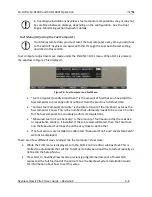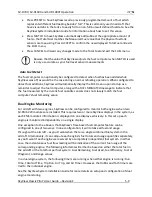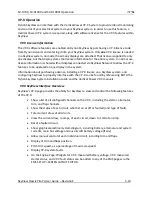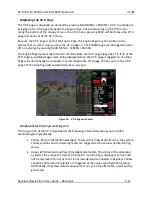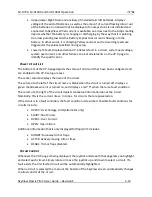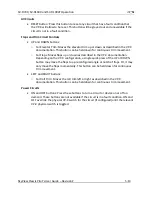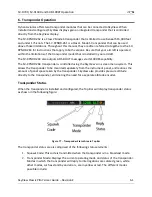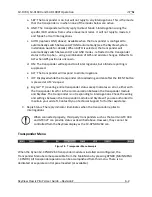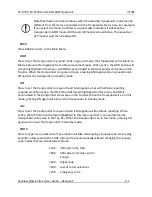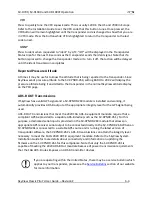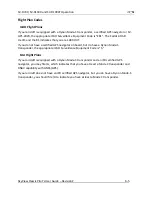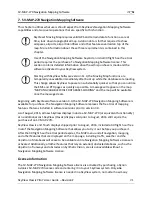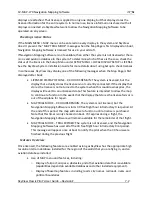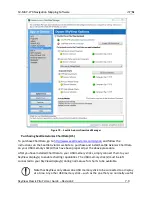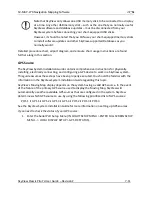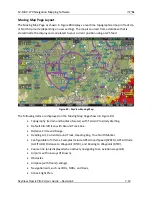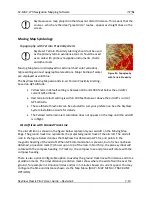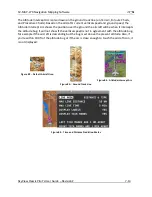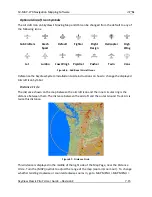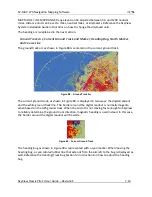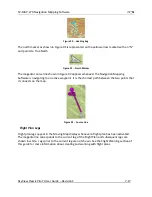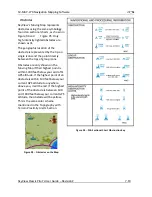SV-MAP-270 Navigation Mapping Software
SkyView Classic Pilot’s User Guide –
Revision Z
7-4
•
Obstacles data: Available for free for US customers from Dynon. Jeppesen and
PocketFMS data available for all other customers worldwide.
•
Basemap / Cultural Data: Database is available for free for all customers from Dynon
worldwide.
•
Procedure Charts and Airport Diagrams: Available from chart data providers such as
Seattle Avionics and PocketFMS.
•
Enroute Charts: Available from chart data providers, such as Seattle Avionics.
Viewing Information about Installed Databases
The Installed Databases Page (SETUP MENU > LOCAL DISPLAY SETUP > INSTALLED DATABASES)
allows users to see the databases installed on their equipment as well as their respective
versions and expiration dates. The sections below outline the various databases that are
installed in SkyView.
Terrain Data
SkyView uses high resolution terrain data to display the base topographic map on the Map
Page, as well as to display Synthetic Vision on the PFD page. SV-D1000s and SV-D700s ship
preloaded with high resolution terrain data for North America (includes the continental United
States, part of Alaska, most of Canada, Mexico, part of Central America, and the West Indies).
Dynon offers downloadable high resolution terrain data files for other regions of the world on
its website at
www.dynonavionics.com/docs/terrain.html
.
To update the terrain data in a SkyView display, download the appropriate file onto a USB flash
drive (a drive is included with every SkyView display) and then reference the Loading Databases
Section of this guide for instructions on how to import the file onto a SkyView display.
Aviation/Obstacle Databases
Aviation and obstacle databases are used to display airports, runways, nav aids, airspace,
obstacles, and other aviation data on the Moving Map. It also allows SkyView to provide
detailed information about aviation features. SkyView can also provide navigation to these
aviation features.
US Customers Only - Free Dynon Aviation and Obstacle Data
US Aviation and Obstacle data is available free-of-charge for US customers. Go to
downloads.dynonavionics.com
, to download these databases to a USB memory stick. Reference
the Loading Databases section below of this guide for instructions on how to import the file
onto a SkyView display. Aviation data is updated every 28 days. Obstacle data is updated every
56 days. Once the installed Aviation and/or Obstacle databases are out of date a message will
appear on the Map page at power up stating for example: “MAP AVIATION DATABASE EXPIRED
ON 13-OCT-
2012.” Once you enter the MA
P menu, this message can be cleared until the next
power-up.